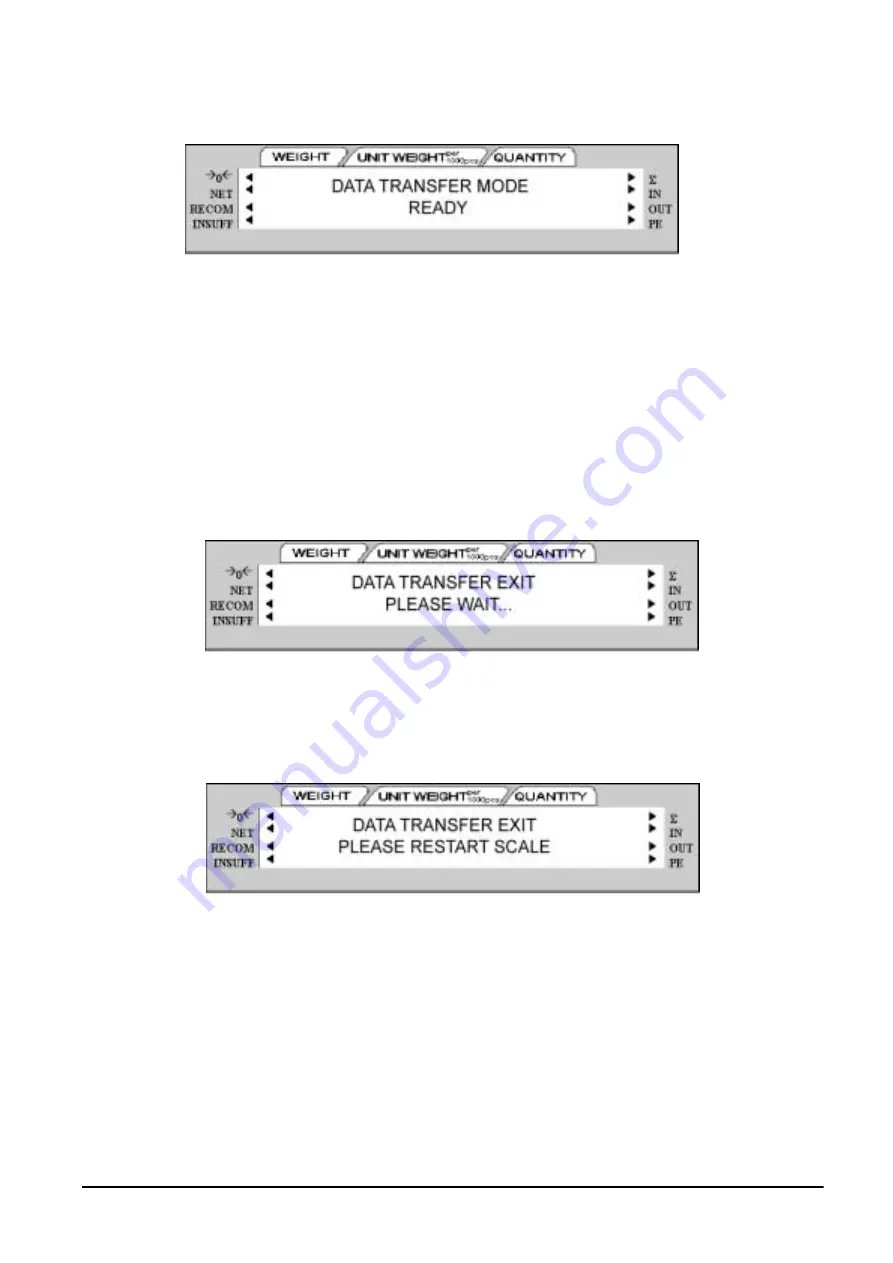
ready for data transfer to and from the computer.
Figure 6-9. Data Transfer Ready Confirmation
9. You can now use the software tools you received on the disc that came with your DC-200/300 scale. For
instructions on how to use the various programs, please see the following sections of this manual.
•
to upload and download specification settings for scale, use the Spec Upload program (see Section 2.9.2)
•
to upload and download inventory items as well as text, address, logo and job sequence data, use the
DC-300 Utility program (see Section 8.2).
•
to design and upload free label formats, use the DC-300 Label Editor program (see Section 5.2).
6.1.7
Exiting The Data Transfer Mode on the Scale
When you are done transferring data between the scale and a computer, use the following steps to return the scale
to normal weighing operations.
Figure 6-10. Exiting Data Transfer Mode
1. Press
SHIFT DOWN
. The scale will briefly display a message saying that the Data Transfer
Mode is exiting.
Next you will be prompted to restart the scale.
Figure 6-11. Restart Scale to Exit Data Transfer Mode
Once you have restarted the scale, you will be returned to normal weighing operations.
All manuals and user guides at all-guides.com
all-guides.com
Содержание DIGI DC-200
Страница 2: ...All manuals and user guides at all guides com...
Страница 52: ...3 4 2 DC 300 Block Diagram Figure 3 10 DC 300 Block Diagram All manuals and user guides at all guides com...
Страница 53: ...3 4 3 DC 200 Block Diagram Figure 3 11 DC 200 Block Diagram All manuals and user guides at all guides com...






























