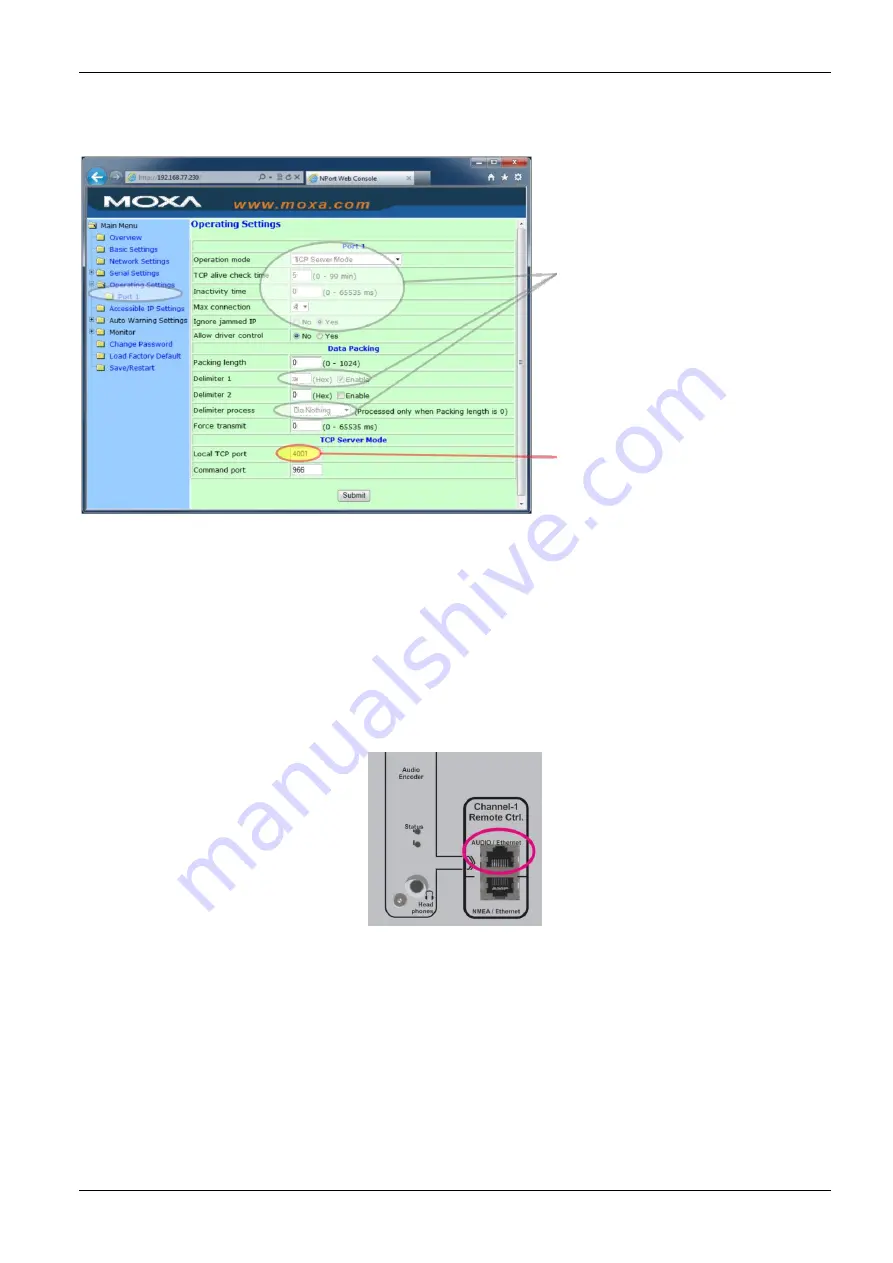
RHOTHETA User Manual RT-800
Page 172 of 192
Operating (TCPIP) settings:
Strictly recommended
configuration for a TCPIP
connection.
With this settings, each RT-800
NMEA output sentence will be
packed in one Ethernet
package.
Up to 4 independent
simultaneous active TCPIP
connections are possible.
TCP Port for RT-800 NMEA
protocol data
8.11 Configuration of Audio over IP (streaming into LAN)
See also 8.13 Example of complete Network Scenario.
8.11.1 General
The RT-800 display control unit is already prepared to be connected via the AUDIO/Ethernet
connector, for streaming the audio signal to the Ethernet LAN (voice over IP).
The RT-800 DCU contains an industrial audio streaming device / live IP audio encoder
(BARIX Instreamer) for this purpose.
Fig. 177 Audio streaming to LAN connector
The BARIX Intreamer device supports a lot of streaming modes also for custom specific
conditions. The device is already pre-configured for two simultaneous streaming modes.
•
BRTP: Barix extended protocol. The use of this mode is strictly recommended. It offers
very fast reaction time even for short voice communication audio signals on VTS/ATC
applications.
This protocol can only be used, if at the remote control site a BARIX Exstreamer is
used. This optional additional small device is described at the next chapter.
•
HTTP as Internet Radio. This stream can be decoded as example directly from the
remote application with a VLC player. Because it uses larger streaming buffers, the






























