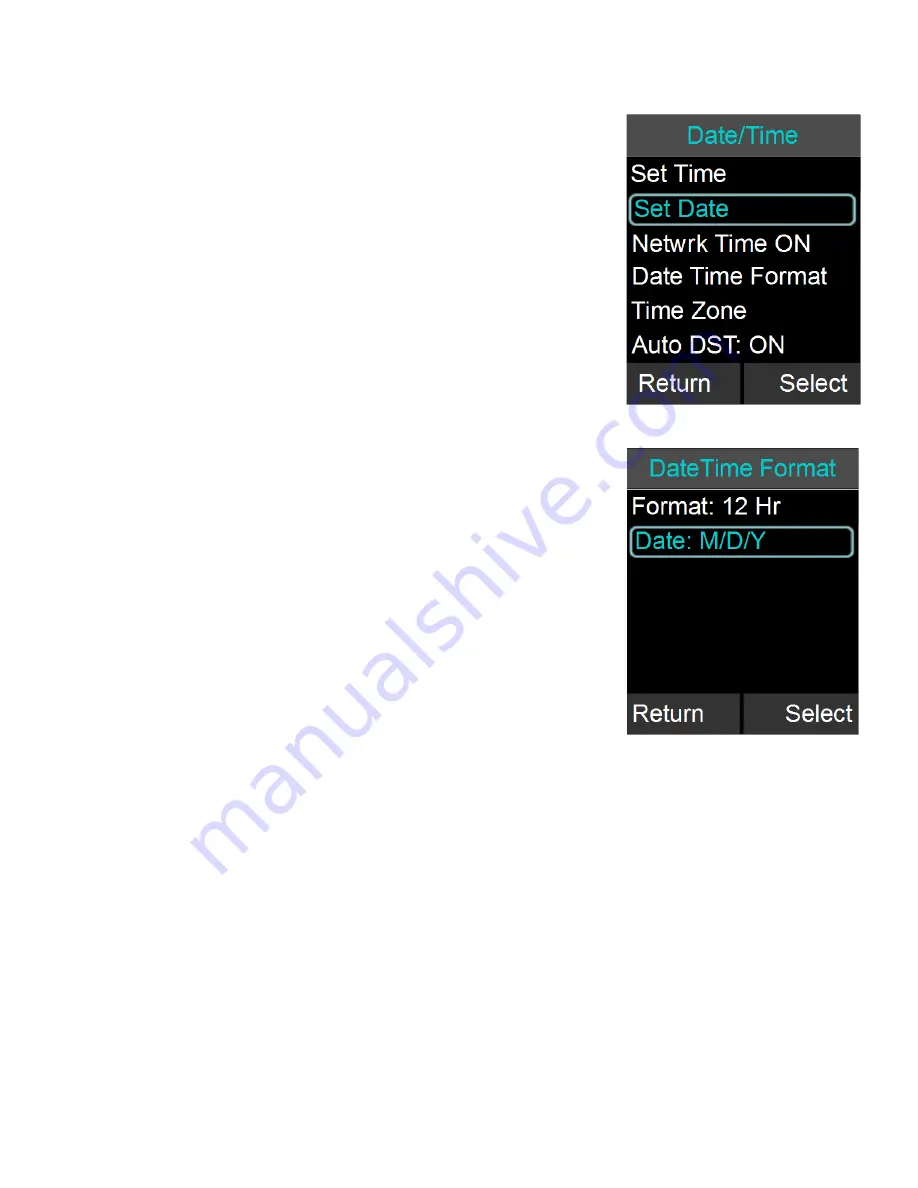
Date/Time
1. Browse to the Date/Time menu: Menu
Setup
Set Date/Time.
2. To set the date or time, select either the ‘Set
Date’, or ‘Set Time’ option, and press either ‘Enter’
or ‘Select’.
3. Edit time and date (month/day/year) using the
numeric keys and the left and right buttons. The
‘Done’ key will store the value; ‘Cancel’ will discard
any changes you entered.To change the use of
the network time, select the ‘Netwrk Time
ON/OFF’ option. You change the setting by
pressing the ‘Select’ key. If you select ‘Netwrk
Time ON’ the FLX2 Conference Phone will attempt
to derive the date and time from the IP network.
4. Date Time Format leads to a sub menu where the
format in which date and time are displayed can
be selected. The time format can be set to 12 Hr
or 24 Hr, format depending on user preference.
The offered date formats are MM/DD/YY,
DD/MM/YY, or YY/MM/DD. While highlighting
either setting, the “Enter” or “Select” key will
change the different settings.
5. Time Zone allows the user to choose what the
GMT offset at their location is.
6. Daylight Savings Time can be set ON or OFF. The
rules when daylight savings time starts and ends
have to be specified in the web interface.
Bluetooth, Audio
The menu entries for Bluetooth and Audio in the setup menu will open the top level
menus of the same name described earlier in this documentation.
Call Forwarding
1. To always forward incoming calls, switch ‘Always’ to ‘ON’ and enter the number
to which to forward the calls.
2. To forward calls to another number when “Do not Disturb” is selected or both
lines are busy, switch ‘Busy’ to ‘ON’, and enter the number to which to forward
the calls.
3. To forward incoming calls when the call is not answered on the FLX system in a
specific time, switch ‘No Answer’ to ‘ON’, and enter the number to which to
forward the calls.
43
















































