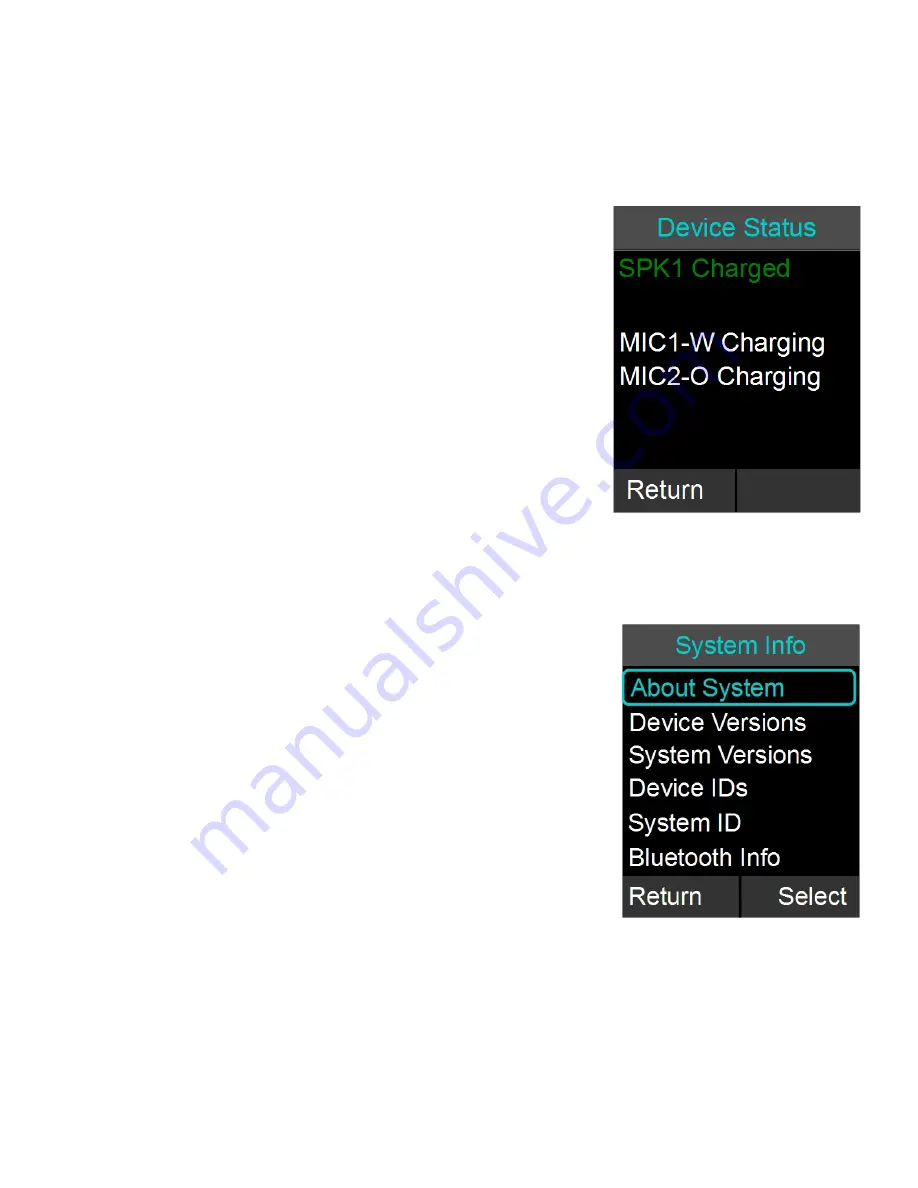
played once a phone calls ends, reminding users to return the components –
microphones, speaker, and dialer – to the charger tray. Highlight the option and press
“Select” or “Enter” to toggle between the ON and OFF mode.
Device Status
1. Browse to Device Status: Menu
Device Status.
2. The Device Status screen shows status for the
Microphones and the Speaker.
NOTE: The device status list is colorized. If a device is
charging or off, it will appear white. If a device is fully
charged or has more than 50% battery remaining, it will
appear green. Once the battery level of a device drops below
50% it will appear orange in the device status list. A critical
battery status will appear red. If a device has lost its link or is
no longer in range, it will appear yellow.
System Information
The following is a list of FLX Dialer menus that allow the user to retrieve system
information.
System Info
1. Browse to System Info: Menu
System Info.
2. About System shows the IP Address, firmware
(FW) bundle version, the System Name, phone
type information, and the extension number
(logon) to the telephone switch.
3. Device Versions shows firmware version for the
Speaker (SPK) and Microphones (MICx).
4. System Versions shows the firmware versions for
the Application (APP), Baseband (BB), Bluetooth
Base (BTB), and Bluetooth Dialer (BTH) software.
5. Device IDs shows the ID of the Speaker (S1) and
the Microphones (Mx).
6. System ID shows the ID of the base.
7. Bluetooth Info shows information on the Bluetooth
link between the handset and the base, including
signal strength (‘Link Info’). Under ‘Bluetooth
Status’ it provides information about the Bluetooth
identifiers, and which Bluetooth profiles are
currently in use.
40
















































