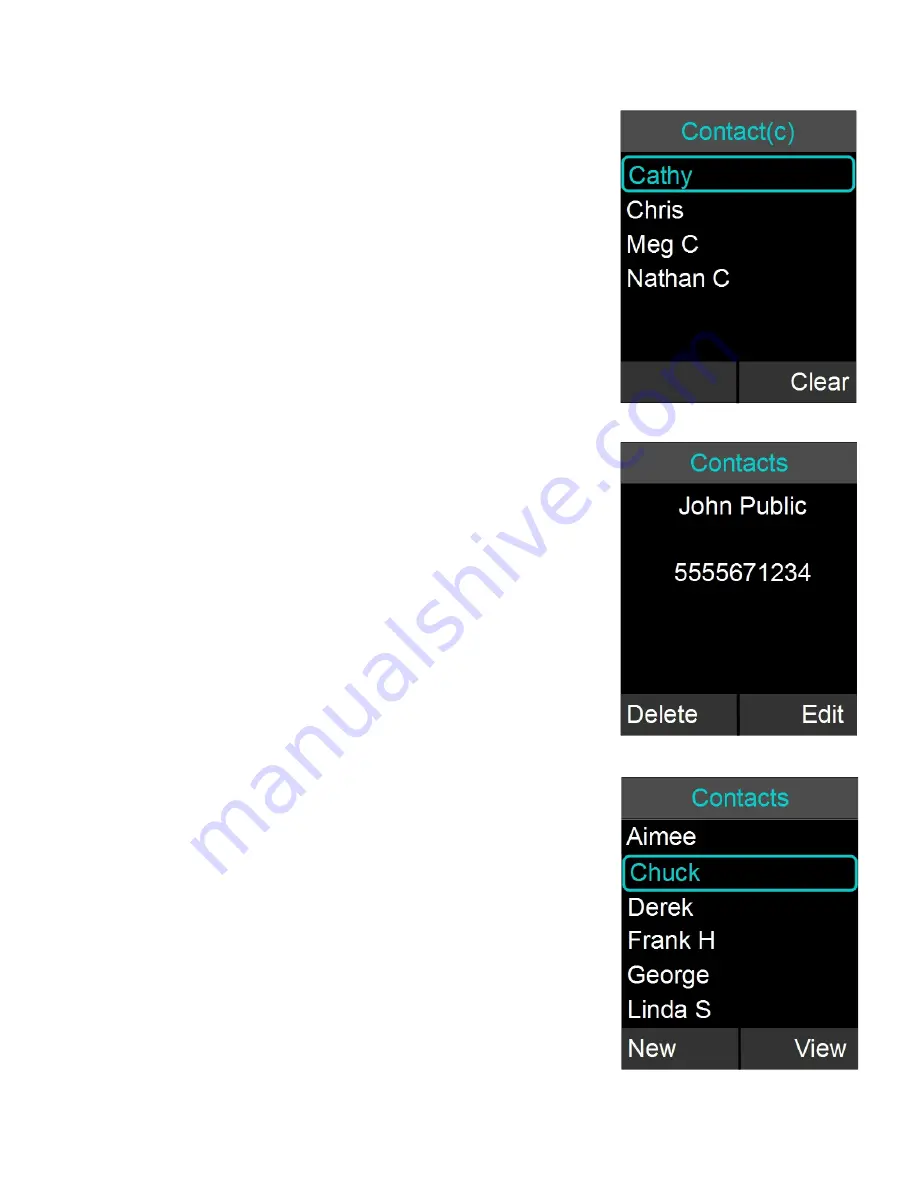
Search for Contact
1. Browse to the Contacts menu: Menu
Contacts.
2. Use the alphanumeric keys to apply a filter
a. Once a key is pressed the title line will read
’Contact()’ and display the characters being
typed.
b. The search string can be up to 5 characters
long.
c. In this mode the ’Clear’ key will delete the
last character in the filter field.
3. Only contact items that satisfy the filter will be
shown in the contact screen. For example, if ‘C’ is
entered, any contact name starting with ‘C’ will be
shown. The user can scroll through the filtered list
using the up and down buttons.
View Contact Information
1. Browse to the Contacts menu: Menu
Contacts.
2. Select the contact by using the ‘up’ and ‘down’
keys.
3. Press ‘Enter’ or ‘View’ to see information on the
currently selected contact.
4. Information for the selected contact is displayed.
Call Contact
1. Browse to the Contacts menu: Menu
Contacts.
2. Select the contact by using the ‘up’ and ‘down’
keys.
3. Press the green ’Call’ key to call the contact
currently highlighted.
4. Pressing the green ’Call’ key from the contact view
screen will also initiate a call.
38















































