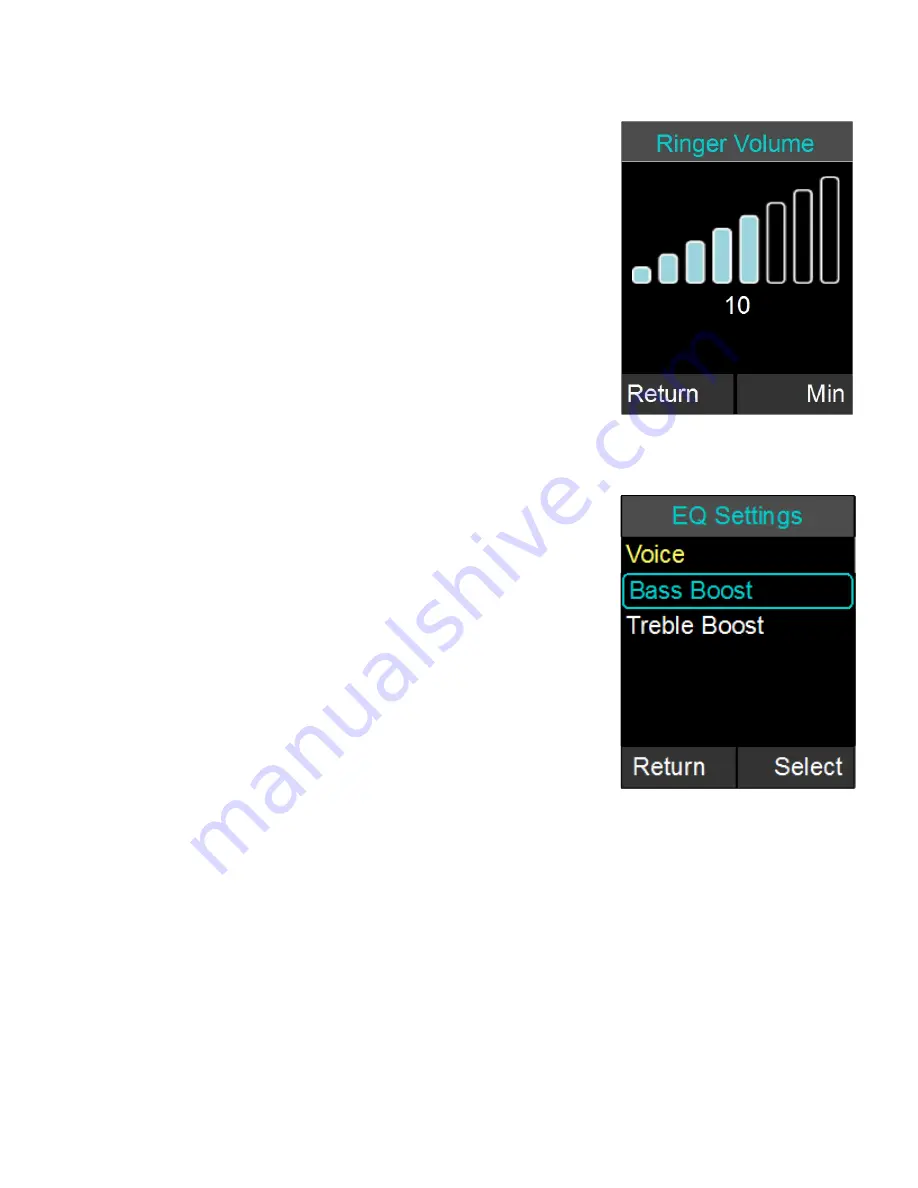
Ringer
1. Browse to the Ringer menu: Menu
Audio
Controls
Ringer.
2. Choose ‘Ringer Volume’ in the Ringer Settings
menu to adjust the Ringer Volume.
3. Press the up and down buttons to increase and
decrease the volume.
4. Choose ‘Ring Tone’ in the Ringer Settings menu
to select a ring tone.
5. Use the up and down buttons to select a ring tone,
and press enter to set the selected ring tone.
6. The selected ring tone is shown in yellow upper
case letters.
Equalizer (EQ)
1. Browse to the Equalizer Settings menu: Menu
Audio Controls
EQ.
2. Use the up and down buttons to select a preset
EQ, and press enter to set the selected EQ.
3. The selected equalizer will be listed in yellow
upper case letters, while the others are listed in
lower case letters. In the example to the right,
VOICE is the selected EQ Setting.
Audio Mixer
The Audio Mixer menu is described on page 32.
Mute / UnMute
During a phone call or Bluetooth call one of the soft-keys allows to master-Mute or
UnMute all microphones. In an environment where only the AUX OUT / AUX IN
connections are used for audio this option does not exist on the home screen. Mute /
UnMute in the Audio Control menu provides this option. Highlight the Mute/UnMute
option, and press ‘Enter’ to toggle between the two modes.
Mic Warning
The Mic Warning setting allows enabling or disabling the voice prompt that is being
40






























