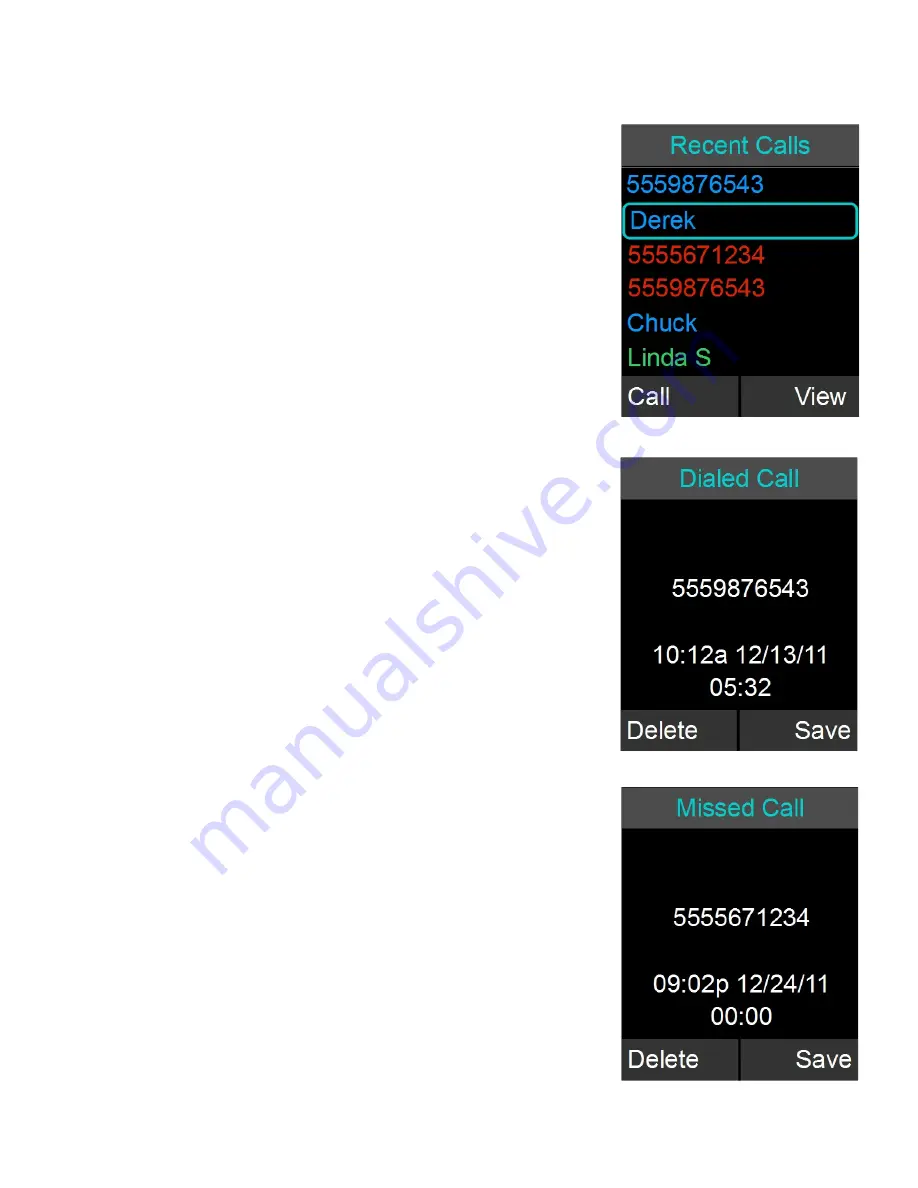
View Recent Call Information
1. Access the recent call log by browsing: Menu
Recent Calls or pressing the green ‘Call’ button
while no call is in progress.
2. You can view a recent call one of two ways:
a. In the recent call list, select the entry you
want to view, and press the ‘View’ key.
This displays more information for the
recent call you selected.
b. In the recent call list, press enter to bring
up the Options menu. Select ‘View Recent
Call’ to display more information for the call
you selected.
Save Recent Caller as Contact
1. Access the recent call log by browsing: Menu
Recent Calls or pressing the green ‘Call’ button
while no call is in progress.
2. In the recent call list, select the entry you want to
add to the contacts, and press ‘View’. This
displays more information for the recent call you
selected.
3. Press the ‘Save’ key to save the recent call as a
Contact. If a caller name was provided as part of
the Caller ID it will be provided as the contact
name. Enter or edit the contact name when
prompted and press ‘Done’. Verify and edit if
necessary the recent contact number and press
‘Done’ again.
Delete Recent Call Entry
1. Access the recent call log by browsing: Menu
Recent Calls or pressing the green ‘Call’ button
while no call is in progress.
2. In the recent call list, select the contact you want
to delete, and press the ‘View’ key. This displays
more information for the call you selected.
3. Press the ‘Delete’ key to delete the recent call.
Press ‘Yes’ when prompted for confirmation.
35
















































