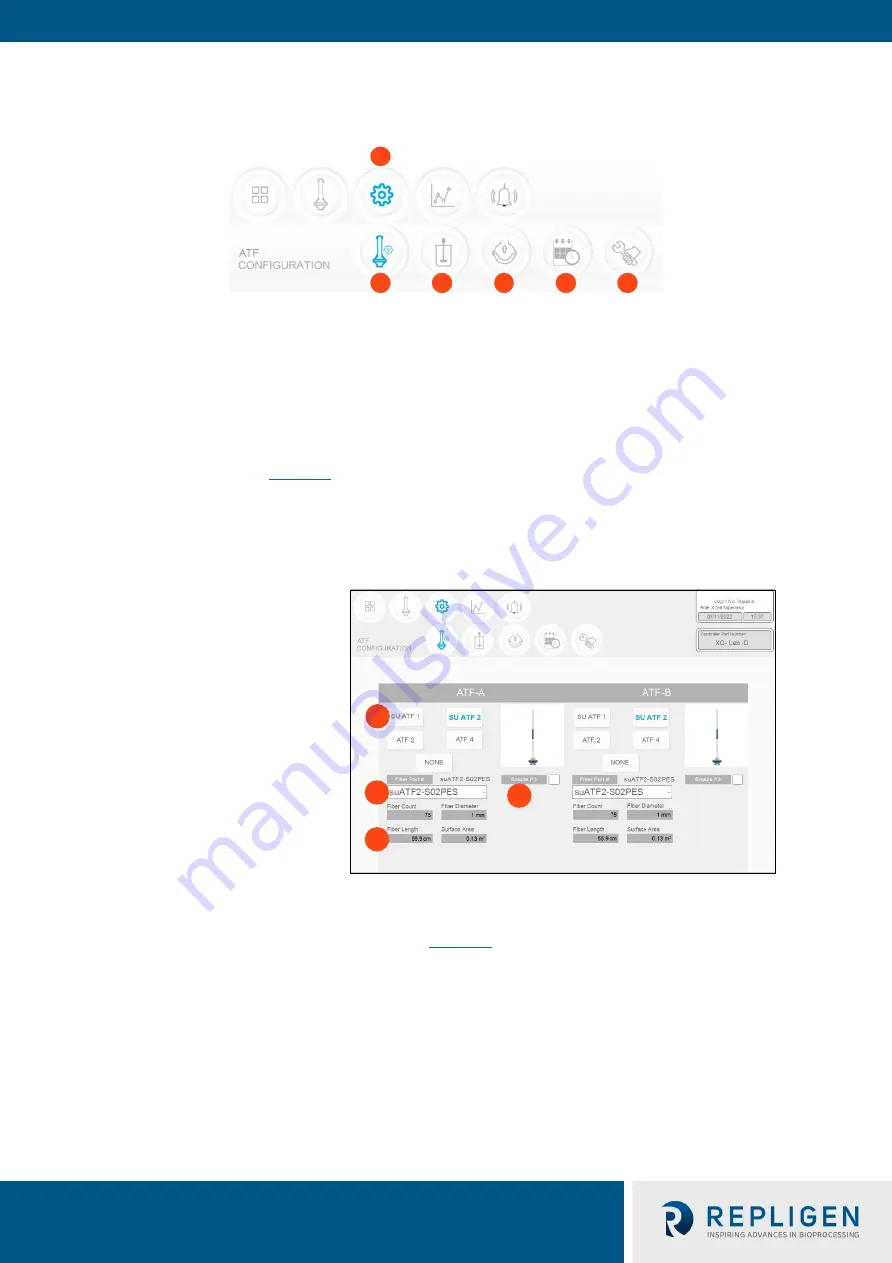
XCell™ Lab Controller
User Guide
33 repligen.com XC-LAB-UG-V4
1
2
4
3
7.8.7
Settings sub-menu
Figure 22. Settings sub-menu example
1.
Settings
2.
XCell ATF® Device Configuration
3.
Bioreactor Configuration
4.
Default Configuration
5.
General Configuration
6.
Service/Performance
The settings sub-menu
) displays the options available to customize the device, bioreactor,
controller, and software settings.
7.8.8
XCell ATF® Device configuration
Figure 23. XCell ATF® Device configuration example
1.
XCell ATF® Device size, format
2.
Filter P/N (dropdown)
3.
Default filter settings
4.
Enable/disable P3 sensor
The XCell ATF® Device configuration sub-menu (
) allows selection of the XCell ATF®
Device(s) with a single click. Selection of a device opens default values and displays an image of the
chosen device. To run only one device with the
D
or
D-P
controller models, select
NONE
for the
other; device and the graphic will be removed from the device image appears blank. The
ATF Main
screen will be updated as well.
Once an XCell ATF® Device selection is made, a filter part number can be selected from the drop-
down list. This enables the system to display the correct physical characteristics of the chosen filter
(shown below in grey), which is crucial for scale-up calculations.
Note:
Uncheck the P3 box when not in use to avoid alarms due to lack of communication with the P3
sensor.
2
3
4
5
6
1






























