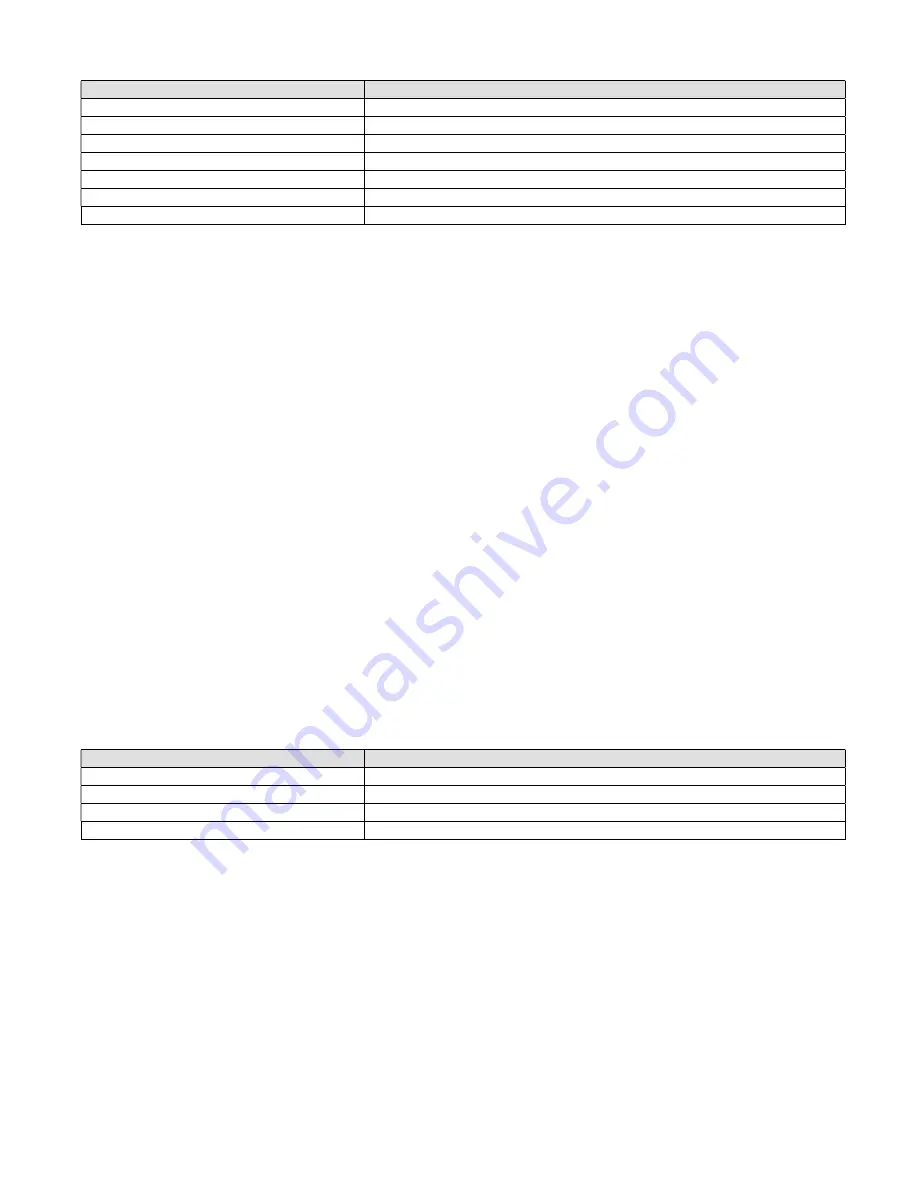
Model MMU-1600G Series Op Man - Ver 1.07.23 - Rev 20151026DL
Page 48 of 58
4.6.6 Diagnostic Info
MENU TEXT
MENU FUNCTION
LED TEST
Run front panel LED diagnostic routine.
SCREEN TEST
Run display screen diagnostic routine.
FAULT CODES
View various monitor fault codes.
SDLC FRAMES
Access the menu for displaying various SDLC frame buffers.
FIRMWARE
View the firmware versions and dates.
STATS
Access the menu for displaying various operational statistics.
FACTORY
Access the menu for factory diagnostic information.
4.6.6.1 LED Test Settings
Use the up (▲) or down (▼) pushbutton to navigate between fields. Use the left (◄) or right (►) pushbutton to change the
selected setting. Press the
ENTER
pushbutton or
ESCAPE
pushbutton to exit.
TEST SPEED
– Values between
000
and
127
use the standard test pattern. Values between
128
and
253
use a simulated
eight phase intersection with pedestrians pattern.
254
will turn all LEDs on and leave them on.
255
will turn all LEDs off
and leave them off. A smaller number indicates a faster speed for the test pattern.
LED TEST
– When set to
ON
,
the appropriate test patterns will be displayed on the front panel LEDs overriding the normal
display.
NOTE: In most instances, once the LED Test has been completed, the function should be turned OFF. If the LED Test has
been left ON, repeat the procedure outlined above or press the
RESET
pushbutton to turn the
function OFF.
4.6.6.2 Screen Test
Use the up (▲) or down (▼) pushbutton to navigate between fields. Use the left (◄) or right (►) pushbutton to change the
selected setting. Press the
ENTER
pushbutton or
ESCAPE
pushbutton to exit.
TEST SPEED
– Values between
001
and
023
can be selected. A smaller number indicates a faster speed for the test
pattern.
SCREEN TEST
– When set to
ON
,
the test patterns will be displayed until the
ENTER
or
ESCAPE
pushbutton is pressed
to cancel the Screen Test.
4.6.6.3 Fault Codes
This display shows the values for Global Faults, Boot Diagnostic Faults, 186 Diagnostic Faults, DSP Diagnostic Faults, DSP
Transfer Faults, and Shift Error Faults. If you experience a Diagnostic fault, record all of the values on this screen and
contact Reno A&E Tech Support for guidance. This display is view only. Press the
ENTER
pushbutton or the
ESCAPE
pushbutton to exit.
4.6.6.4 Diagnostic SDLC Frames Menu
MENU TEXT
MENU FUNCTION
VIEW FRAME 0 DATA
View SDLC Frame 0 data.
VIEW FRAME 9 DATA
View SDLC Frame 9 data.
VIEW FRAME 129 DATA
View SDLC Frame 129 data.
VIEW FRAME 131 DATA
View SDLC Frame 131 data.
These displays shows the data of the last valid SDLC frame received (frame 0 or 9) or the data that will be transmitted if an
SDLC frame request (frame 129 or 131) is received by the monitor. This information is displayed in hex format. The
ENTER
pushbutton will toggle the display between the hex mode and an ASCII mode. This display is view only. Press the
ESCAPE
pushbutton to exit. Press the
HELP
pushbutton to view the data organization within each frame.
4.6.6.5 Firmware Versions
This display shows the currently installed firmware versions and release dates for the primary bootloader (BOOT1),
secondary bootloader (BOOT2), main monitor code (MAIN), AC signal processor (DSP), and DC signal processor (DC).
This display is view only. Press the
ESCAPE
pushbutton to exit.

























