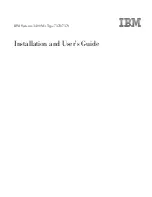Model MMU-1600G Series Op Man - Ver 1.07.23 - Rev 20151026DL
Page 35 of 58
4.4
RUN TIME DISPLAY
4.4.1 Normal
When first powered up and operating normally, the display will show the current
temperature, time, and date; the user configurable monitor location and IP address; current
AC line voltage and Red Enable voltage; current communication port and/or Ethernet port
activity indicators; and monitor serial number, up time, and firmware version.
From this screen the user can press:
ENTER
to access the Main Menu
ESCAPE
to access the Real Time Field Voltage Display
▲ to increase the front panel LED dimming level
▼ to decrease the front panel LED dimming level
◄ to access the Configuration Shortcuts menu
► to access the Troubleshooting Shortcuts menu
HELP
to access the context sensitive help system
4.4.2 Fault
When a fault has been detected, the normal display will have the type of fault and
date/time the fault occurred overlaid on the bottom portion of the screen and on an inverse
background. Pressing
HELP
will display information relevant to the current fault.
Pressing
ESCAPE
will display the field voltages latched at the time of the fault.
4.4.3 Changes Pending
When the monitor detects that a configuration change has occurred that should be logged,
the monitor will begin to beep at a one hertz rate and the Run Time display will indicate
that changes are pending. These changes will not be implemented until the changes are
explicitly accepted. This can be done by pressing and holding the
RESET
pushbutton for
five seconds until the monitor gives five quick confirmation beeps or navigate to the Fault
Monitoring Menu and select Save Changes.
4.4.4 Upgrade Pending
When new firmware has been downloaded in to the monitor, the Run Time display will
indicate that there is a pending upgrade and that you need to cycle power to complete the
upgrade process.
4.5
VOLTAGE DISPLAYS
Pressing the
ESCAPE
pushbutton at the Run Time display accesses the Voltage Displays.
There are four possible displays: Real Time Field Voltages, Real Time Misc. Voltages,
Last Fault Field Voltages, and Last Fault Misc. Voltages. If a fault is currently displayed
on the Run Time display the Last Fault Field Voltages will be the first screen displayed.
These are the voltages on the inputs at the time of the fault. If there is no fault then the
Real Time Field Voltages will be displayed first and are updated every 100 milliseconds.
If the voltages for the last fault are being displayed, a text box with the text “LAST
FAULT STATUS” will be displayed once every five seconds so that the user can easily
distinguish real time voltages from latched fault voltages.
From these screens the user can press:
ENTER
to return to the Run Time display
ESCAPE
to return to the Run Time display
▲ or ▼ toggle between field and misc. voltages
◄ or ► toggle between real time and last fault voltages
HELP
to access the context sensitive help system
4.6
MAIN MENU
Pressing the
ENTER
pushbutton at the Run Time display accesses the Main Menu. The currently selected menu item will
flash at a one hertz rate. To navigate to the selected menu item, press the
ENTER
pushbutton. A grayed out menu item is
not accessible. The item will be skipped when navigating within the menu screen.
Press the
ESCAPE
pushbutton to move backward through the menu selections. The monitor will automatically select the
item on the menu that was just exited as a reminder of where you have been.