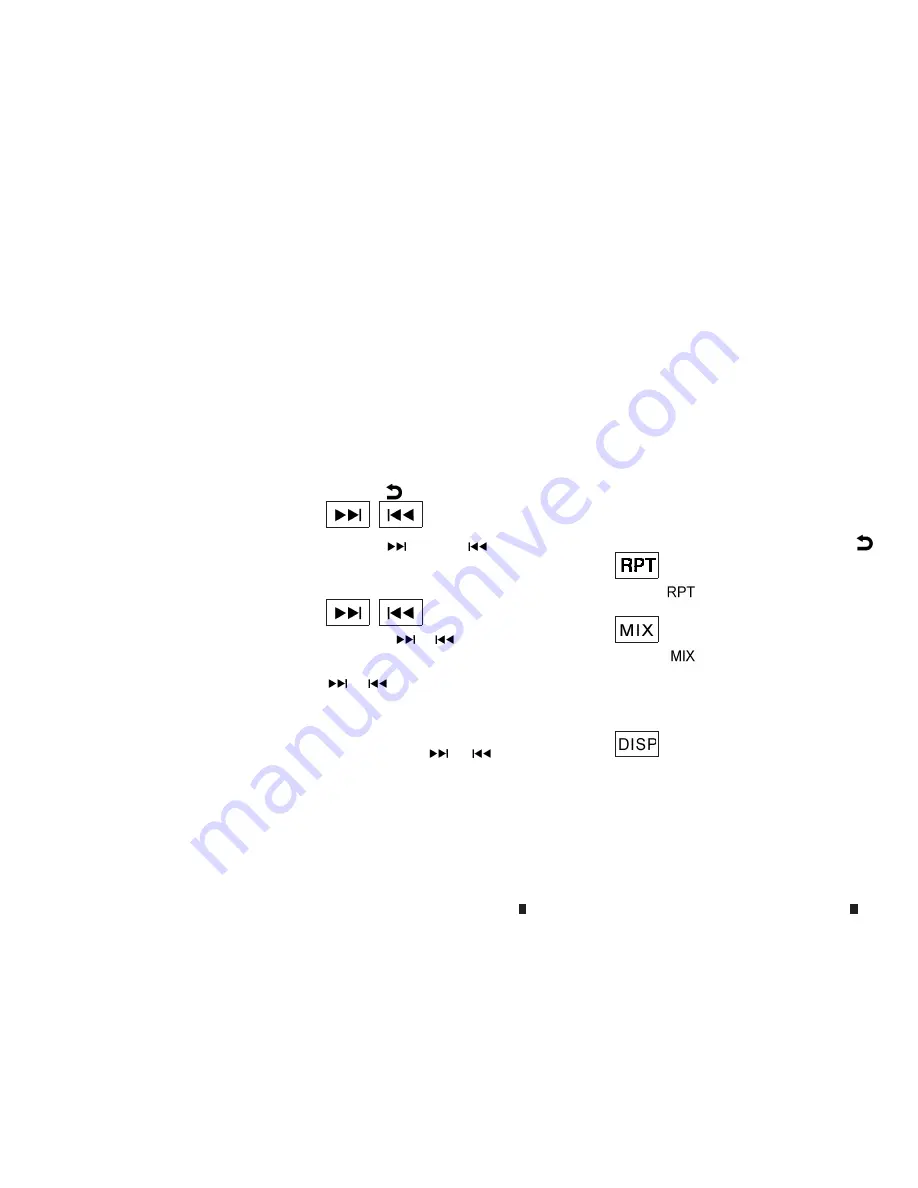
CAUTION
•
Do not force the CD into the slot. This could
damage the player.
•
Do not use 8 cm (3.1 in) discs.
CD insert (CD player)
Insert the CD disc into the slot with the label side
facing up. The disc will be guided automatically into
the slot and will start playing. After loading the disc,
track information will be displayed.
NOTE
•
The CD player accepts normal audio CD or
CD recorded with MP3/WMA files.
•
Inserting a CD recorded with MP3/WMA files,
the audio unit will automatically detect and
[MP3CD] will be indicated.
•
An error notification message will be
displayed when inserting a wrong disc type
(e.g. DVD), or the player cannot read the CD
disc. Eject the disc and insert another disc.
MEDIA button
Load a CD disc. After a short loading period the CD
starts playing.
If the disc was already loaded:
Press the <MEDIA> button (depending on other
connected audio sources if necessary multiple
times) to select CD. Playing starts from the track
that was being played when the CD play mode was
switched off.
Audio main operation
List view:
While the track is being played, either press the
<ENTER> button or turn the <MENU> dial to dis-
play the available tracks in a listed view mode. To
select a track from the list, or a track to start listen-
ing from, turn the <MENU> dial then press
<ENTER>.
Press the
button to return to the song.
Fast Forward (Cue), Fast
Reverse (Review) buttons:
When the
(Cue) or
(Review) button is
pressed continuously, the track will be played at
high speed. When the button is released, the track
will be played at normal playing speed.
Track up/down buttons:
Pressing the
or
button once, the track will
be skipped forward to the next track or backward to
the beginning of the current played track. Press the
or
button more than once to skip through
the tracks.
Folder browsing:
If the recorded media contains folders with music
files, pressing the
or
button will play in
sequence the tracks of each folder.
To select a preferred folder:
1. Press the <ENTER> button or turn the <MENU>
dial and a list of tracks in the current folder is dis-
played.
2. Turn the <MENU> dial for the preferred folder.
3. Press <ENTER> to access the folder. Press
<ENTER> again to start playing the first track or
turn the <MENU> dial, and press <ENTER> to
select another track.
If the current selected folder contains sub folders,
press <ENTER>, a new screen with a list of sub
folders will be displayed. Turn the <MENU> dial for
the sub folder then press <ENTER> to select. Se-
lect the [Root] folder item when songs are recorded
additionally in the root folder.
To return to the previous folder screen, press
.
Repeat button:
Push the
➀
button and the current track will
be played continuously.
button:
Push the
➁
button and all the tracks in the
current folder (MP3 CD/USB) or playlist (iPod) will
be played in a random order.
When the entire folder/playlist has been played the
system will start playing the next folder/playlist.
button:
While a CD with recorded music information tags
(CD-text/ID3–text tags) is being played, the title of
the played track is displayed. If the title information
is not provided then [Track] is displayed.
4-42 Display screen, heater and air conditioner, and audio system
Содержание ALASKAN 2017
Страница 1: ...Renault ALASKAN Driver s handbook ...
Страница 6: ......
Страница 18: ...NOTE 0 12 Illustrated table of contents ...
Страница 79: ...TRIP COMPUTER NIC3104 NIC3083 Type A NIC3124 Type B Instruments and controls 2 21 ...
Страница 104: ...NOTE 2 46 Instruments and controls ...
Страница 131: ...NOTE Pre driving checks and adjustments 3 27 ...
Страница 181: ...Display screen heater and air conditioner and audio system 4 49 ...
Страница 201: ...NOTE Display screen heater and air conditioner and audio system 4 69 ...
Страница 229: ...JVS0447X 4WD mode indicator Starting and driving 5 27 ...
Страница 276: ...NOTE 7 6 Appearance and care ...
Страница 306: ...NOTE 8 30 Maintenance and do it yourself ...
Страница 317: ...NOTE Technical information 9 11 ...
Страница 318: ...NOTE 9 12 Technical information ...
Страница 319: ...NOTE Technical information 9 13 ...
Страница 320: ...NOTE 9 14 Technical information ...
Страница 321: ...NOTE Technical information 9 15 ...
Страница 322: ...NOTE 9 16 Technical information ...
Страница 333: ...m AIRBAG LABEL where fitted ...
Страница 334: ...m ...
Страница 336: ......
Страница 337: ...m ...
Страница 338: ......
Страница 339: ......






























