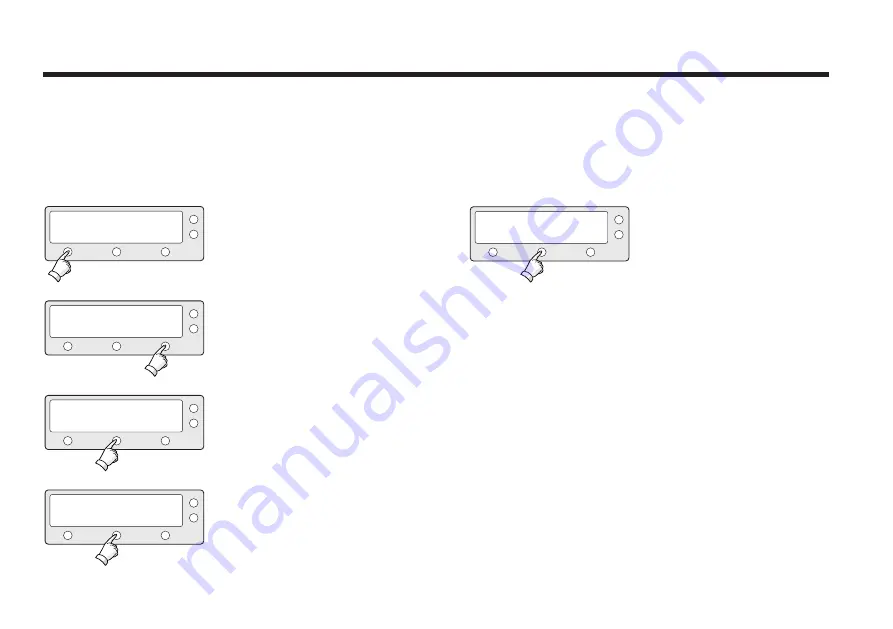
52
Raymarine Satellite TV Antenna Systems
Setting Antenna Move Step
The antenna can be moved by 1° step manually by using ACU.
1. Press YES to enter setup mode.
2. Press NEXT 11 times to enter the
Antenna Move Step mode.
3. Press YES to move step.
4. Move the antenna in the AZ axis.
CW - Move the antenna clockwise.
CCW - Move the antenna counter
clockwise.
EL - Go to elevation control screen.
SETUP MODE ?
SET SAT PAIR ?
ANT MOVE STEP ?
STEP AZ : ###.#
YES
PREV
PREV
CCW
NO
NEXT
NEXT
CW
YES
YES
EL
X11
5. Move the antenna in the EL axis.
UP - Move the antenna up.
DOWN - Move the antenna down.
EXIT - Return to antenna move step
mode.
STEP EL : ##.#
DOWN
UP
EXIT
Содержание STV60
Страница 80: ...80 Raymarine Satellite TV Antenna Systems ...
Страница 81: ...Owner notes ...
















































