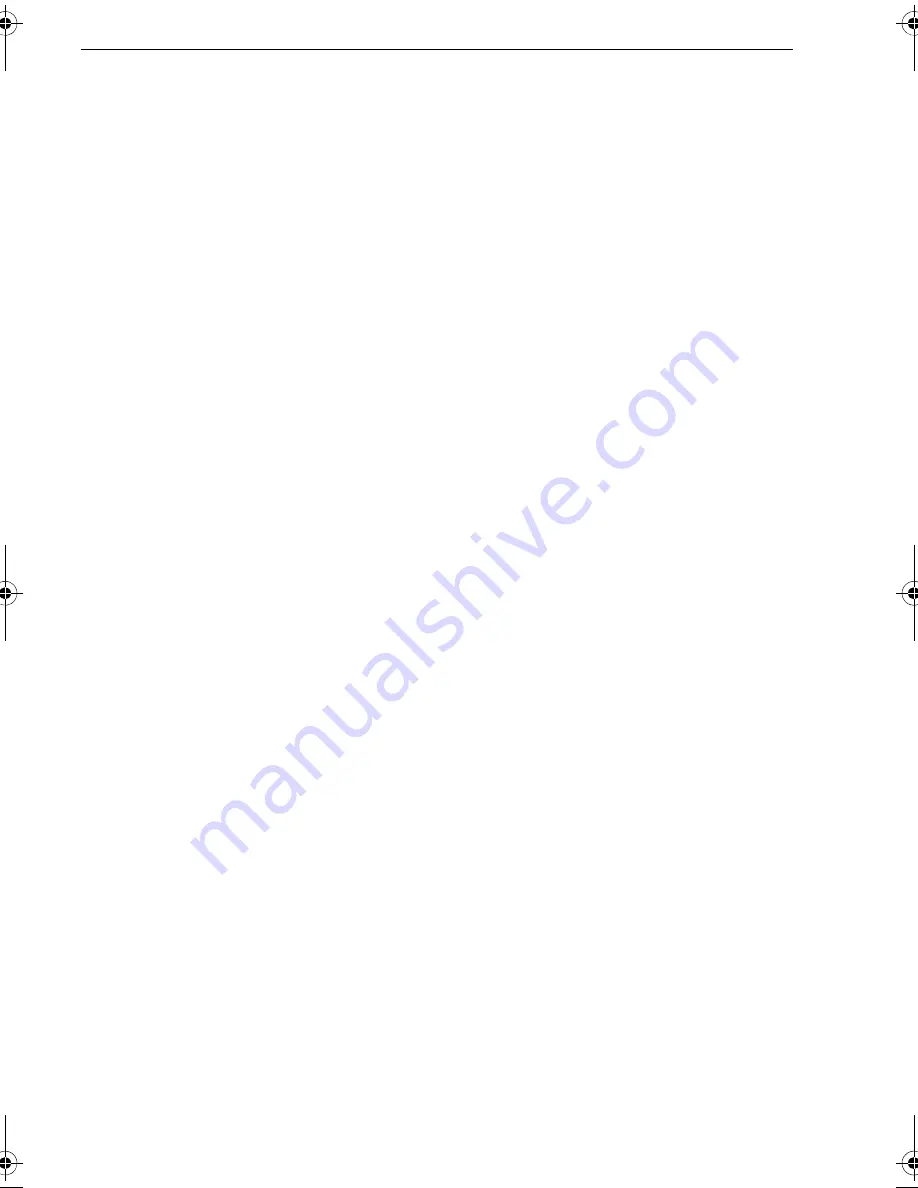
46
ST70+ User Reference Manual
Rudder damping
If the autopilot is ‘hunting’, i.e. continuously moving the steering backwards and
forwards by small amounts, use the
Setting rudder damping
procedure in
Chapter 3:Setup Information
to improve autopilot stability.
Setting AutoTrim
AutoTrim determines how quickly the autopilot applies ‘standing helm’ to correct for
trim changes, caused, for example, by changes in the wind load on the
superstructure, or an imbalance of engines.
Increasing the AutoTrim level reduces the time the autopilot takes to return to the
correct course, but makes the boat less stable. If the autopilot:
•
Gives unstable course keeping and the boat ‘snakes’ around the desired course,
decrease
the AutoTrim level.
•
Hangs off course for excessive periods of time,
increase
the AutoTrim level.
If necessary, use the
Setting AutoTrim
procedure in
Chapter 3:Setup Information
to
improve autopilot performance.
2.6 After commissioning
When the dockside setup and open water calibration have been completed, and you
have returned to normal operation, your ST70+ instrument and autopilot systems are
ready for use. Refer to the
ST70+ Operating Guide
for instructions on how to use
ST70+ on a day-to-day basis.
Before using the autopilot system you should thoroughly familiarize yourself with its
functions and ensure you know how to use it correctly. It is important to:
•
Read the
ST70+ Operating Guide
.
•
Carry out trial runs under autopilot control, in familiar waters away from other
vessels and obstructions
CAUTION: Any additional changes you make to your system settings may
require you to repeat the calibration process.
EMC Conformance
Always check the installation before going to sea to make sure that it is not affected by
radio transmissions, engine starting etc.
To do this:
1. Turn on all transmitting equipment (radar, VHF radio etc.).
2. Check that all electronic systems are unaffected by the transmitting equipment
(e.g. without undue interference).
85024_1.book Page 46 Tuesday, January 27, 2009 11:31 AM
Содержание ST70 Instrument
Страница 1: ...ST70 User Reference Manual Document reference 85024 1 Date January 2009 ...
Страница 82: ...74 ...
















































