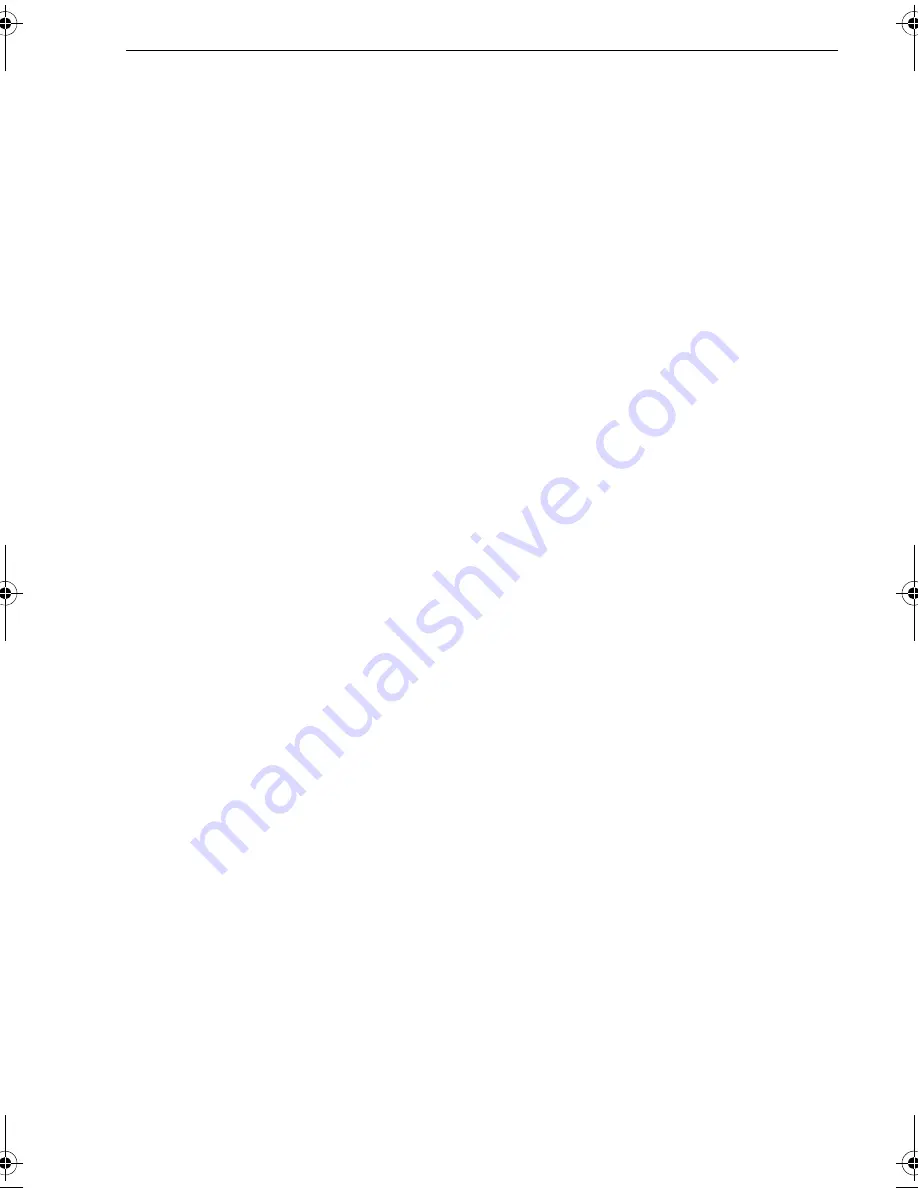
Chapter 1: General information
7
1.4 Normal operation
ST70+ Pilot Controllers and Instruments are controlled by dedicated Pilot Controller
keypads and Instrument keypads, respectively. There two types of Pilot Controller
keypad, one for sail boat installations, another for power boats.
Pilot Controllers
ST70+ Pilot Controllers are used to control Raymarine autopilots. A summary of
generic ST70+ Pilot Controller day-to-day functions is shown in
Figure 1-3
.
Sail boat functions
In addition to the generic Pilot Controller functions in
Figure 1-3
, Pilot Controllers on
sail boats also have access to Wind Vane and AutoTack modes of autopilot operation.
These are accessed via the Pilot Controller
Main menu
.
Wind Vane mode.
Wind Vane mode automatically maintains the boat’s heading with respect to the wind
angle. Thus if the wind angle changes, the boat’s heading changes accordingly to
maintain the same relative wind angle (see
ST70+ Operating Guide
).
AutoTack operation
AutoTack enables you to select pre-defined tack operations.
Tack port
and
Tack
starboard
options are available.
When using AutoTack outside of Wind Vane mode (standard AutoTack), the AutoTack
angle is the angle between a port tack and a starboard tack. The default angle is 100°.
This can be changed in User calibration (see
page 55
).
When using AutoTack in Wind Vane mode, the tack angle relative to the wind on one
tack is mirrored on the other side of the wind on the next tack.
Refer to the
ST70+ Operating Guide
for details of how to use AutoTack.
85024_1.book Page 7 Tuesday, January 27, 2009 11:31 AM
Содержание ST70 Instrument
Страница 1: ...ST70 User Reference Manual Document reference 85024 1 Date January 2009 ...
Страница 82: ...74 ...
















































