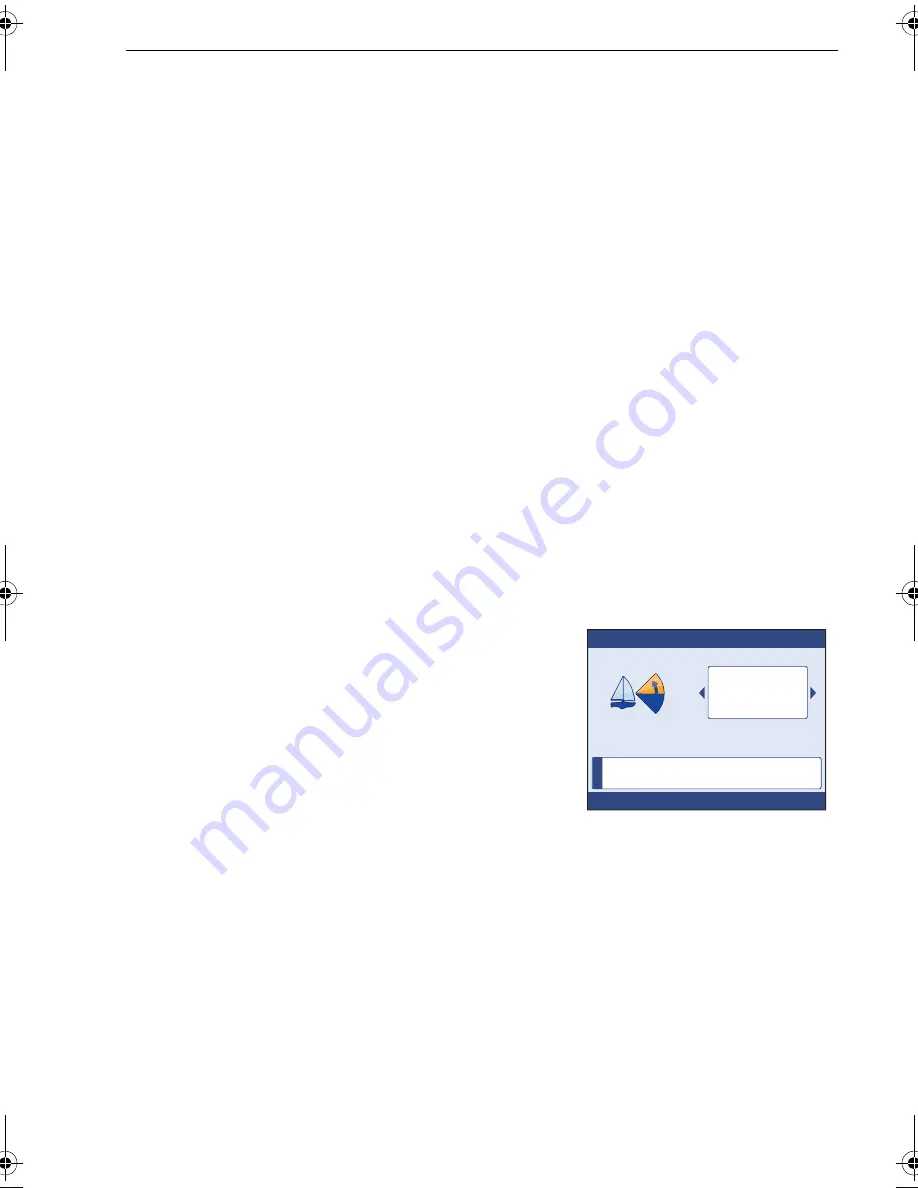
Chapter 3: Setup Information
55
Additional sail boat settings
The autopilot Sailboat settings are available only on Sail vessel types. These
parameters are accessed via the Autopilot calibration menu. To adjust any parameter,
first use the
Preliminary procedure
below to gain initial access, then follow the
individually headed procedure that follows.
Preliminary procedure
To manually adjust autopilot Sail boat settings:
1. At a Pilot Controller keypad, use the Select Display button to select a convenient
Pilot Controller display, then:
2. Press
MENU
to display the
Main menu
.
3. Scroll to
Autopilot calibration
then press
OK
to select the
Autopilot calibration
menu.
4. Scroll to
Sailboat settings,
then press
OK
to display the
Sailboat settings
menu.
5. Scroll to the parameter you want to set up, then press
OK
to display the relevant
setup page. Adjustable parameters are:
6. Press
OK
to display the setup page for the selected parameter.
7. Use the appropriate procedure below to set up the selected parameter.
AutoTack angle
Use the
AutoTack angle
page to select how the
vessel performs when using AutoTack. To do this:
1. With the
Sailboat settings
menu displayed, use
the
Preliminary procedure
above to display the
AutoTack angle
page.
2. Scroll to set the AutoTack option you want. You
can either:
•
Set a default AutoTack angle. This is the
angle through which the boat will turn when
an AutoTack is performed.or
•
Select
Relative tack
operation. With
Relative tack
selected, the apparent wind
angle when AutoTack is initiated, is mirrored the other side of the wind, on the
opposite tack.
3. Press
OK
to save the setting and return to the
Drive settings
menu.
AutoTack delay
Use the
AutoTack delay
page to set the delay between when a request is made for an
AutoTack and when the autopilot carries out the AutoTack. To set the AutoTack delay:
1. With the
Sailboat settings
menu displayed, use the
Preliminary procedure
above
to display the
AutoTack delay
page.
2. Scroll to set the required delay.
3. Press
OK
to save the setting and return to the
Drive settings
menu.
•
AutoTack angle
•
Wind trim response
•
AutoTack delay
•
Wind type
•
Gybe inhibit
i
D1
1334-1
Press OK to accept
AutoTack Angle
80
AutoTack sets the angle that the
vessel will tack through
Deg
85024_1.book Page 55 Tuesday, January 27, 2009 11:31 AM
Содержание ST70 Instrument
Страница 1: ...ST70 User Reference Manual Document reference 85024 1 Date January 2009 ...
Страница 82: ...74 ...






























