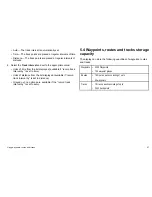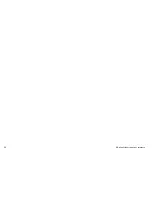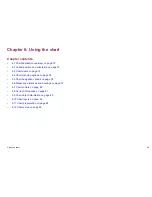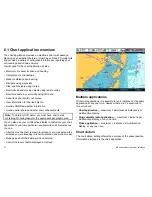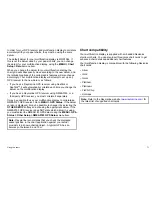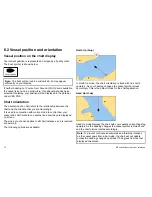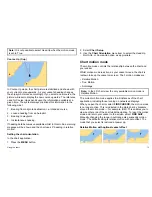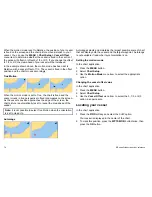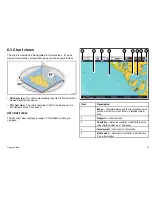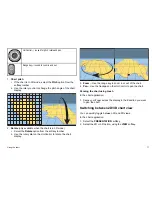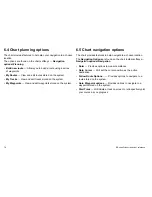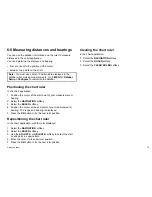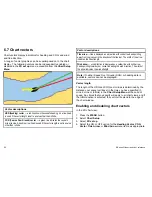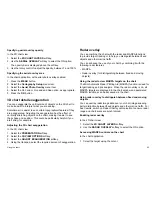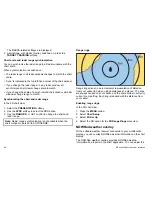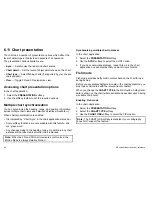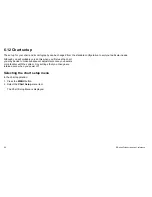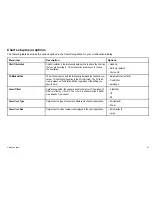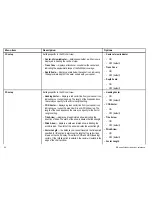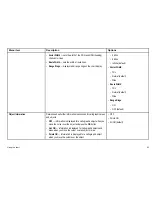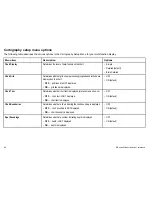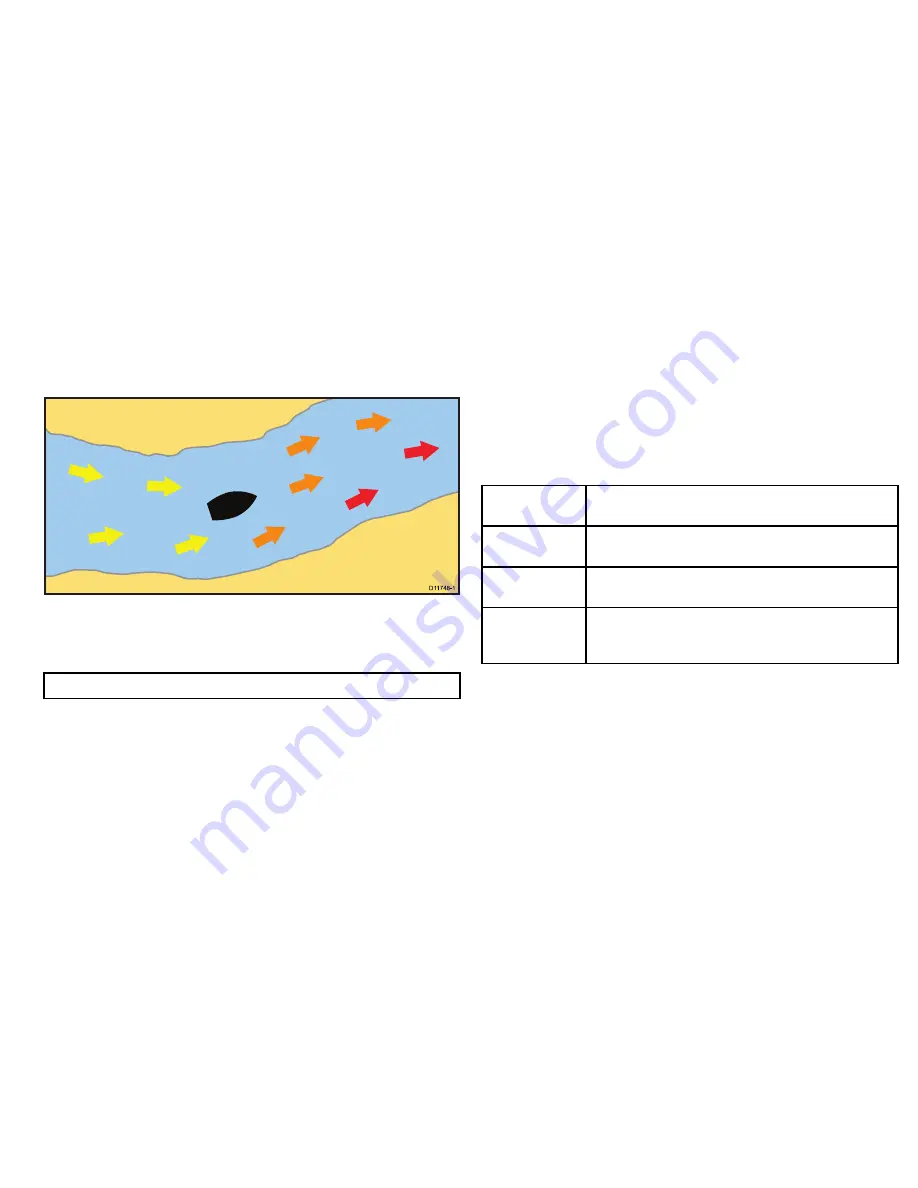
6.8 Current information
Animated current information
The electronic charts may allow animation of the current information
current stations.
D
11748-1
The animation can be viewed continuously or incrementally for
a time period that you specify. You can also set the date for the
animation, and start or restart the animation at any point within a
24-hour period.
Note:
Not all chart cards support the animated currents feature.
Viewing animated current information
In the chart application:
1. Position the cursor over a diamond-shaped current icon.
2. Press the
OK
button to display the Object Info dialog box.
The softkeys change to provide current-related options.
3. Select the
Animate
softkey.
The softkeys change to provide animation options.
Controlling current animations
In the chart application, with a current animation displayed:
1. To start or stop the animation, select the
ANIMATION
PLAY/PAUSE
softkey.
2. To view the animation in steps, select the
STEP BACK
or
STEP
FWD
softkeys.
3. To set the animation step interval, pause any playing animations,
and select the
SET TIME INTERVAL
softkey.
4. To set the animation date, select the
SET DATE
softkey. The
Edit Date screen shows the following options:
TODAY’S
DATE
Set the animation date to the current date.
PREV DATE
Set the animation date to 24-hours previous to
current date.
NEXT DATE
Set the animation date to 24-hours ahead of
current date.
EDIT DATE
Opens the Edit Date pop-up screen: use the
trackpad or rotary control to enter the date for
which you want to see an animation.
5. Press
OK
to save the new date and return to the current
animation, or
CANCEL
to ignore the date change and return to
the current animation, leaving the date setting unchanged.
Displaying details of currents
In the chart application:
1. Position the cursor over the diamond-shaped current symbol.
The softkeys change to provide current-related options.
2. Press the
OK
button to display information for that current.
3. Select the
VIEW CURRENT STATION
softkey.
Using the chart
81
Содержание E90W
Страница 2: ......
Страница 4: ......
Страница 16: ...16 E Series Widescreen User reference...
Страница 40: ...40 E Series Widescreen User reference...
Страница 46: ...46 E Series Widescreen User reference...
Страница 68: ...68 E Series Widescreen User reference...
Страница 100: ...100 E Series Widescreen User reference...
Страница 200: ...200 E Series Widescreen User reference...
Страница 210: ...210 E Series Widescreen User reference...
Страница 220: ...220 E Series Widescreen User reference...
Страница 224: ...224 E Series Widescreen User reference...
Страница 228: ...228 E Series Widescreen User reference...
Страница 244: ...244 E Series Widescreen User reference...
Страница 248: ...248 E Series Widescreen User reference...
Страница 249: ......
Страница 250: ...www raymarine com...