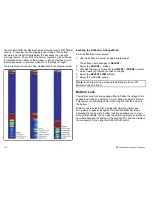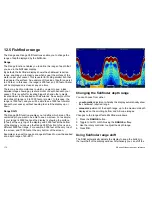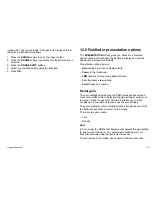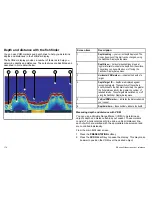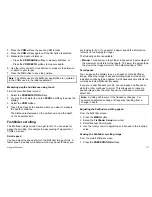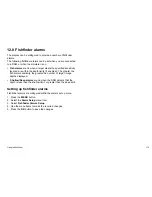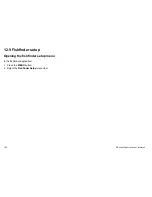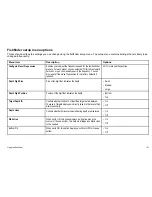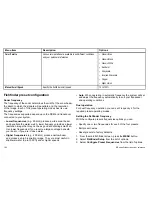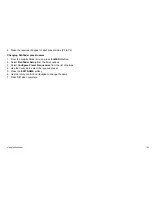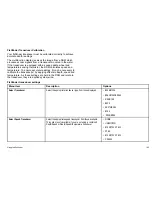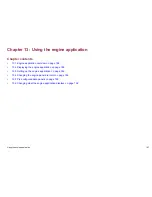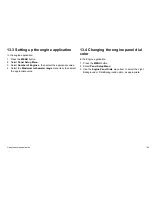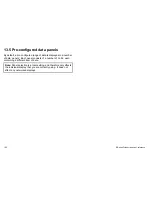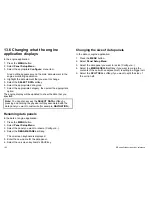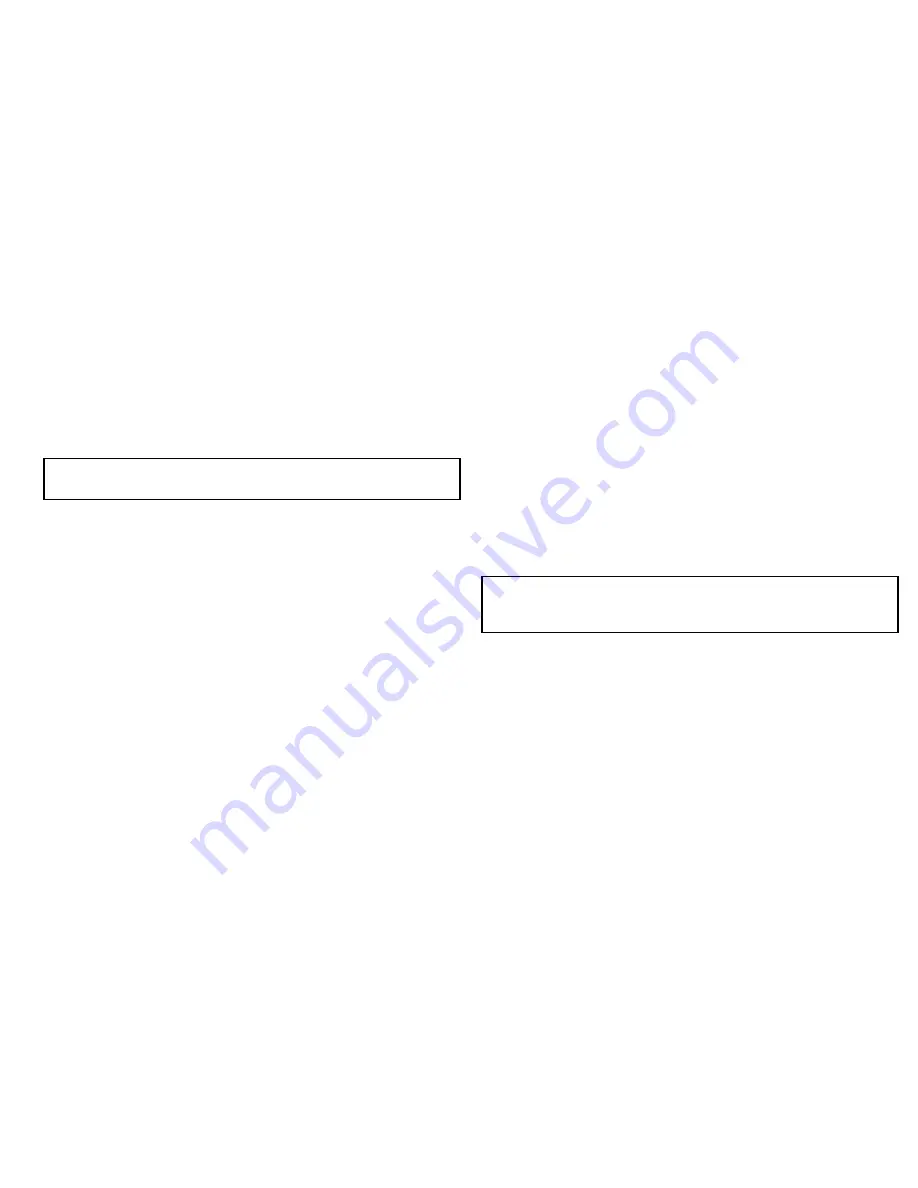
3. Press the
VRM
softkey to open the VRM toolbar.
4. Press the
VRM
softkey again until the ON option is selected.
5. Measure the depth or distance:
• Press the
VRM RANGE
softkey to measure distance, or
• Press the
VRM DEPTH
softkey to measure depth.
6. Use the rotary control or touchscreen to measure the distance
or depth to your target.
7. Press the
OK
button to save the position.
Note:
The VRMs used in the fishfinder application are unrelated
to the VRMs used in the radar application.
Measuring depth and distance using touch
From the main fishfinder screen:
1. Select the
PRESENTATION
softkey.
2. You may find it helpful to use the
SCROLL
softkey to pause the
display.
3. Select the
VRM
softkey.
4. Touch the screen at the position where you want to measure
the depth or distance.
The distance is displayed on the vertical axis, and the depth
on the horizontal axis.
Fishfinder scrolling
The fishfinder image scrolls from right to left. You can adjust or
pause the scrolling, for example to ease placing of waypoints or
VRMs on-screen.
Scroll speed
You can adjust the speed at which the fishfinder image scrolls. A
faster speed provides more detail which may be useful when you
are looking for fish. If you select a slower speed the information
remains on the display for longer.
The following option is available:
•
Manual
. This allows you to set the scroll speed as a percentage of
the maximum scroll rate for that depth. The lower the percentage,
the slower the image will scroll. The default setting is 100%.
Scroll pause
You can pause the display to see a ‘snapshot’ of the fishfinder
image. When the image is paused scrolling stops but the depth
indication continues to be updated. Scroll pause/resume affects the
currently selected fishfinder frequency.
If you are in dual frequency mode, you can pause one frequency
while the other continues to scroll. This allows you to inspect a
paused image while the other frequency continues to scroll and
detect fish.
Note:
Scrolling will resume if the frequency changes. For
example an automatic change of frequency resulting from a
change in depth.
Adjusting the fishfinder scrolling speed
From the fishfinder screen:
1. Press the
MENU
button.
2. Select the
Fishfinder Setup
menu item.
3. Select Manual Scroll Speed .
4. Use the rotary control to adjust the scroll speed to the required
value.
Pausing the fishfinder scrolling image
From the main fishfinder screen:
1. Press the
PRESENTATION
softkey.
Using the fishfinder
177
Содержание E90W
Страница 2: ......
Страница 4: ......
Страница 16: ...16 E Series Widescreen User reference...
Страница 40: ...40 E Series Widescreen User reference...
Страница 46: ...46 E Series Widescreen User reference...
Страница 68: ...68 E Series Widescreen User reference...
Страница 100: ...100 E Series Widescreen User reference...
Страница 200: ...200 E Series Widescreen User reference...
Страница 210: ...210 E Series Widescreen User reference...
Страница 220: ...220 E Series Widescreen User reference...
Страница 224: ...224 E Series Widescreen User reference...
Страница 228: ...228 E Series Widescreen User reference...
Страница 244: ...244 E Series Widescreen User reference...
Страница 248: ...248 E Series Widescreen User reference...
Страница 249: ......
Страница 250: ...www raymarine com...