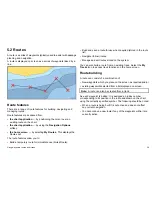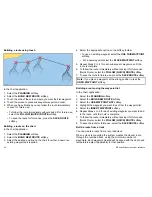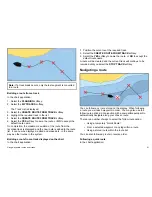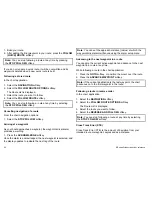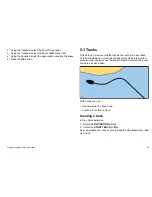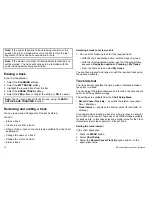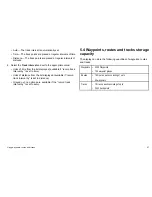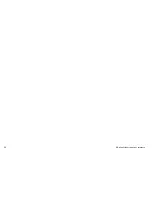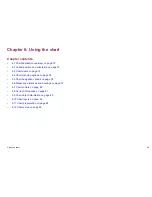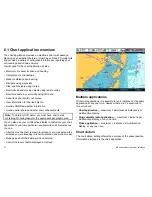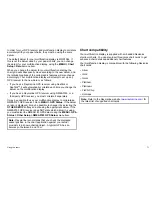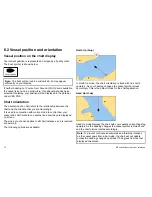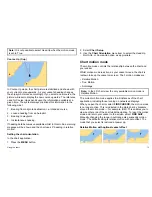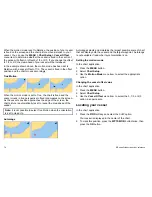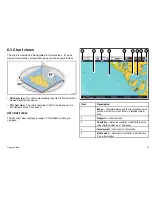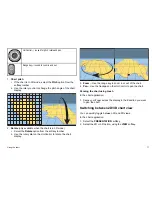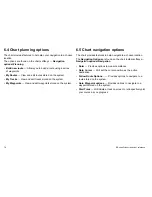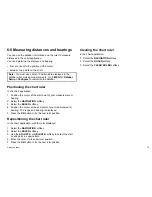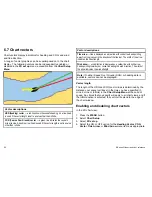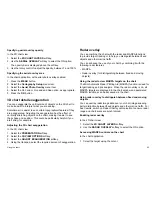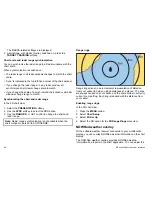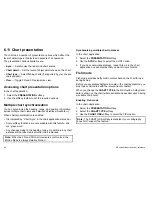Note:
It is not possible to select Head Up when the motion mode
is set to True.
Course Up (C-up)
In Course Up mode, the chart picture is stabilized and shown with
your current course upwards. As your vessel’s heading changes,
the ship symbol moves accordingly. If you select a new course, the
picture will reset to display the new course upwards. The reference
used for Course-Up depends upon the information available at a
given time. The system always prioritizes this information in the
following order:
1.
Bearing from origin to destination, i.e. intended course.
2.
Locked heading from an Autopilot.
3.
Bearing to waypoint.
4.
Instantaneous heading.
If heading data becomes unavailable whilst in this mode, a warning
message will be shown and the chart uses 0° heading in relative
motion.
Setting the chart orientation
In the chart application:
1. Press the
MENU
button.
2. Select
Chart Setup
.
3. Use the
Chart Orientation
menu item to select the Head-Up,
North-Up, or Course-Up option, as appropriate.
Chart motion mode
The motion mode controls the relationship between the chart and
your vessel.
Whilst motion mode is active, as your vessel moves, the chart is
redrawn to keep the vessel on-screen. The 3 motion modes are:
• Relative Motion.
• True Motion.
• Autorange.
Note:
In the 3D chart view, the only available motion mode is
Relative Motion.
The current motion mode applies to all instances of the chart
application, including those running on networked displays.
When you pan the chart or select
FIND CURSOR
, the motion mode
is no longer active. This is indicated in the status bar by brackets
around the motion mode — for example, (RM). This enables you to
view another area of the chart whilst navigating. To reset the motion
mode and return your vessel to the screen, select
FIND SHIP
.
Manually changing the range in autorange also suspends motion
mode. The default setting is relative motion with zero offset. The
mode that you select is restored at power up.
Relative Motion with optional vessel offset
Using the chart
73
Содержание E90W
Страница 2: ......
Страница 4: ......
Страница 16: ...16 E Series Widescreen User reference...
Страница 40: ...40 E Series Widescreen User reference...
Страница 46: ...46 E Series Widescreen User reference...
Страница 68: ...68 E Series Widescreen User reference...
Страница 100: ...100 E Series Widescreen User reference...
Страница 200: ...200 E Series Widescreen User reference...
Страница 210: ...210 E Series Widescreen User reference...
Страница 220: ...220 E Series Widescreen User reference...
Страница 224: ...224 E Series Widescreen User reference...
Страница 228: ...228 E Series Widescreen User reference...
Страница 244: ...244 E Series Widescreen User reference...
Страница 248: ...248 E Series Widescreen User reference...
Страница 249: ......
Страница 250: ...www raymarine com...