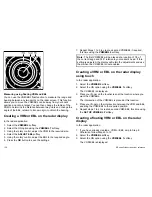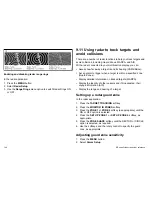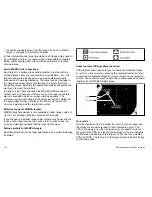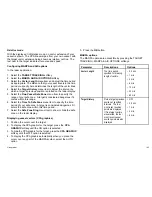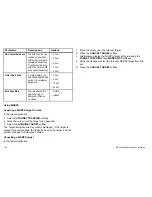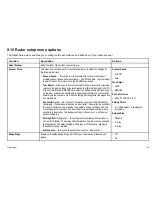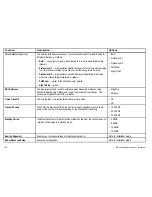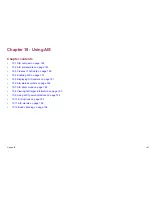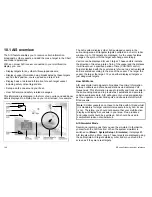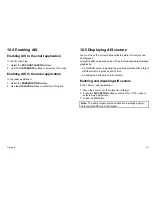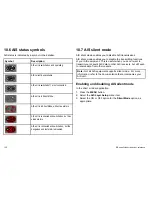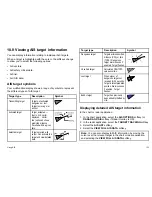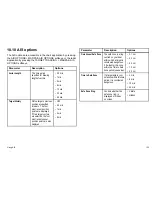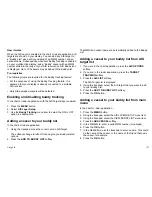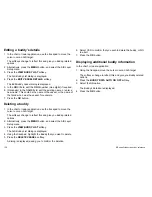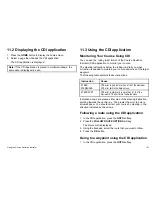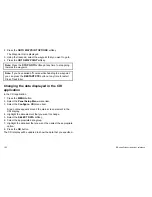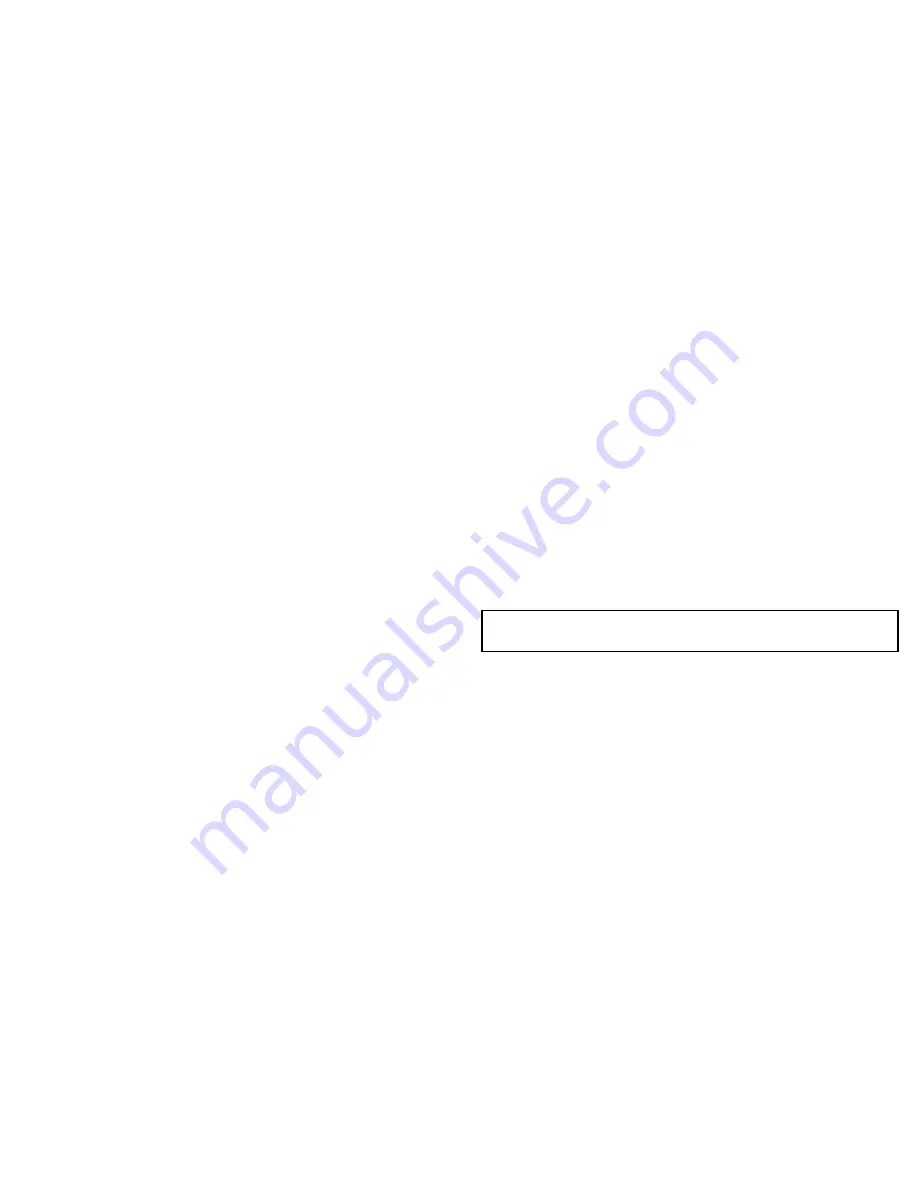
10.4 Enabling AIS
Enabling AIS in the chart application
In the 2D chart view:
1. Select the
2D CHART LAYERS
softkey.
2. Use the
AIS TARGETS
softkey to select the ON option.
Enabling AIS in the radar application
In the radar application:
1. Select the
PRESENTATION
softkey.
2. Use the
AIS LAYER
softkey to select the ON option.
10.5 Displaying AIS vectors
You must have the correct data available before AIS vectors can
be displayed.
A target is defined as active when it has the following data displayed
graphically:
• A COG/SOG vector indicating the predicted distance that a target
will travel within a given period of time.
• A heading and direction of turn indicator.
Enabling and disabling AIS vectors
In the chart or radar application:
1. Move the cursor over the relevant AIS target.
2. Press the
AIS VECTOR
softkey until the ON or OFF option is
selected, as appropriate.
3. Press the
OK
button.
Note:
The same target vector and safe zone settings apply to
both radar MARPA and AIS targets.
Using AIS
151
Содержание E90W
Страница 2: ......
Страница 4: ......
Страница 16: ...16 E Series Widescreen User reference...
Страница 40: ...40 E Series Widescreen User reference...
Страница 46: ...46 E Series Widescreen User reference...
Страница 68: ...68 E Series Widescreen User reference...
Страница 100: ...100 E Series Widescreen User reference...
Страница 200: ...200 E Series Widescreen User reference...
Страница 210: ...210 E Series Widescreen User reference...
Страница 220: ...220 E Series Widescreen User reference...
Страница 224: ...224 E Series Widescreen User reference...
Страница 228: ...228 E Series Widescreen User reference...
Страница 244: ...244 E Series Widescreen User reference...
Страница 248: ...248 E Series Widescreen User reference...
Страница 249: ......
Страница 250: ...www raymarine com...