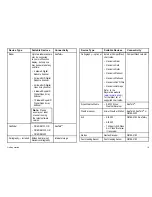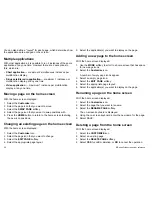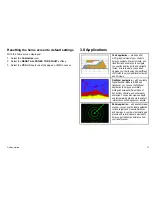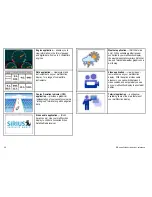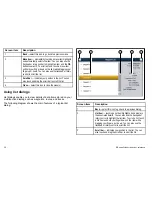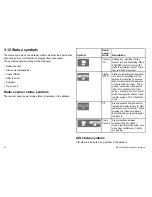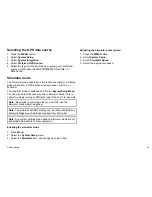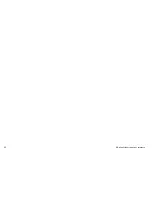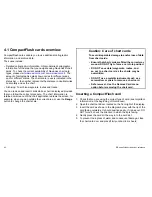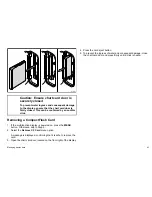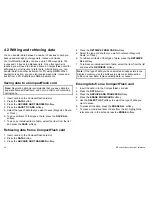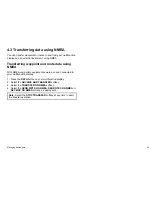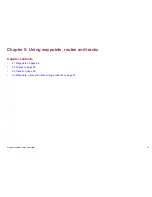1
2
3
Screen item
Description
1
Back
— select this icon to go back to a previous dialog.
2
Instructions
— tell you what softkeys to use for controlling
the externally connected equipment. For safety reasons, it
may not be possible to control certain functions using the
touchscreen. In these situations, use the physical keys
and buttons instead.
3
Close
— select this icon to close the dialog(s).
3.10 Editing information in dialogs
With the dialog displayed:
1. Use the touchscreen or UniControl to select the field you want
to edit.
The on-screen keyboard is displayed:
2. Use the on-screen keyboard to make the changes.
3. Use the on-screen keyboard’s
SAVE
key to keep any changes.
Entering special or accented characters
With the on-screen keyboard displayed:
1. Select the on-screen keyboard’s
àèò
key.
2. Select the character you want to accent.
The available accented characters are displayed above the text
entry field.
3. For characters that have multiple available accents, use the
character key to toggle between them.
4. Select the
àèò
key to enter the character.
32
E-Series Widescreen User reference
Содержание E90W
Страница 2: ......
Страница 4: ......
Страница 16: ...16 E Series Widescreen User reference...
Страница 40: ...40 E Series Widescreen User reference...
Страница 46: ...46 E Series Widescreen User reference...
Страница 68: ...68 E Series Widescreen User reference...
Страница 100: ...100 E Series Widescreen User reference...
Страница 200: ...200 E Series Widescreen User reference...
Страница 210: ...210 E Series Widescreen User reference...
Страница 220: ...220 E Series Widescreen User reference...
Страница 224: ...224 E Series Widescreen User reference...
Страница 228: ...228 E Series Widescreen User reference...
Страница 244: ...244 E Series Widescreen User reference...
Страница 248: ...248 E Series Widescreen User reference...
Страница 249: ......
Страница 250: ...www raymarine com...