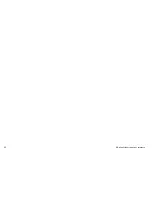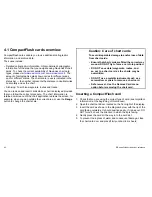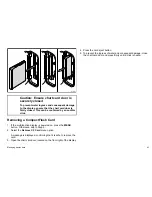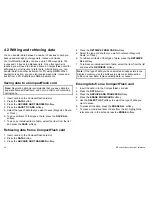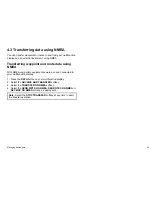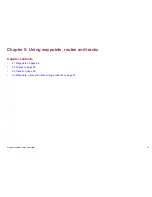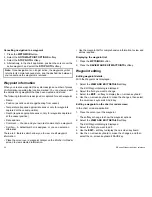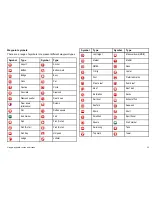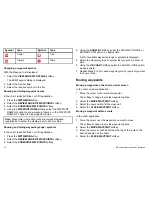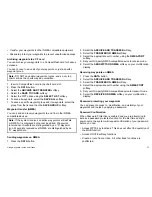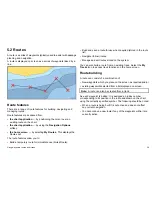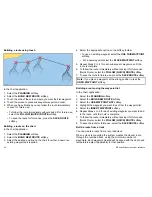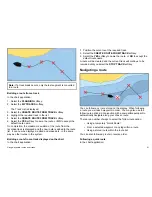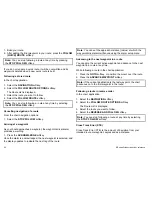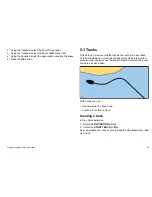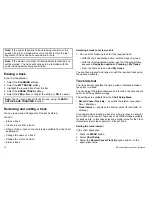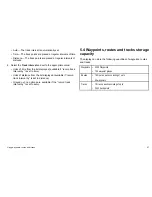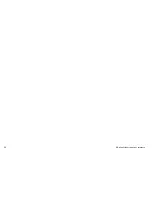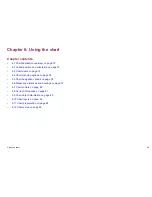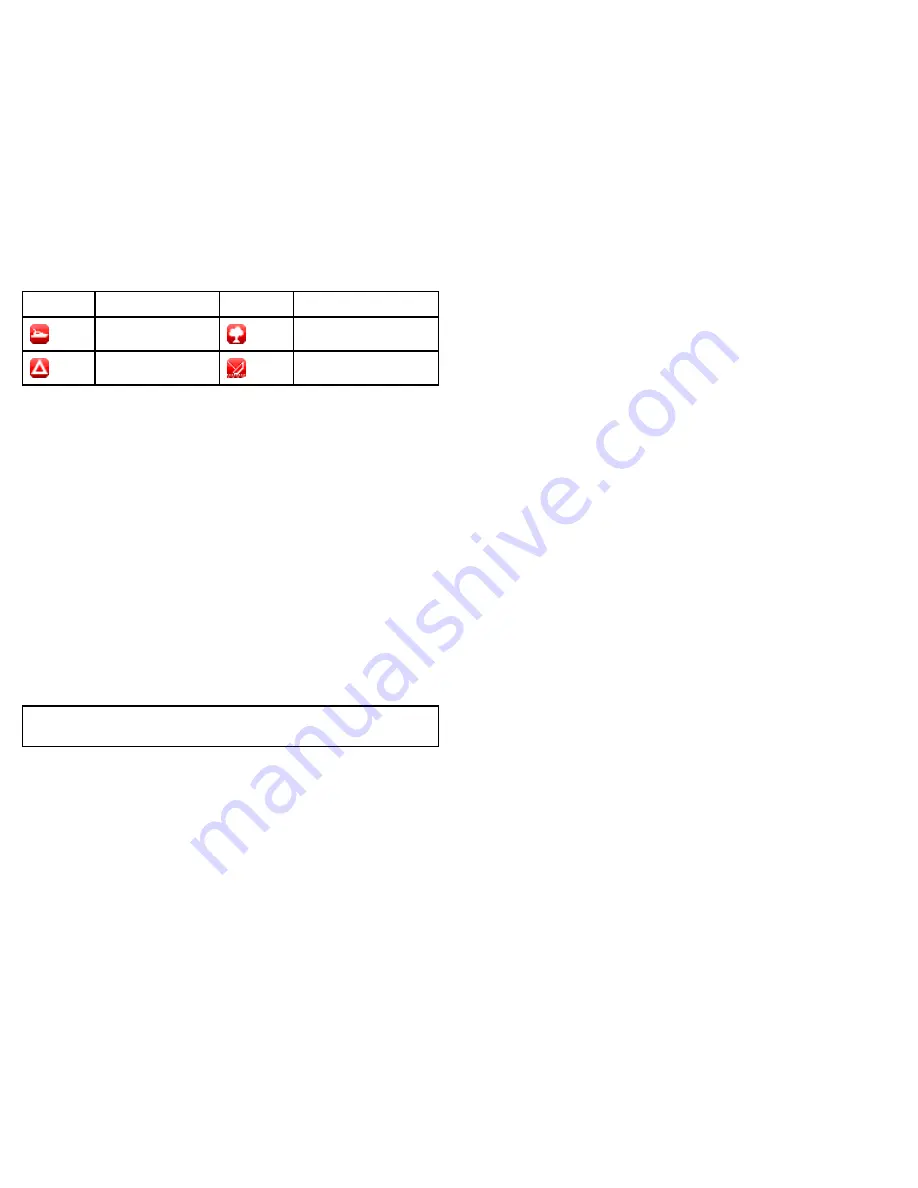
Symbol
Type
Symbol
Type
Trawler
Tree
Triangle
Wreck
Changing a waypoint symbol
With the Waypoint List displayed:
1. Select the
VIEW AND EDIT DETAILS
softkey.
The Edit Waypoint dialog is displayed.
2. Select the Symbol field.
3. Select the required symbol in the list.
Showing and hiding waypoint names
In the chart, radar, fishfinder, or CDI application:
1. Press the
WPTS/MOB
button.
2. Select the
REVIEW AND EDIT WAYPOINTS
softkey.
3. Select the
SHOW/HIDE WAYPOINTS
softkey.
4. Using the
WAYPOINT NAME
softkey, select the WAYPOINT
NAME ON option to show waypoint names, or the WAYPOINT
NAME OFF option to hide waypoint names.
Note:
Waypoints in an active route are always displayed,
regardless of whether the display is set to show or hide.
Showing and hiding waypoint groups / symbols
In the chart, radar, fishfinder, or CDI application:
1. Press the
WPTS/MOB
button.
2. Select the
REVIEW AND EDIT WAYPOINTS
softkey.
3. Select the
SHOW/HIDE WAYPOINTS
softkey.
4. Using the
SHOW BY
softkey, select the SHOW BY GROUP or
SHOW BY SYM option, as appropriate.
A list of available waypoint groups or symbols is displayed.
5. Select the waypoint group or symbol that you want to show or
hide.
6. Using the
ON CHART
softkey, select the SHOW or HIDE option,
as appropriate.
7. Repeat Steps 5 to 6 for each waypoint group or symbol you want
to show or hide.
Moving waypoints
Moving a waypoint on the chart or radar screen
In the chart or radar application:
1. Move the cursor to the relevant waypoint.
The softkeys change to provide waypoint options.
2. Select the
MOVE WAYPOINT
softkey.
3. Select the new position for the waypoint.
4. Select the
PLACE WAYPOINT
softkey.
Moving a waypoint within a route
In the chart application:
1. Move the cursor over the waypoint you want to move.
The softkeys change to provide waypoint options.
2. Select the
MOVE WAYPOINT
softkey.
3. Move the cursor so that it stretches the leg of the route to the
desired position on the chart.
4. Select the
PLACE WAYPOINT
softkey.
54
E-Series Widescreen User reference
Содержание E90W
Страница 2: ......
Страница 4: ......
Страница 16: ...16 E Series Widescreen User reference...
Страница 40: ...40 E Series Widescreen User reference...
Страница 46: ...46 E Series Widescreen User reference...
Страница 68: ...68 E Series Widescreen User reference...
Страница 100: ...100 E Series Widescreen User reference...
Страница 200: ...200 E Series Widescreen User reference...
Страница 210: ...210 E Series Widescreen User reference...
Страница 220: ...220 E Series Widescreen User reference...
Страница 224: ...224 E Series Widescreen User reference...
Страница 228: ...228 E Series Widescreen User reference...
Страница 244: ...244 E Series Widescreen User reference...
Страница 248: ...248 E Series Widescreen User reference...
Страница 249: ......
Страница 250: ...www raymarine com...