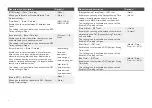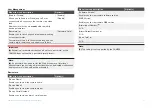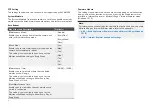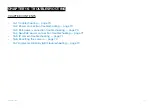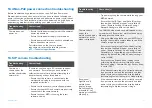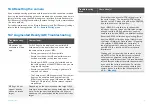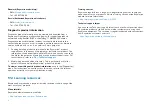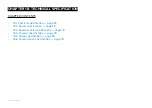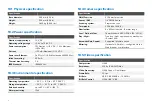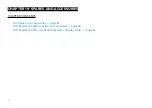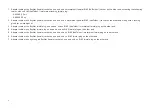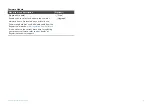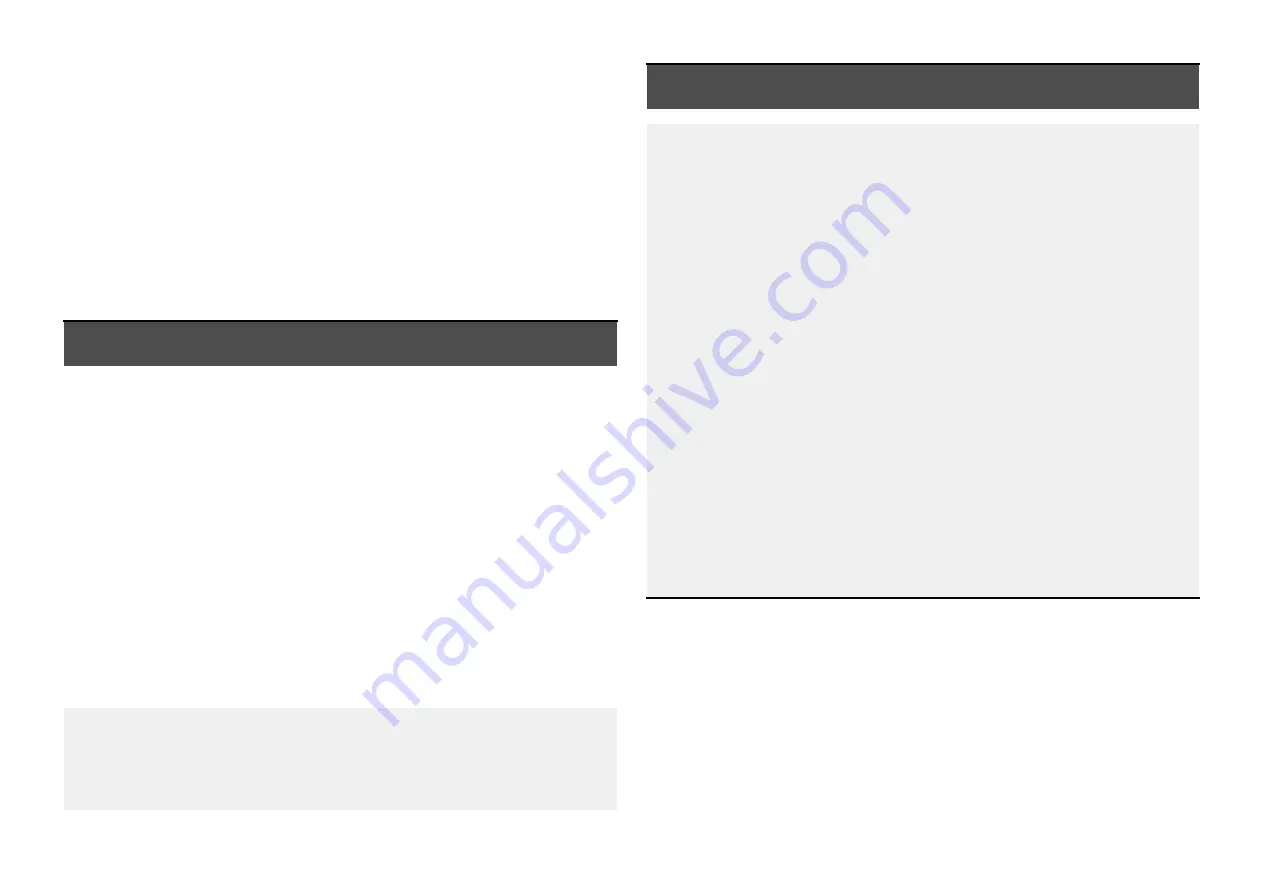
16.6 Resetting the camera
If you are experiencing problems with the camera which cannot be resolved
by using the troubleshooting guidance provided, you may need to perform a
factory reset by using the Web browser user interface
[Simple Recovery]
or
[Full Recovery]
settings found within:
[Remote Setting > System maintenance
> Restore default]
.
For further information on the
[Simple Recovery]
and
[Full Recovery]
settings,
refer to the following section:
16.7 Augmented Reality (AR) Troubleshooting
Troubleshooting
issue
User action(s)
AR options not
available in Video
app:
For AIS flags to be displayed, compatible AIS
hardware must be operational and connected to
the same network as your MFD.
• Ensure your camera is AR compatible.
• Ensure that the correct AR-compatible camera
has been selected in the Video app menu.
• Ensure your AR200 is correctly installed and on
the same network as the MFD from which you are
using the AR features.
• Ensure that your MFD is running LightHouse™ 4
version 4.1 or above.
• The Compass bar, AIS, Waypoint and Chart object
flags can be enabled and disabled from the
[ClearCruise]
settings page:
[Video app > Menu >
Settings > ClearCruise]
. Ensure relevant options
are enabled.
AR flags do not
appear directly
above on-screen
target:
Depending on the classification of the target’s AIS
hardware, transmitted position updates may be sent
up to 3 minutes apart and therefore the flag may
appear up to 3 minutes behind the actual onscreen
target.
Troubleshooting
issue
User action(s)
• Ensure that the horizontal FOV setting is set to
the correct value. The horizontal FOV setting
must be set to 90° when using AR with a CAM300
due to the camera’s fisheye lens.
• If your AR200 is installed in a location which
includes a source of magnetic interference large
enough to affect AR flag placement, you may
need to re-install the AR200 in a different location.
• Reset the AR200 calibration by selecting
[Reset]
from the AR200 calibration page:
[Homescreen
> Settings > Network > Data sources > Heading
> Raymarine AR200 Attitude > Calibrate]
. If
the problem persists, you may need to move
your AR200 to a location with less magnetic
interference.
• Flipping and / or reversing the camera’s image
via a MFD or the Web browser user interface
will prevent augmented reality objects from
appearing correctly onscreen. It is recommended
instead that you attempt to rotate the camera ball
by hand to the correct orientation. For further
information on how to correctly orientate your
camera by hand, refer to the following section:
73
Содержание CAM300
Страница 2: ......
Страница 4: ......
Страница 19: ...CHAPTER 5 PRODUCT DIMENSIONS CHAPTER CONTENTS 5 1 Product dimensions page 20 Product dimensions 19...
Страница 83: ...19 3 RayNet to RJ45 and RJ45 SeaTalkhs adapter cables Spares and accessories 83...
Страница 88: ......
Страница 92: ......
Страница 93: ......