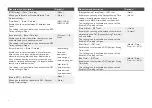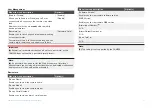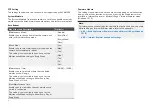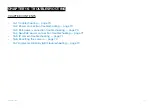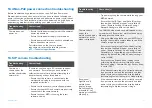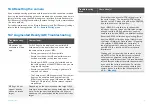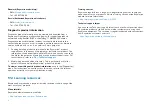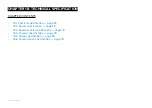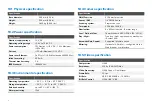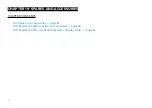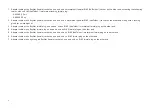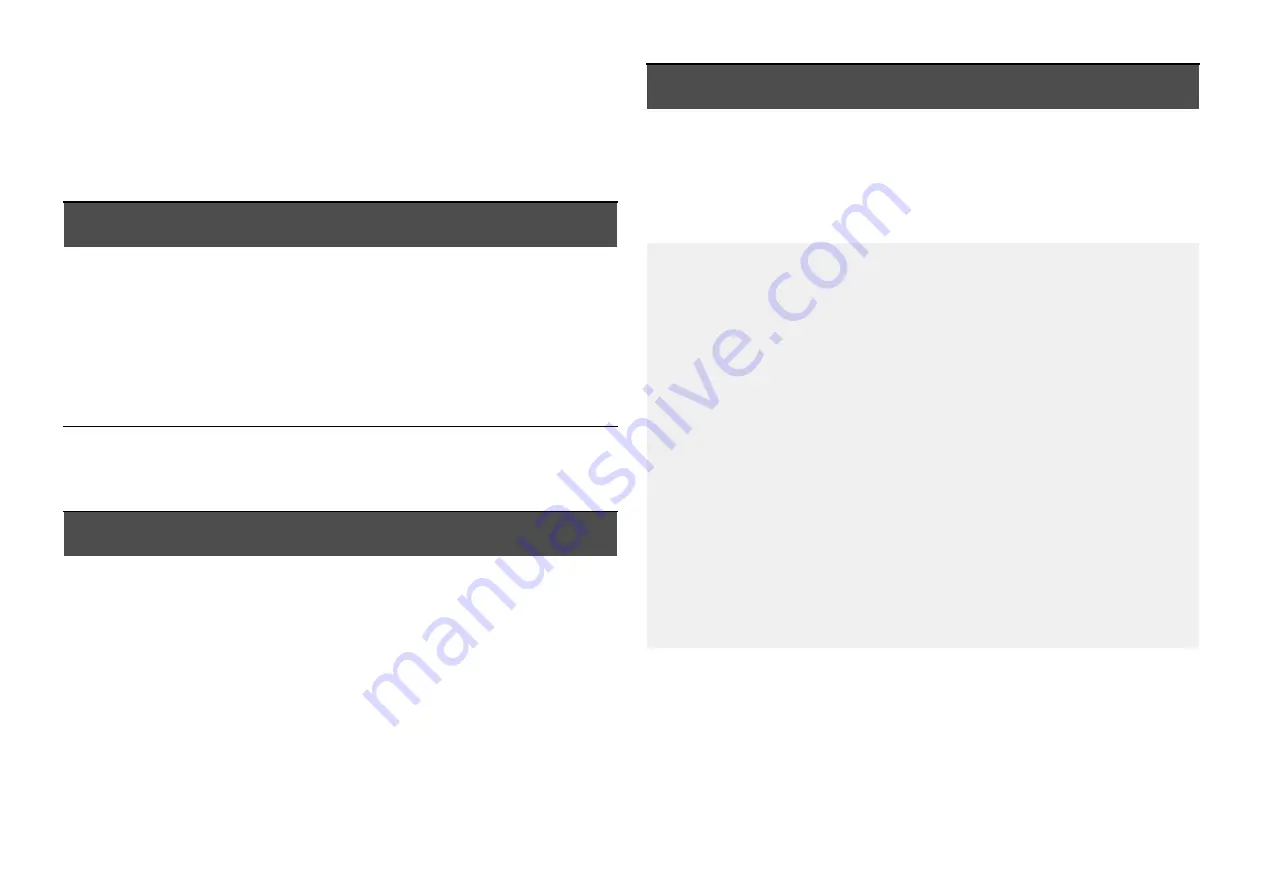
16.4 Non-PoE power connection troubleshooting
Before troubleshooting problems with your non-PoE (non-Power over
Ethernet) power connection, ensure that you have read and followed the
power connection guidance provided and performed a power cycle/reboot
of the device. The troubleshooting information below can be used if you are
experiencing problems when powering your product via non-PoE.
Troubleshooting
issue
User action(s)
Camera does not
power on:
• Ensure that the power supply meets the camera’s
power requirements.
• Ensure that the power supply is switched on.
• Ensure power cables are correctly connected and
that connections are secure.
For information on the camera power
requirements, refer to the following section:
p.77 — Technical specification
16.5 IP camera troubleshooting
Troubleshooting
issue
User action(s)
Camera not
shown under the
multifunction display
network list:
IP cameras can take up to 60 seconds to appear
on a network. Ensure that you have waited a
sufficient amount of time before attempting the
troubleshooting actions listed below.
• Ensure that the camera is connected to the
multifunction display in accordance with the
supplied instructions.
• Ensure that the camera is correctly powered on.
• Ensure that your MFD and camera are physically
connected to the same network.
• Ensure that your MFD is running the latest
software version.
Troubleshooting
issue
User action(s)
• Try power cycling the camera while leaving your
MFD powered.
• Ensure that the
[IP Type]
and
[Auto IP]
settings
found within the Web browser user interface
under:
[Remote Setting > Network Config >
Network Config]
are both set to default.
Camera shown
under the
multifunction display
network list, but no
video is displayed:
The CAM300 video feed can be displayed across
a maximum of 3 Raymarine® multifunction display
Video apps at the same time.
• Using the Video application on your MFD, cycle
through the available camera feeds to see if the
camera image is displayed.
• Ensure that the selected
[Video Codec]
setting
found within the Web browser user interface
under:
[Remote Setting > Code Config > Code
Parameters]
is supported by your multifunction
display. By default, the
[Video Codec]
setting is
set to
[H.264]
.
• Ensure that the
[Privacy Zone]
setting found
within the Web browser user interface under:
[Remote Setting > Camera Config > Privacy Zone]
is set to
[Off]
.
• If the administrator account is currently secured
by a password, remove the password and then
power cycle your multifunction display before
reattempting to view the camera’s video display.
Raymarine®
LightHouse™ 4
multifunction
display image
flip functionality
prevented / not
working via the MFD
Video app.
• If the administrator account is currently secured
by a password, remove the password and then
power cycle your multifunction display before
reattempting to flip the camera’s image.
71
Содержание CAM300
Страница 2: ......
Страница 4: ......
Страница 19: ...CHAPTER 5 PRODUCT DIMENSIONS CHAPTER CONTENTS 5 1 Product dimensions page 20 Product dimensions 19...
Страница 83: ...19 3 RayNet to RJ45 and RJ45 SeaTalkhs adapter cables Spares and accessories 83...
Страница 88: ......
Страница 92: ......
Страница 93: ......