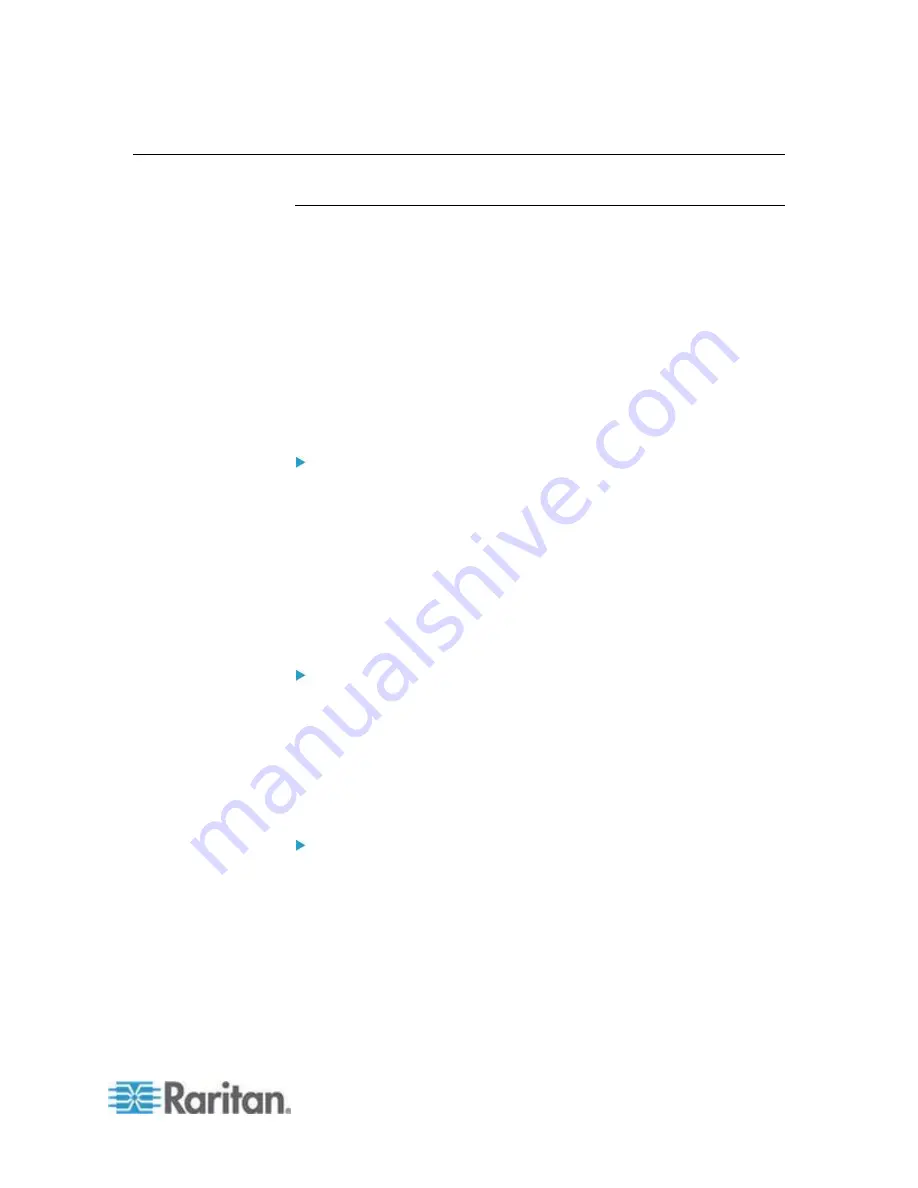
Chapter 4: KX III Administrator Help
79
Device Management
Network Settings
Use the Network Settings page to customize the network configuration
(for example, the IP address, discovery port, and LAN interface
parameters) for your KX III.
There are two options available to set up your IP configuration:
None (default) - This is the recommended option (static IP). Since
the KX III is part of your network infrastructure, you most likely do not
want its IP address to change frequently. This option allows you to
set the network parameters.
DHCP - With this option, the IP address is automatically assigned by
a DHCP server.
To change the network configuration:
1. Choose Device Settings > Network. The Network Settings page
opens.
2. Update the Network Basic Settings. See
Network Basic Settings
(on page 79).
3. Update the LAN Interface Settings. See
LAN Interface Settings
(on
page 82).
4. Click OK to set these configurations. If your changes require
rebooting the device, a reboot message appears.
To reset to factory defaults:
Click Reset to Defaults.
Network Basic Settings
These procedures describe how to assign an IP address on the Network
Settings page. For complete information about all of the fields and the
operation of this page, see
Network Settings
(on page 79).
To assign an IP address:
1. Choose Device Settings > Network. The Network Settings page
opens.
2. Specify a meaningful Device Name for your KX III device. Up to 32
alphanumeric characters using valid special characters and no
spaces.
3. In the IPv4 section, enter or select the appropriate IPv4-specific
network settings:
Содержание dominion kx III
Страница 12: ......
Страница 103: ...Chapter 4 KX III Administrator Help 91 3 Click OK ...
Страница 159: ...Chapter 4 KX III Administrator Help 147 ...
Страница 283: ...Chapter 7 KX III Local Console KX III End User Help 271 ...
Страница 391: ......






























