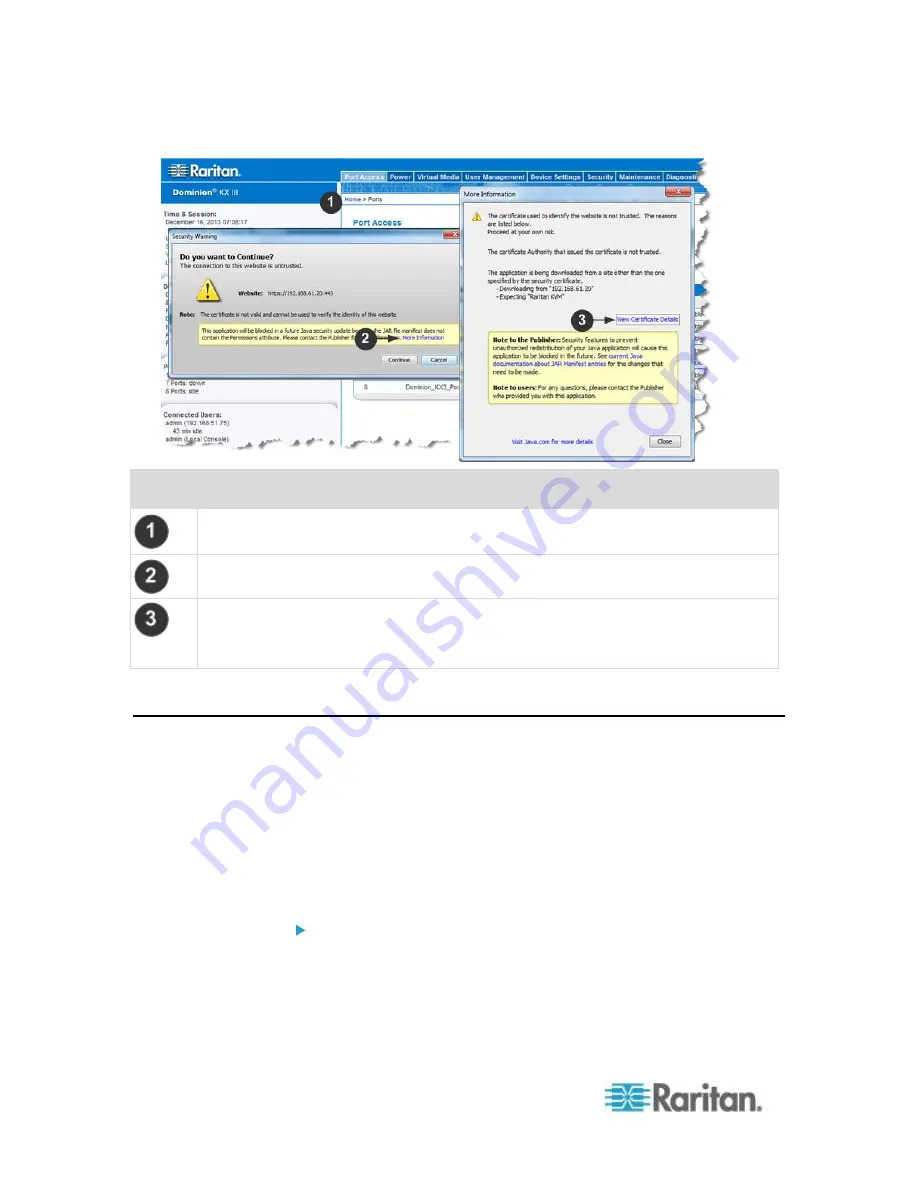
Chapter 2: Getting Started
14
Steps
Open an IE browser, then log in to KX III.
Click More Information on the first Java
™
security warning.
Click View Certificate Details on the More Information dialog. You are prompted to
install the certificate. Follow the wizard steps.
For details see,
Example 1: Import the Certificate into the Browser
(on page 11)
Logging In to the KX III
Log in to your KX III Remote Console from any workstation with network
connectivity that has Microsoft .NET
®
and/or Java Runtime Environment
™
installed.
Logging in and using KX III requires you to allow pop-ups.
For information on security warnings and validation messages, and steps
to reduce or eliminate them, see
Security Warnings and Validation
Messages
(on page 9)
To log in to the KX III:
1. Launch a supported web browser.
2. Enter either:
The URL -
http://IP-ADDRESS
to use the Java-based Virtual
KVM Client
Содержание dominion kx III
Страница 12: ......
Страница 103: ...Chapter 4 KX III Administrator Help 91 3 Click OK ...
Страница 159: ...Chapter 4 KX III Administrator Help 147 ...
Страница 283: ...Chapter 7 KX III Local Console KX III End User Help 271 ...
Страница 391: ......






























