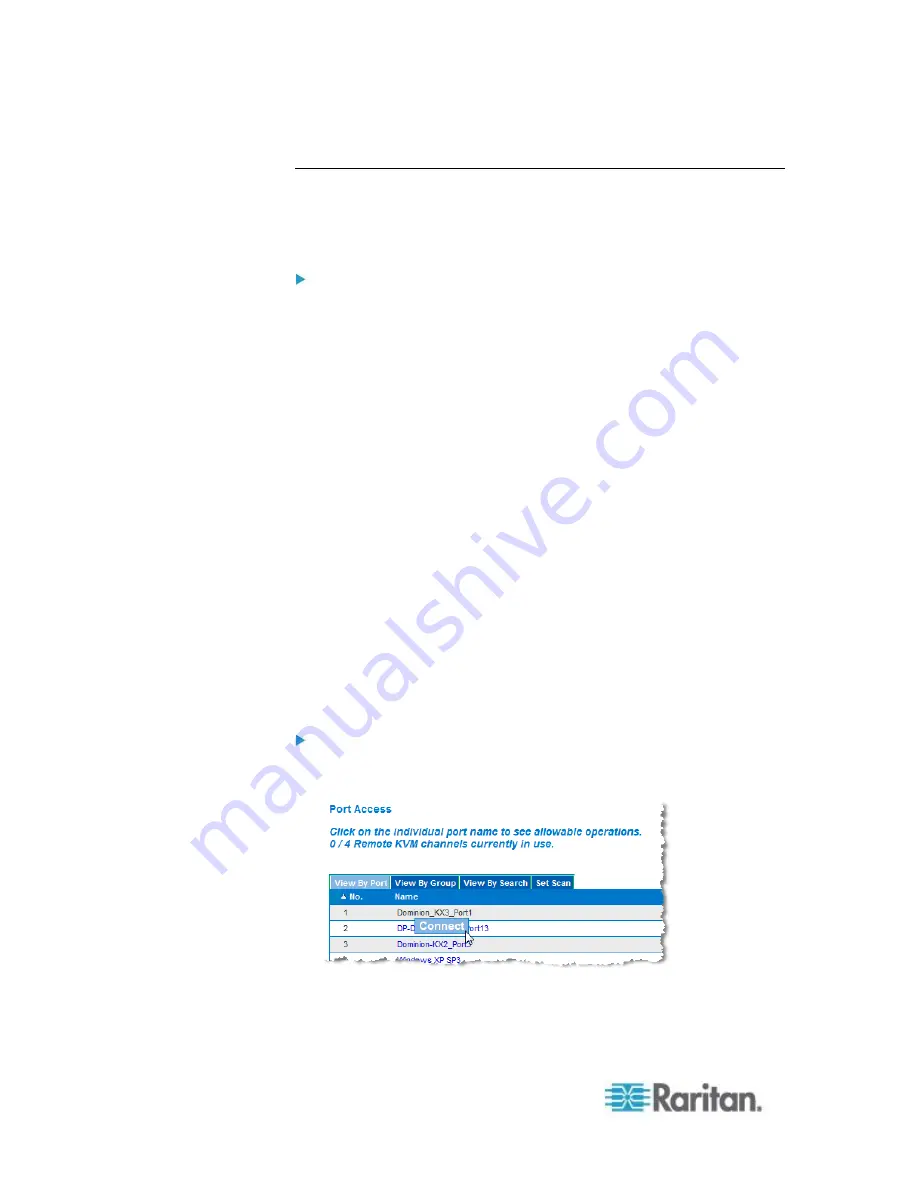
Chapter 4: KX III Administrator Help
42
Step 5: Launching the KX III Remote Console
Log in to your KX III Remote Console from any workstation with network
connectivity that has Microsoft .NET
®
and/or Java Runtime Environment
®
installed.
To launch the KX III Remote Console:
1. Launch a supported web browser.
2. Enter either:
The URL -
http://IP-ADDRESS
to use the Java-based Virtual
KVM Client
Or
http://IP-ADDRESS/akc
for the Microsoft .NET-based Active KVM
Client
IP-ADDRESS
is the IP address assigned to your KX III
You can also use HTTPS, or the DNS name of the KX III assigned by
your administrator (if applicable).
3. You are always redirected to the IP address from HTTP to HTTPS.
4. Enter your username and password. Click Login.
Access and Control Target Servers Remotely
The KX III Port Access page provides a list of all KX III ports, as well as
the connected target servers, their status, and availability.
Access a Target Server from the KX III
To access a target server:
1. On the KX III Port Access page, click the Port Name of the target you
want to access. The Port Action Menu is displayed.
2. Choose Connect from the Port Action menu. A KVM window opens
with a connection to the target.
Содержание dominion kx III
Страница 12: ......
Страница 103: ...Chapter 4 KX III Administrator Help 91 3 Click OK ...
Страница 159: ...Chapter 4 KX III Administrator Help 147 ...
Страница 283: ...Chapter 7 KX III Local Console KX III End User Help 271 ...
Страница 391: ......






























