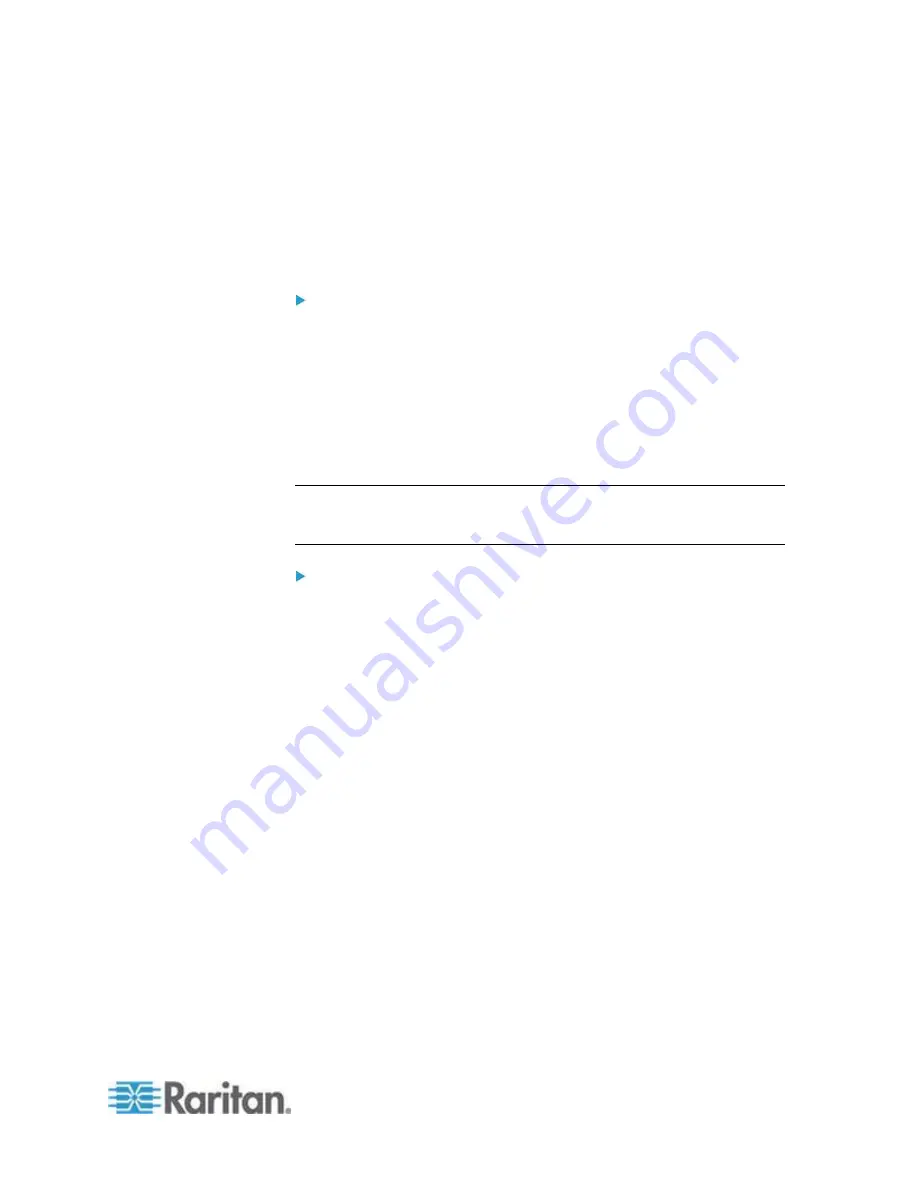
Chapter 4: KX III Administrator Help
145
3. In the Apply Selected Scripts to Ports section, select the target(s)
you want to apply the script to using Select All or clicking on the
checkbox to the left of each target to apply the script to only select
targets.
4. Click Apply Scripts. Once the script is added to the target, it appears
under the Scripts Currently in Use column in the Apply Selected
Scripts to Ports section.
To remove a script from targets:
1. In the Apply Selected Scripts to Ports section, select the target(s)
you want to remove the scripts from using Select All or clicking on
the checkbox to the left of each target to remove the script from only
select targets.
2. Click Remove Connect Scripts to remove connect scripts or click
Remove Disconnect Scripts to remove disconnect scripts.
Adding Scripts
Note: You can also add scripts that were created outside of KX III and
import them as XML files. See
Importing and Exporting Scripts
(on
page 148).
To create script:
1. Click Device Settings > Connection Scripts. The Connection Scripts
page opens.
2. In the Available Connection Scripts section, click Add. The Add
Connection Script page opens.
3. Enter a name for the script up to 32 characters in length. This name
is displayed in the Available Connection Scripts section of the
Configure Scripts page once the script is created.
4. Select either Connect or Disconnect as the type of script you are
creating. Connect scripts are used on a new connection or when
switching to a target.
5. Select the keyboard type required for the target you are using.
6. From the Key Sets drop-down, choose the keyboard key set you
want to use to create the script. Once selected, the Add box below
the Key Sets drop-down is populated with the selected key set
options.
7. Select a key from the Add box and click Add to move it to Script box.
Remove a key from Script box by selecting it clicking Remove.
Reorder keys by selecting them and using the Up and Down icons.
The script can consist of one or more keys. Additionally, you can mix
and match the keys to be used in the script.
Содержание dominion kx III
Страница 12: ......
Страница 103: ...Chapter 4 KX III Administrator Help 91 3 Click OK ...
Страница 159: ...Chapter 4 KX III Administrator Help 147 ...
Страница 283: ...Chapter 7 KX III Local Console KX III End User Help 271 ...
Страница 391: ......






























