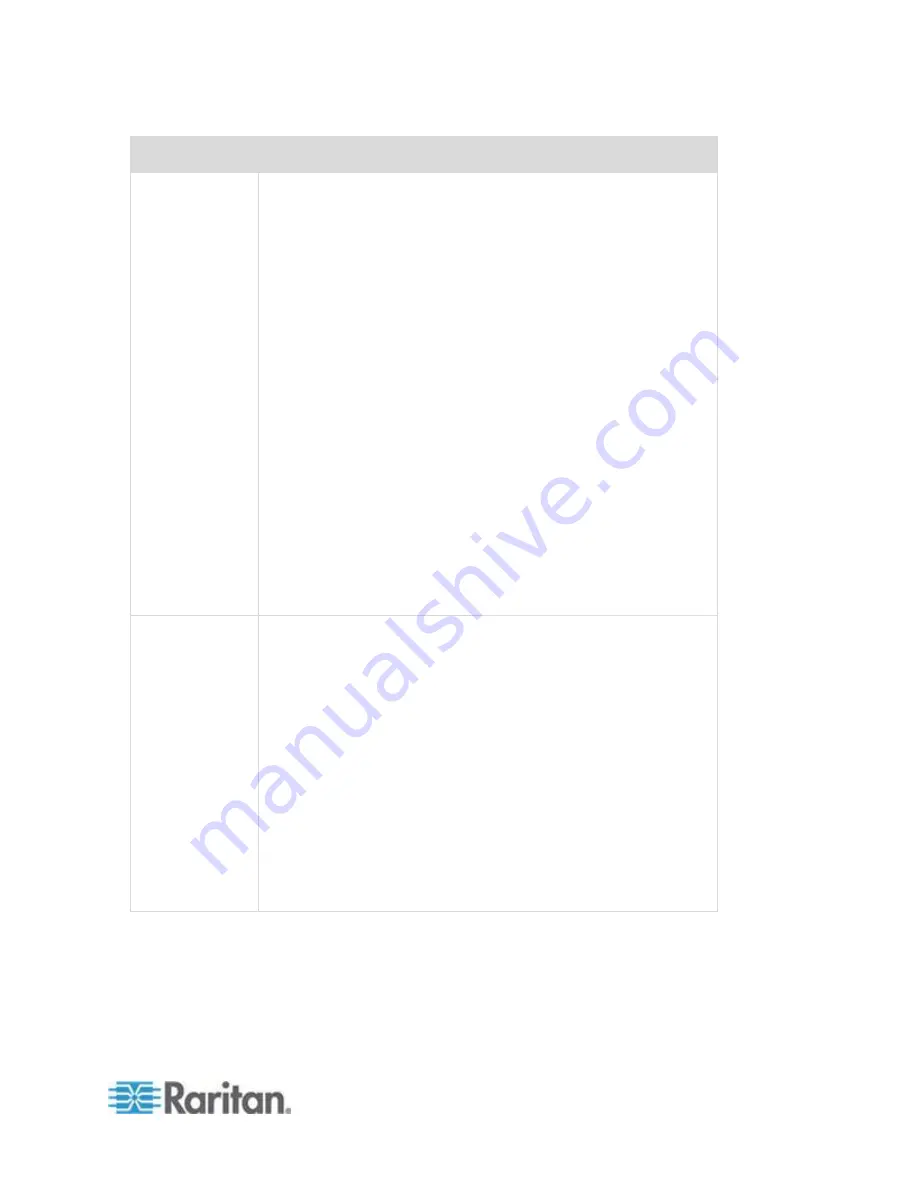
Chapter 4: KX III Administrator Help
113
Blade chassis
Required/recommended action
done.
Do not
designate any slots for scan operations in the iKVM GUI
Setup Scan menu. iKVM may not work correctly otherwise.
Do not
designate any slots for broadcast keyboard/mouse
operations in the iKVM GUI Setup Broadcast menu. iKVM may
not work correctly otherwise.
Designate a single key sequence to invoke the iKVM GUI. This
key sequence must also be identified during KX III port
configuration. Otherwise, indiscriminate iKVM operation may
occur as a result of client key entry.
Ensure that Front Panel USB/Video Enabled is
not
selected
during iKVM configuration via the Dell CMC GUI. Otherwise,
connections made at the front of chassis will take precedence
over the KX III connection at the rear, preventing proper iKVM
operation. A message will be displayed stating 'User has been
disabled as front panel is currently active.'
Ensure that 'Allow access to CMC CLI from iKVM' is
not
selected during iKVM configuration via the Dell CMC GUI.
To avoid having the iKVM GUI display upon connecting to the
blade chassis, set the Screen Delay Time to 8 seconds.
Recommend that 'Timed' and 'Displayed' be selected during
iKVM GUI Flag Setup. This will allow you to visually confirm the
connection to the desired blade slot.
Dell PowerEdge
1855/1955
Disable the iKVM GUI screensaver. An Authorize dialog will
appear if this is not done and will prevent the iKVM from
operating correctly.
Exit the iKVM GUI menu before attaching Dell's chassis to a
Raritan CIM. iKVM may not work correctly if this is not done.
Configure the iKVM GUI Main menu to select target blades by
Slot, not by Name. iKVM may not work correctly if this is not
done.
Do not
designate any slots for scan operations in the iKVM GUI
Setup Scan menu or the iKVM may not work properly.
To avoid having the iKVM GUI display upon connecting to the
blade chassis, set the Screen Delay Time to 8 seconds.
Recommend that 'Timed' and 'Displayed' be selected during
iKVM GUI Flag Setup. This will allow you to visually confirm
the connection to the desired blade slot.
Содержание dominion kx III
Страница 12: ......
Страница 103: ...Chapter 4 KX III Administrator Help 91 3 Click OK ...
Страница 159: ...Chapter 4 KX III Administrator Help 147 ...
Страница 283: ...Chapter 7 KX III Local Console KX III End User Help 271 ...
Страница 391: ......
















































