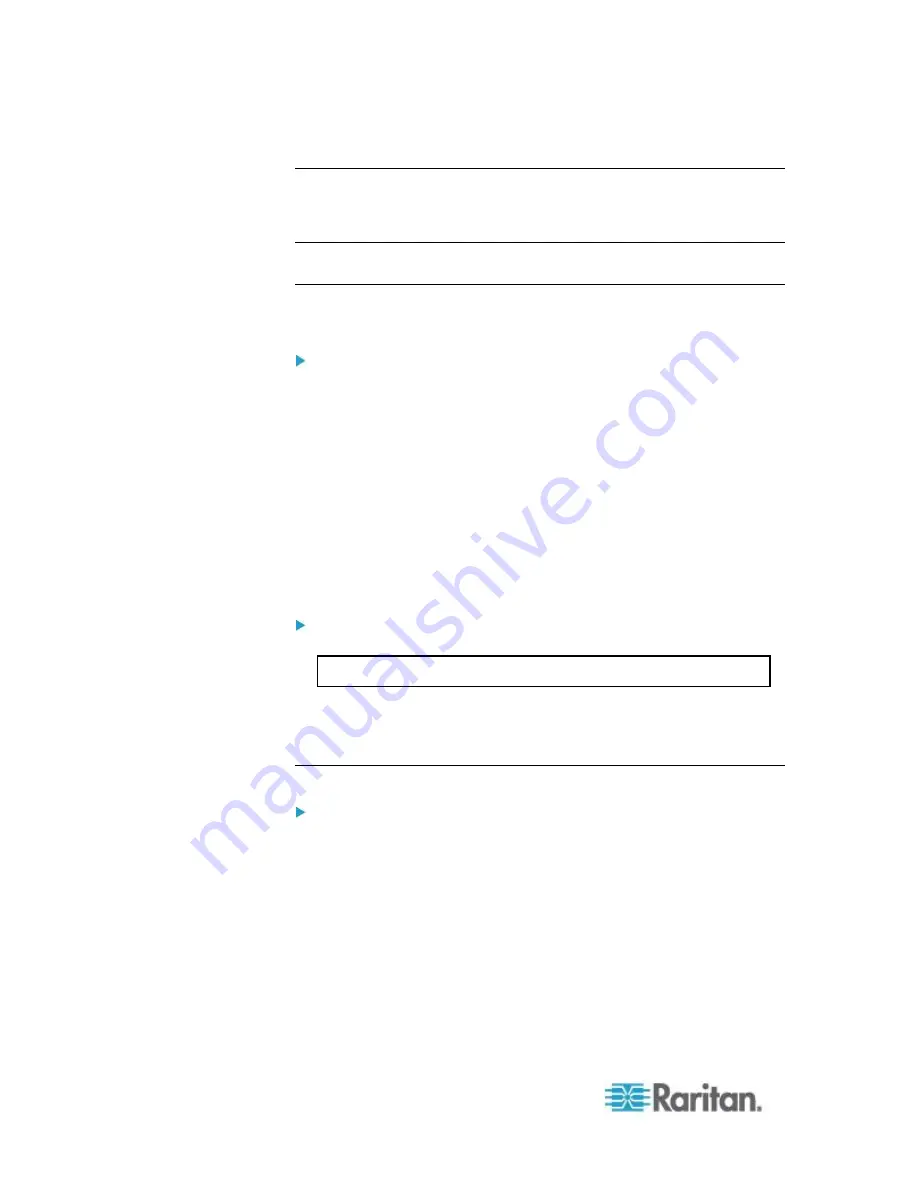
Chapter 4: KX III Administrator Help
192
SSH Connection to the KX III
Use any SSH client that supports SSHv2 to connect to the KX III. You
must enable SSH access from the Devices Services page.
Note: For security reasons, SSH V1 connections are not supported by
the KX III.
SSH Access from a Windows PC
To open an SSH session from a Windows
®
PC:
1. Launch the SSH client software.
2. Enter the IP address of the KX III server. For example,
192.168.0.192.
3. Choose SSH, which uses the default configuration port 22.
4. Click Open.
The
login as:
prompt appears.
See
Logging In
(on page 192).
SSH Access from a UNIX/Linux Workstation
To open an SSH session from a UNIX
®
/Linux
®
workstation and
log in as the user admin, enter the following command:
ssh -l admin 192.168.30.222
The Password prompt appears.
See
Logging In
(on page 192).
Logging In
To log in, enter the user name admin as shown:
1. Log in as
admin
2. The Password prompt appears. Enter the default password:
raritan
The welcome message displays. You are now logged on as an
administrator.
After reviewing the following
Navigation of the CLI
(on page 193)
section, perform the Initial Configuration tasks.
Содержание dominion kx III
Страница 12: ......
Страница 103: ...Chapter 4 KX III Administrator Help 91 3 Click OK ...
Страница 159: ...Chapter 4 KX III Administrator Help 147 ...
Страница 283: ...Chapter 7 KX III Local Console KX III End User Help 271 ...
Страница 391: ......






























