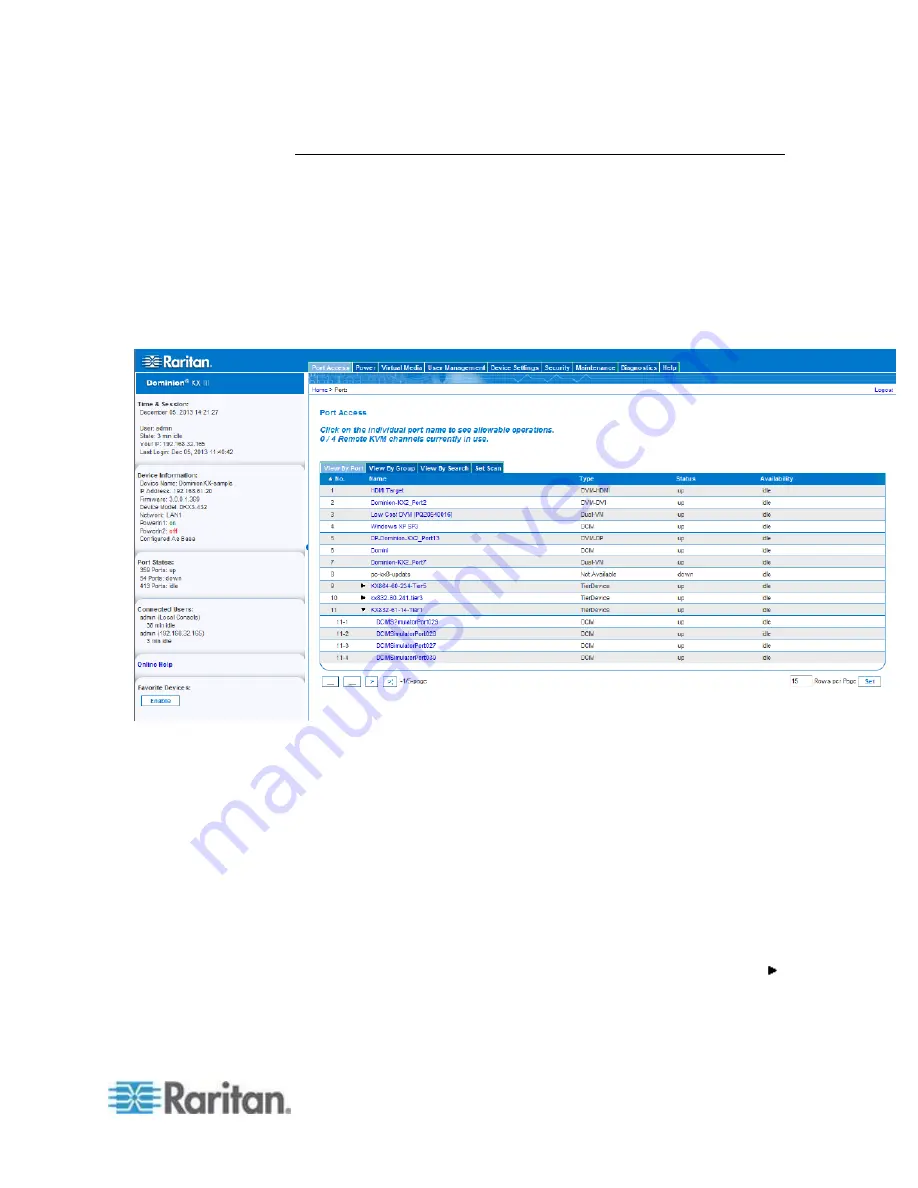
Chapter 3: KX III Interface and Navigation
17
Port Access Page (Remote Console Display)
After a successful login, the Port Access page opens listing all ports
along with their status and availability.
Ports connected to KVM target servers (blades and standard servers)
are displayed in blue. Right-click on any of these ports to open the Port
Action menu. For more information, see
Port Action Menu
(on page 20).
Ports with no CIM connected or with a blank CIM name, a default port
name of Dominion-KX3_Port#is assigned, where Port# is the number of
the KX III physical port.
Four tabs are provided on the page allowing you to view by port, view by
group, view by search and scan ports.
You can sort by Port Number, Port Name, Status (Up and Down), and
Availability (Idle, Connected, Busy, Unavailable, and Connecting) by
clicking on the column heading.
Use the Set Scan tab to scan for up to 32 targets that are connected to
the KX III. See Scanning Ports - Remote Console
Tiered Devices - Port Access Page
If you are using a tiered configuration in which a base KX III device is
used to access multiple other tiered devices, the tiered devices are
viewed on the Port Access page by clicking on the Expand Arrow icon
to the left of the tier device name. See Configuring and Enabling Tiering
for more information on tiering.
Содержание dominion kx III
Страница 12: ......
Страница 103: ...Chapter 4 KX III Administrator Help 91 3 Click OK ...
Страница 159: ...Chapter 4 KX III Administrator Help 147 ...
Страница 283: ...Chapter 7 KX III Local Console KX III End User Help 271 ...
Страница 391: ......






























