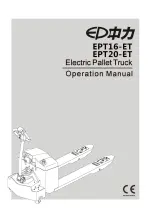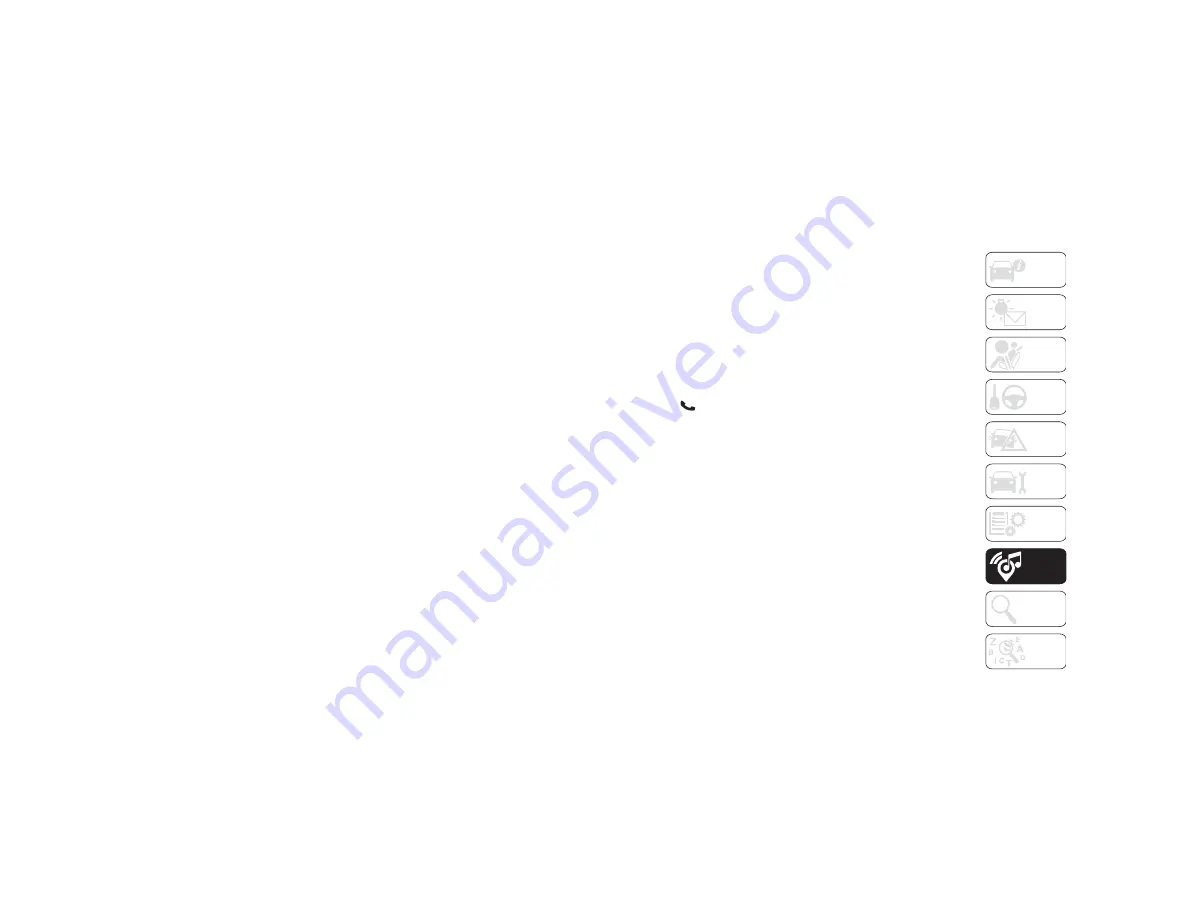
301
Confirm the passkey shown on the mobile
phone matches the passkey shown on the
Uconnect system then accept the Bluetooth
pairing request.
NOTE:
Some mobile phones require the PIN to be
entered manually, enter the PIN number
shown on the Uconnect screen.
Select The Android Mobile Phone's Priority
Level
When the pairing process has successfully
completed, the system will prompt you to
choose whether or not this is your favorite
mobile phone. Selecting “Yes” will make this
mobile phone the highest priority. This
mobile phone will take precedence over
other paired mobile phones within range and
will connect to the Uconnect system auto
-
matically when entering the vehicle. Only
one mobile phone and/or one Bluetooth
audio device can be connected to the Ucon
-
nect system at a time. If “No” is selected,
simply select “Uconnect” from the mobile
phone/audio device Bluetooth screen, and
the Uconnect system will reconnect to the
Bluetooth device.
NOTE:
Software updates, either on your phone or
Uconnect system, may interfere with the
Bluetooth connection. If this happens,
simply repeat the pairing process. However,
first, make sure to delete the device from the
list of phones on your Uconnect
system. Next, be sure to remove Uconnect
from the list of devices in your phone’s Blue
-
tooth settings.
You are now ready to make hands-free calls.
Press the Uconnect “Phone” button
on
your steering wheel to begin.
NOTE:
Refer to
for additional information on mobile phone
pairing and for a list of compatible phones.
Common Phone Commands (Examples)
“Call John Smith”
“Call John Smith mobile”
“Dial 1 248 555 1212”
“Redial”
Mute (Or Unmute) Microphone During
Call
During a call, press the “Mute” button on
the Phone main screen to mute and
unmute the call.
Transfer Ongoing Call Between Handset
And Vehicle
During an on-going call, press the
“Transfer” button on the Phone main
screen to transfer an on-going call
between handset and vehicle.
Phonebook
The Uconnect system will automatically sync
your phonebook from your paired phone, if
this feature is supported by your phone.
Phonebook contacts are updated each time
that the phone is connected. If your phone
book entries do not appear, check the
settings on your phone. Some phones require
you to enable this feature manually.
Your phonebook can be browsed on the
Uconnect system touchscreen, but editing
can only be done on your phone. To
browse, press the “Phone” button on the
touchscreen, then the “Phonebook”
button on the touchscreen.
2019_RAM_2500_3500_UG_USA=GUID-8BBFE451-BF24-4E82-808A-AE2460D39A05=1=en=.book Page 301
Содержание 2500 2019
Страница 1: ...2019 USER GUIDE RAM 2500 3500...
Страница 330: ......