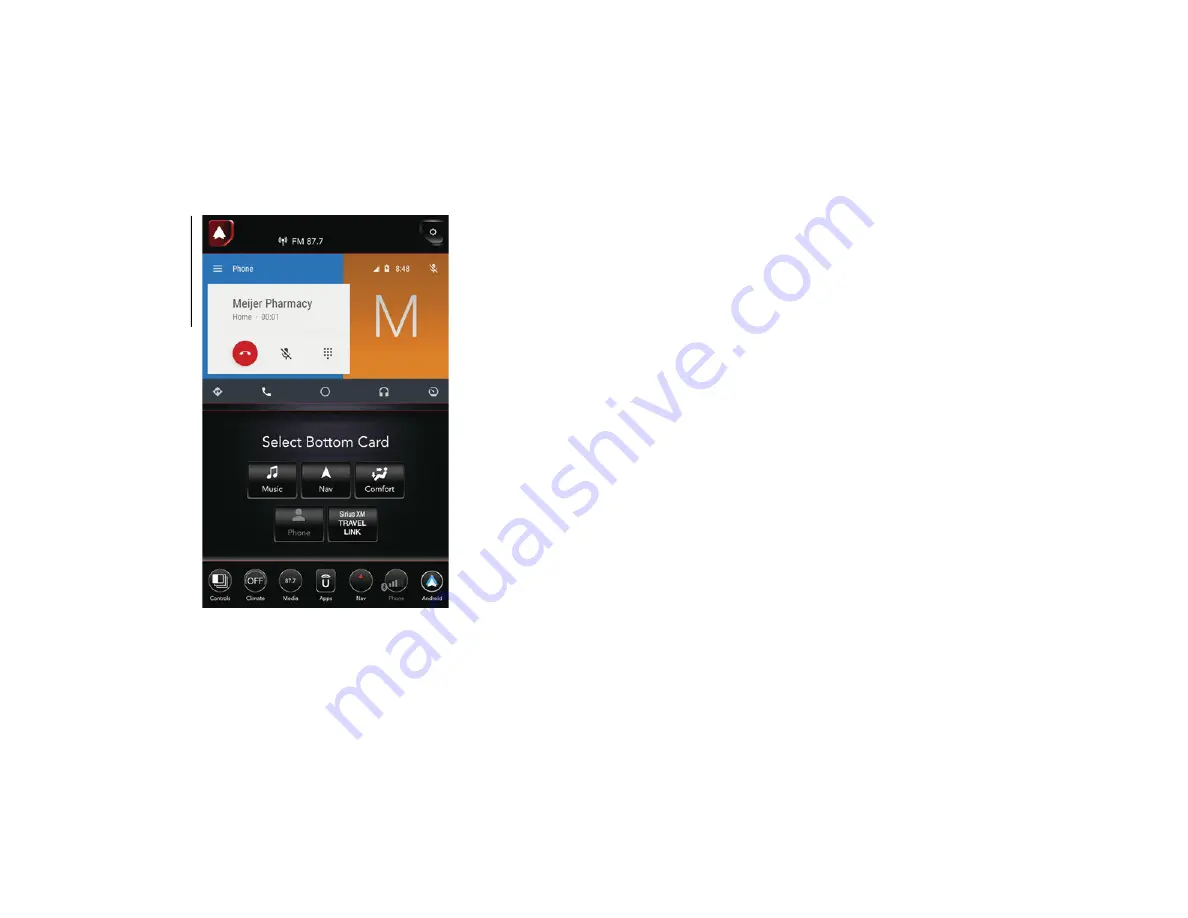
MULTIM
EDIA
276
Android Auto Phone
Apps
The Android Auto App will display all the
compatible apps that are available to use
with Android Auto, every time it is launched.
You must have the compatible app down
-
loaded, and you must be signed in to the app
for it to work with Android Auto. Refer to
to see the latest list of
available apps for Android Auto.
Apple CarPlay Integration — If Equipped
NOTE:
Feature availability depends on your carrier
and mobile phone manufacturer. Some
Apple CarPlay features may or may not be
available in every region and/or language.
Uconnect works seamlessly with Apple
CarPlay, the smarter, more secure way to use
your iPhone in the car, and stay focused on
the road. Use your Uconnect Touchscreen
display, the vehicle's knobs and controls,
and your voice with Siri to get access to
Apple Music, Maps, Messages, and more.
To use CarPlay, make sure you are using
iPhone 5 or later, have Siri enabled in
Settings, ensure your iPhone is unlocked for
the very first connection only, and then use
the following procedure:
1. Connect your iPhone to one of the media
USB ports in your vehicle.
NOTE:
Be sure to use the factory-provided Lightning
cable that came with your phone, as after
-
market cables may not work.
2. Once the device is connected, the system
displays the CarPlay home screen. Apple
CarPlay should launch, but if not, refer to
the Uconnect Owner’s Manual Supple
-
ment for the procedure to enable the
feature “AutoShow.” You can also launch
it by pressing the CarPlay located in the
“Apps” menu. If you use Apple CarPlay
frequently you can move the app to the
menu bar at the bottom of the touch
-
screen. Press the “Apps” button and
locate the CarPlay app; then press and
drag the selected App to replace an
existing shortcut in the main menu bar.
2019_RAM_2500_3500_UG_USA=GUID-8BBFE451-BF24-4E82-808A-AE2460D39A05=1=en=.book Page 276
Содержание 2500 2019
Страница 1: ...2019 USER GUIDE RAM 2500 3500...
Страница 330: ......






























