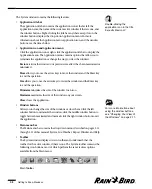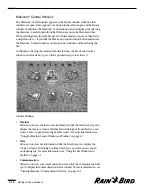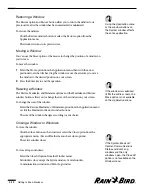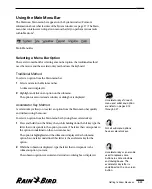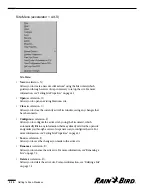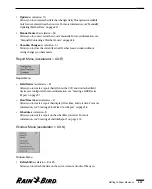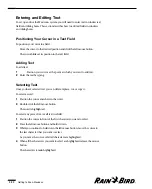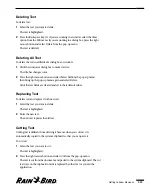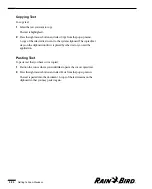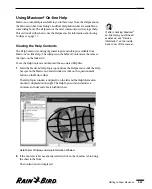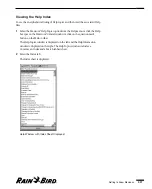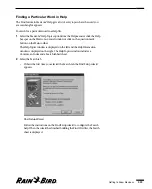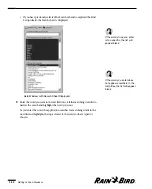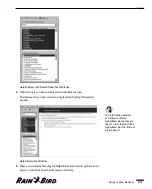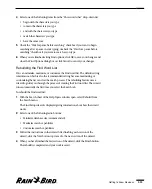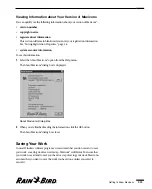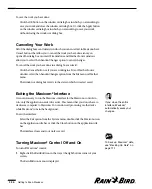Entering and Editing Text
To set up and use the Maxicom
2
system, you will need to enter text in window text
fields and dialog boxes. This section describes how to edit text fields in windows
and dialog boxes.
Positioning Your Cursor in a Text Field
To position your cursor in a field:
Move the cursor to the desired position and click the left mouse button.
The cursor blinks at its position in the text field.
Adding Text
To add text:
1
Position your cursor at the point at which you want to add text.
2
Enter the text by typing.
Selecting Text
Once you have selected text, you can delete, replace, cut, or copy it.
To select a word:
1
Position the cursor anywhere in the word.
2
Double-click the left mouse button.
The word is highlighted.
To select any piece of text or all text in a field:
1
Position the cursor in front of the first character you want to select.
2
Press the left mouse button and hold it down.
3
While you continue to hold down the left mouse button, move the cursor to
the last character that you want to select.
As you move the cursor, selected characters are highlighted.
4
When all the characters you want to select are highlighted, release the mouse
button.
The characters remain highlighted.
Getting to Know Maxicom
2
2.22
Содержание Freedom System for Maxicom2
Страница 1: ...User Manual...
Страница 2: ......
Страница 24: ......
Страница 62: ......
Страница 78: ......
Страница 138: ......
Страница 166: ......
Страница 196: ......
Страница 202: ......
Страница 208: ...PN 633627...