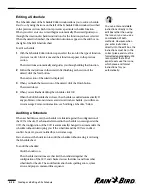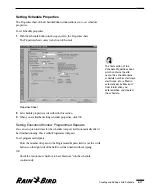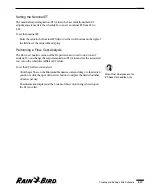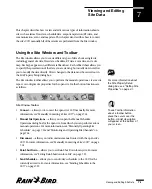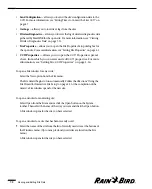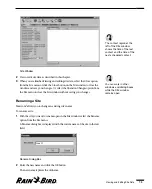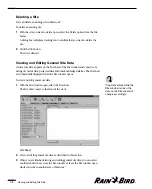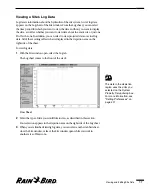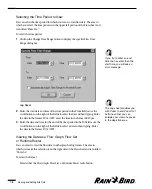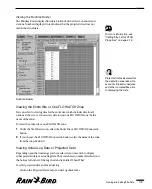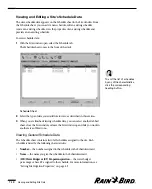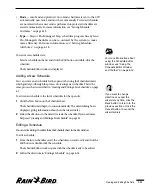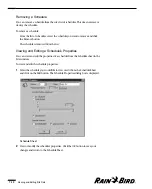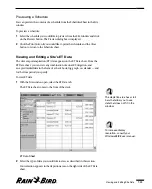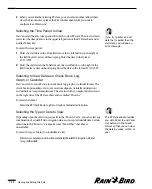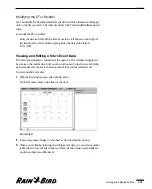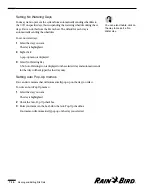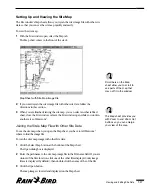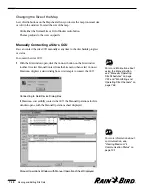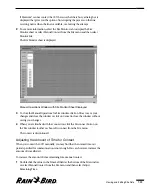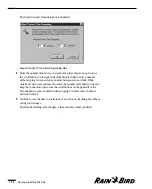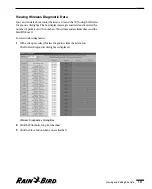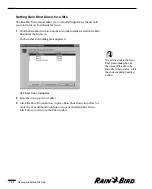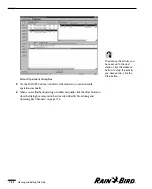Viewing and Editing a Site’s Schedule Data
The site’s schedule data appears on the Schedule sheet in the Site window. From
the Schedule sheet, you can add a new schedule, edit an existing schedule,
remove an existing schedule, view the properties of an existing schedule and
preview an an existing schedule.
To view schedule data:
1
With the Site window open, select the Schedule tab.
The Schedule sheet comes to the front of the stack.
Schedule Sheet
2
Select the type of data you would like to view, as described in this section.
3
When you are finished viewing schedule data, you can select another tabbed
sheet, close the Site window, or leave the Site window open while you work in
another area of Maxicom
2
.
Viewing General Schedule Data
The Schedule sheet contains a list of all schedules assigned to the site. Each
schedule is listed by the following characteristics:
•
Number
— the number assigned to the schedule in the Schedule wizard.
•
Name
— the name you give the schedule in the Schedule wizard.
•
(WB) Water Budget or (ET) Evapotranspiration
— the water budget
percentage or base ET assigned to the schedule. For more information, see
“Setting Site Irrigation Properties,” on page 4.9.
Viewing and Editing Site Data
7.10
To sort the list of schedules
by any of the characteristics,
click the corresponding
heading button.
Содержание Freedom System for Maxicom2
Страница 1: ...User Manual...
Страница 2: ......
Страница 24: ......
Страница 62: ......
Страница 78: ......
Страница 138: ......
Страница 166: ......
Страница 196: ......
Страница 202: ......
Страница 208: ...PN 633627...