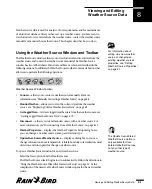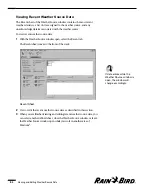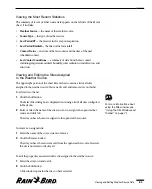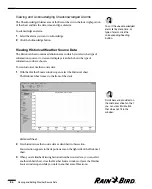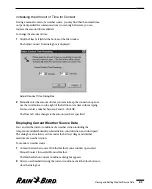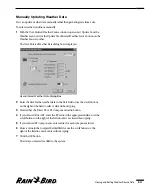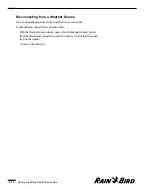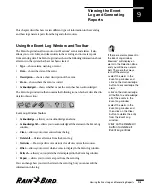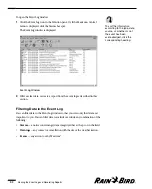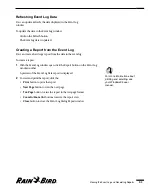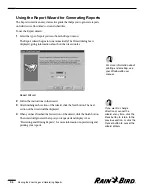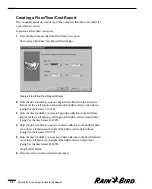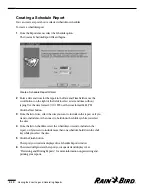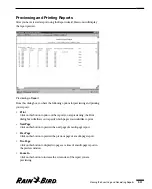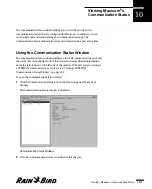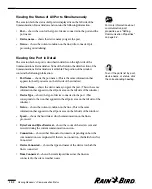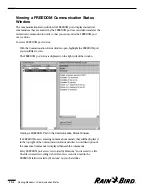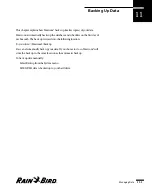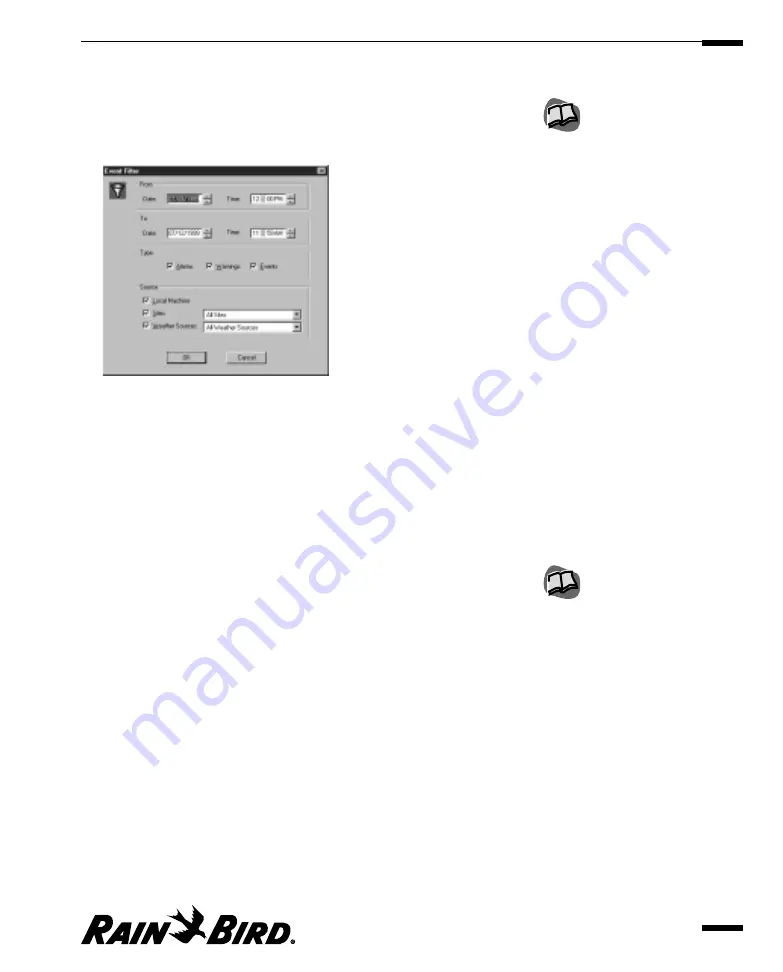
To filter data in the Event Log window
1
Click the Filter icon on the toolbar.
The Event Filter dialog box is displayed.
Select Events Dialog Box
2
Check the items you want to display, then click the OK button.
The Event Log window reflects your selection.
Acknowledging Events in the Event Log
You can acknowledge events in two ways:
•
Acknowledge
— allows you to acknowledge a single event.
•
Acknowledge All
— allows you to acknowledge all events at once.
To acknowledge an event:
1
Click on the event that you would like to acknowledge.
2
Click on the Acknowledge button on the Event Log toolbar.
The event is acknowledged.
To acknowledge all events at once:
1
Click on the Acknowledge All button on the Event Log toolbar.
A dialog box appears asking you to confirm that you want to acknowledge all
of the events.
2
Click the Yes button to acknowledge all the events.
All events are acknowledged.
Viewing the Event Log and Generating Reports
9.3
You can also acknowledge
an alarm from the Site
window. For more
information, see “Viewing
and Acknowledging an
Unacknowledged Alarm” on
page 7.5.
You can preview and print
out a report of the Event Log
window. For more
information, see “Creating a
Report from the Event Log,”
page 9.5.
Содержание Freedom System for Maxicom2
Страница 1: ...User Manual...
Страница 2: ......
Страница 24: ......
Страница 62: ......
Страница 78: ......
Страница 138: ......
Страница 166: ......
Страница 196: ......
Страница 202: ......
Страница 208: ...PN 633627...