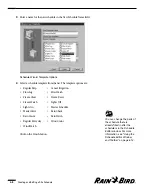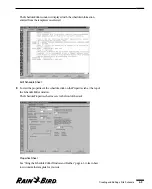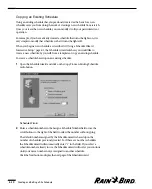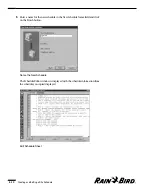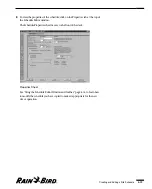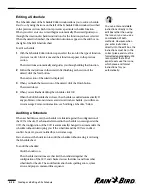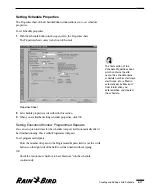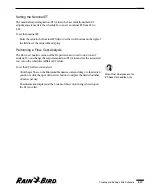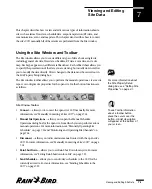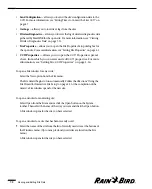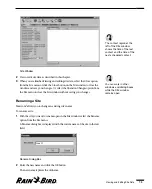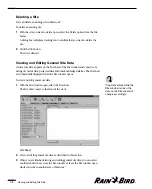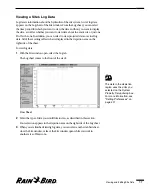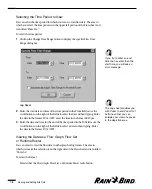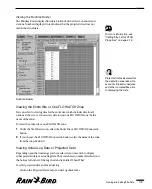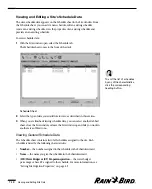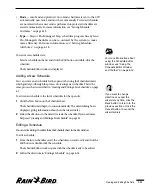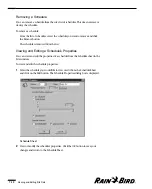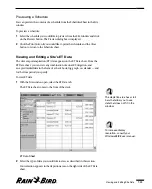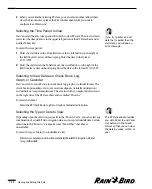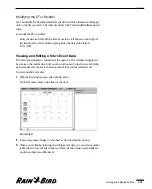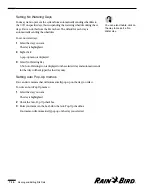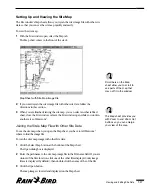•
Send Configuration
— allows you to send the site’s configuration data to the
CCU. For more information, see ”Setting Times to Contact the Site’s CCU” on
page 4.7
•
Get Logs
— allows you to to retrieve logs from the sites.
•
Wireless Diagnostics
— allows you to view the log of wireless diagnostics data
gathered by MaxiLINK for the open site. For more information, see “Viewing
Wireless Diagnostics Data” on page 7.21.
•
Site Properties
— allows you to open the Site Properties Setup dialog box for
the open site. For more information, see “Setting Site Properties” on page 4.1.
•
CCU Properties
— allows you to open the CCU Properties spread-
sheet, from which you can view and edit CCU properties. For more
information, see “Setting Site CCU Properties” on page 4.16.
To open a Site window for a new site:
Select the New option from the Site menu.
The Site wizard begins to run automatically. Follow the directions “Using the
Site Wizard for Interactive Site Setup” on page 4.2. At the completion of the
wizard, a Site window opens for the new site.
To open a window for an existing site:
Select Open from the Site menu or click the Open button on the System
toolbar. Then select the name of the site you want and click the Open button.
A Site window opens for the site you have selected.
To open a window for a site that has been recently used:
1
Select the name of the site from the list of recently used sites at the bottom of
the Windows menu. (Up to nine previously used sites are listed on the Site
menu.)
A Site window opens for the site you have selected.
Viewing and Editing Site Data
7.2
Содержание Freedom System for Maxicom2
Страница 1: ...User Manual...
Страница 2: ......
Страница 24: ......
Страница 62: ......
Страница 78: ......
Страница 138: ......
Страница 166: ......
Страница 196: ......
Страница 202: ......
Страница 208: ...PN 633627...