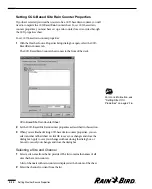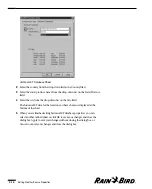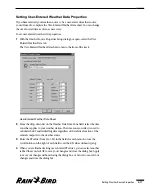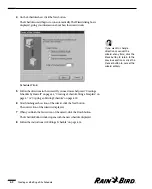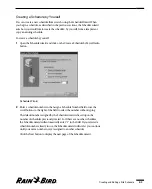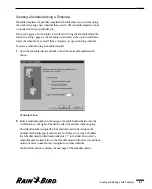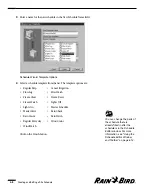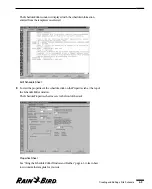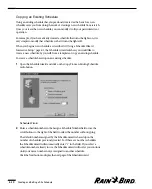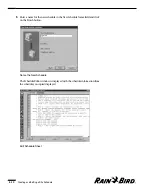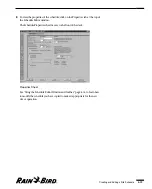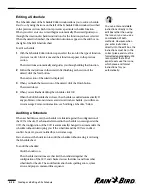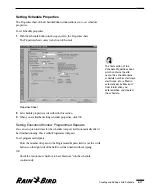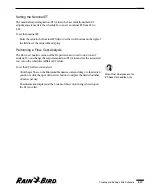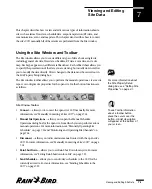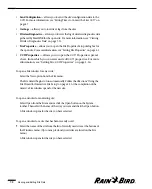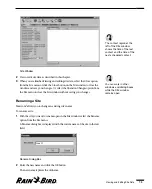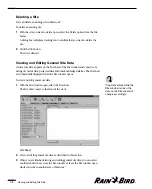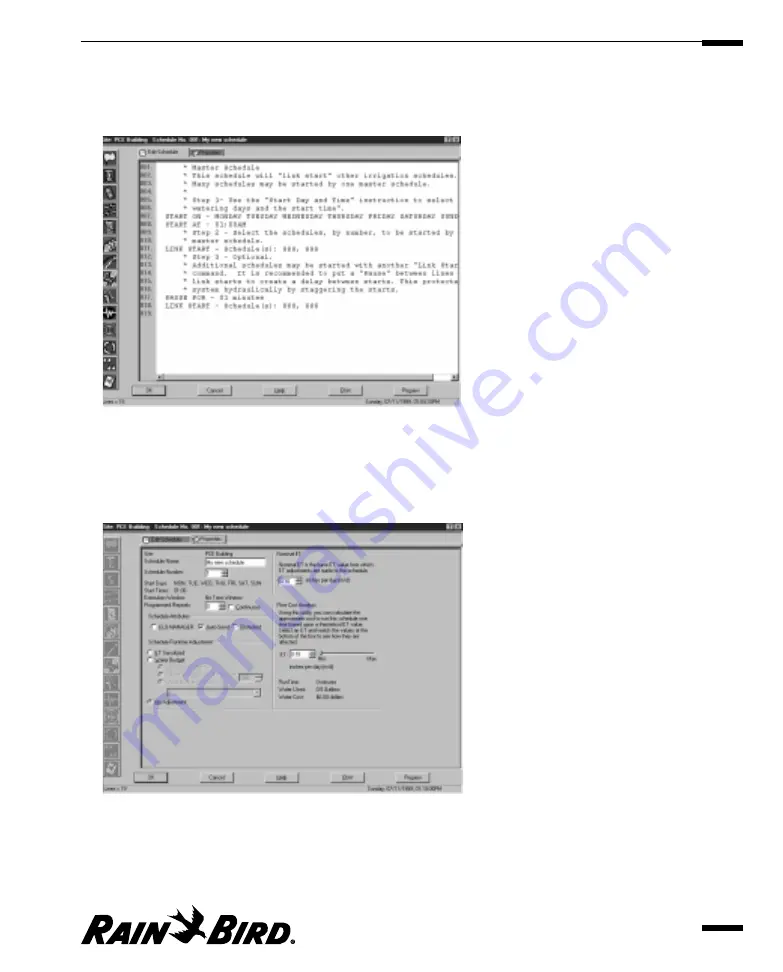
The Schedule Editor window is displayed with the schedule information
entered from the template you selected.
Edit Schedule Sheet
5
To view the properties of the schedule, click on the Properties tab at the top of
the Schedule Editor window.
The Schedule Properties sheet moves to the front of the stack.
Properties Sheet
See “Using the Schedule Editor Window and Toolbar,” page 6.5, to learn how
to customize the template for your site.
Creating and Editing a Site Schedule
6.9
Содержание Freedom System for Maxicom2
Страница 1: ...User Manual...
Страница 2: ......
Страница 24: ......
Страница 62: ......
Страница 78: ......
Страница 138: ......
Страница 166: ......
Страница 196: ......
Страница 202: ......
Страница 208: ...PN 633627...