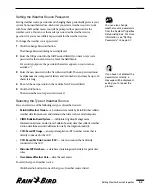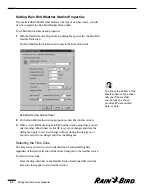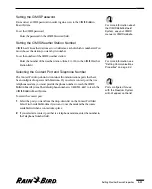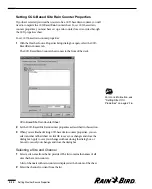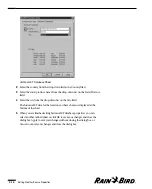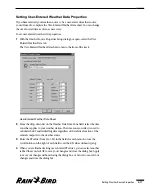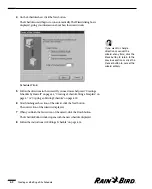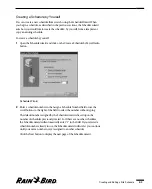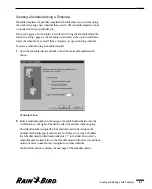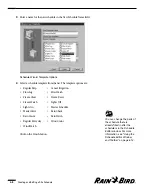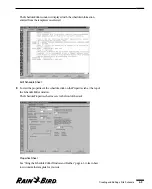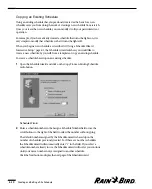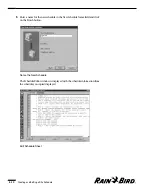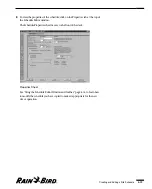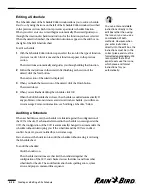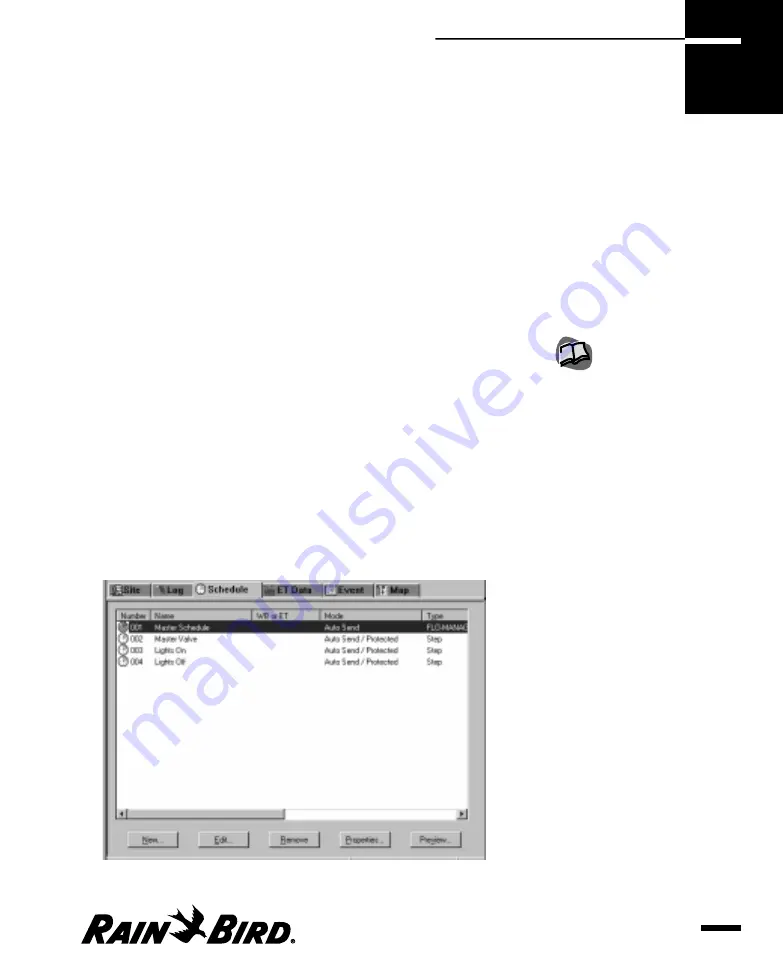
To run Maxicom
2
automatically, you must create an irrigation schedule. This
chapter describes how to create and edit a schedule for a site.
The Schedule Editor window is where you to create, edit and analyze a schedule for
a particular site. After you create the schedule, it is automatically sent to the CCU
at the site, if you have chosen for the schedule to be sent automatically.
Using the Schedule Wizard for Interactive Setup
When you create a new schedule, you must do so using the Schedule wizard. The
Schedule wizard runs automatically when you create a new schedule.
To create a new schedule for a particular site:
1
If the site is not already open, select Open from the Site menu or click the Open
button on the System toolbar and select Site.
A dialog box is displayed, listing all the sites configured in Maxicom
2
.
2
Select the name of the site you want to open and click the Open button or
double-click the name of the site.
A Site window opens for the site you have selected.
3
In the Site window, select the Schedule tab.
The Schedule sheet comes to the front of the stack.
Schedule Sheet
Creating and Editing a Site Schedule
6.1
Creating and Editing
a Site Schedule
6
To monitor a schedule at the
site, see “Manually
Operating Site Schedules”
on page 7.23.
Содержание Freedom System for Maxicom2
Страница 1: ...User Manual...
Страница 2: ......
Страница 24: ......
Страница 62: ......
Страница 78: ......
Страница 138: ......
Страница 166: ......
Страница 196: ......
Страница 202: ......
Страница 208: ...PN 633627...