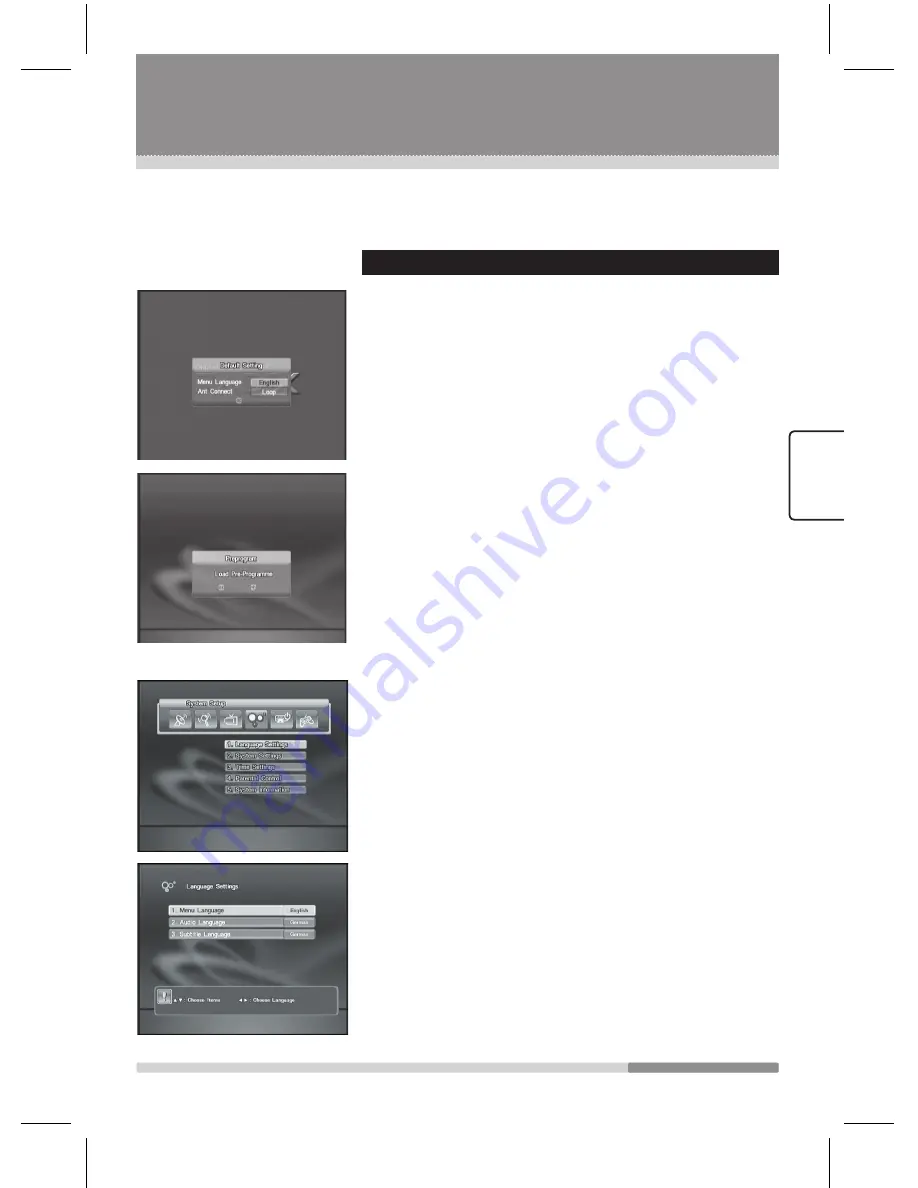
17
EN
G
LIS
H
2.2 Adjusting initial Settings
When you first turn on your receiver, the HDD Checking procedure
starts and the
Default Setting
menu appears.
The menu consists of 2 sub-menus (Menu Language and Ant Connect).
1
. Select the
Menu Language
.
Using the
Arrow(◄/►)
buttons, select the menu
language you want.
2
. Set the
Ant Connect
.
When two antennas are connected and the second tuner
is now used, you can select an antenna connection
mode using the
Arrow(◄/►)
buttons.
For information about the
Loop
/
Split
/
Dual
modes,
see page 13, “Recommended Antenna Connection.”
3
. Select the
OK
button.
The preprogram selection menu appears.
If the preprogram is selected, it loads the preprogram
and goes to the channel. Otherwise, the Main Menu
appears.
2.2.1
Selecting the Menu Language
You must select the language for displaying menus and you
should set parameters for system configuration and scan
satellite channels.
1
. Press the
MENU
button.
2
. Select
System Setup
using the
Arrow(◄/►)
buttons.
3
. Select
Language Settings
using the
Arrow(▲/▼)
buttons, and then press the
OK
button.
4
. Select
Menu Language
using the
Arrow
(▲/▼) buttons,
and then press the
Arrow (◄/►)
buttons to select the
menu language of your choice.
You will see the selected language on the OSD menu.
You can select audio and the subtitle language.
Adjusting Initial Settings and Operations
Radix_Eng.indd 17
2006-09-15 ソタタ・11:37:51
Содержание ALPHA 4000 PVR
Страница 68: ...69 Memo Radix_Eng indd 69 2006 09 15 11 38 17...
Страница 69: ...70 Memo Radix_Eng indd 70 2006 09 15 11 38 17...
Страница 70: ...71 Memo Radix_Eng indd 71 2006 09 15 11 38 17...






























