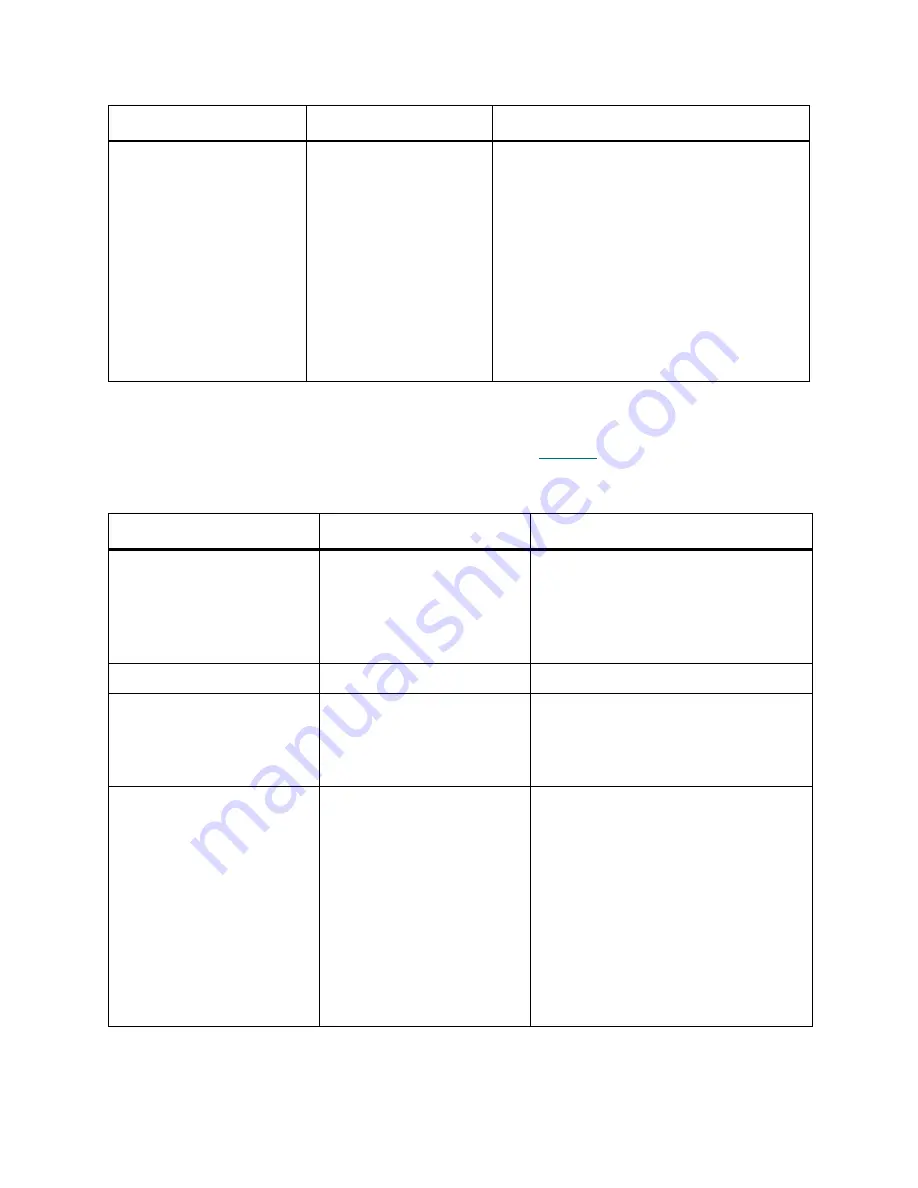
Scalar DLC Reference Guide
265
Mailbox Types
The different insert/eject elements holds different media Refer to
Table 34
.
Generic half-inch
Quantum
• 3480
• 3490E
• 3590
• 3590E
• NCTP
• 3592 RW
• 3592 WORM
• 3592 short R/W
• 3592 short WORM
• 3592 700Gb R/W
• 3592 700Gb WORM
Table 34
Mailbox Types
Mailbox Name
Manufacturer
Loaded Media
Generic DLT I/E
Quantum
• DLT III
• DLT IV
• DLT IIIXT
• SDLT
• SDLT II
Generic 8mm I/E
Sony
• AIT
LTO I/E
IBM
• LTO
• LTO 2
• LTO 3
• LTO 4
Generic half-inch I/E
Quantum
• 3480
• 3490E
• 3590
• 3590E
• NCTP
• 3592 RW
• 3592 WORM
• 3592 short R/W
• 3592 short WORM
• 3592 700Gb R/W
• 3592 700Gb WORM
Table 33
Storage Types (Continued)
Storage Name
Manufacturer
Loaded Media (Scalar DLC type)
Содержание SDLC 2.7
Страница 1: ...ReferenceGuide Scalar DistributedLibraryController 2 7...
Страница 8: ...viii Table of Contents...
Страница 16: ...xiv Figures...
Страница 48: ...30 Configuration...
Страница 94: ...76 Management GUI...
Страница 206: ...188 Configuration Tab...
Страница 216: ...198 Events Tab...
Страница 272: ...254 Tools and Utilities...
Страница 294: ...276 Application Notes...
Страница 302: ...284 DAS Guide...
Страница 312: ...294 SCSI Guide...
Страница 320: ...302 ROBAR Guide...
Страница 324: ...306 Index...






























