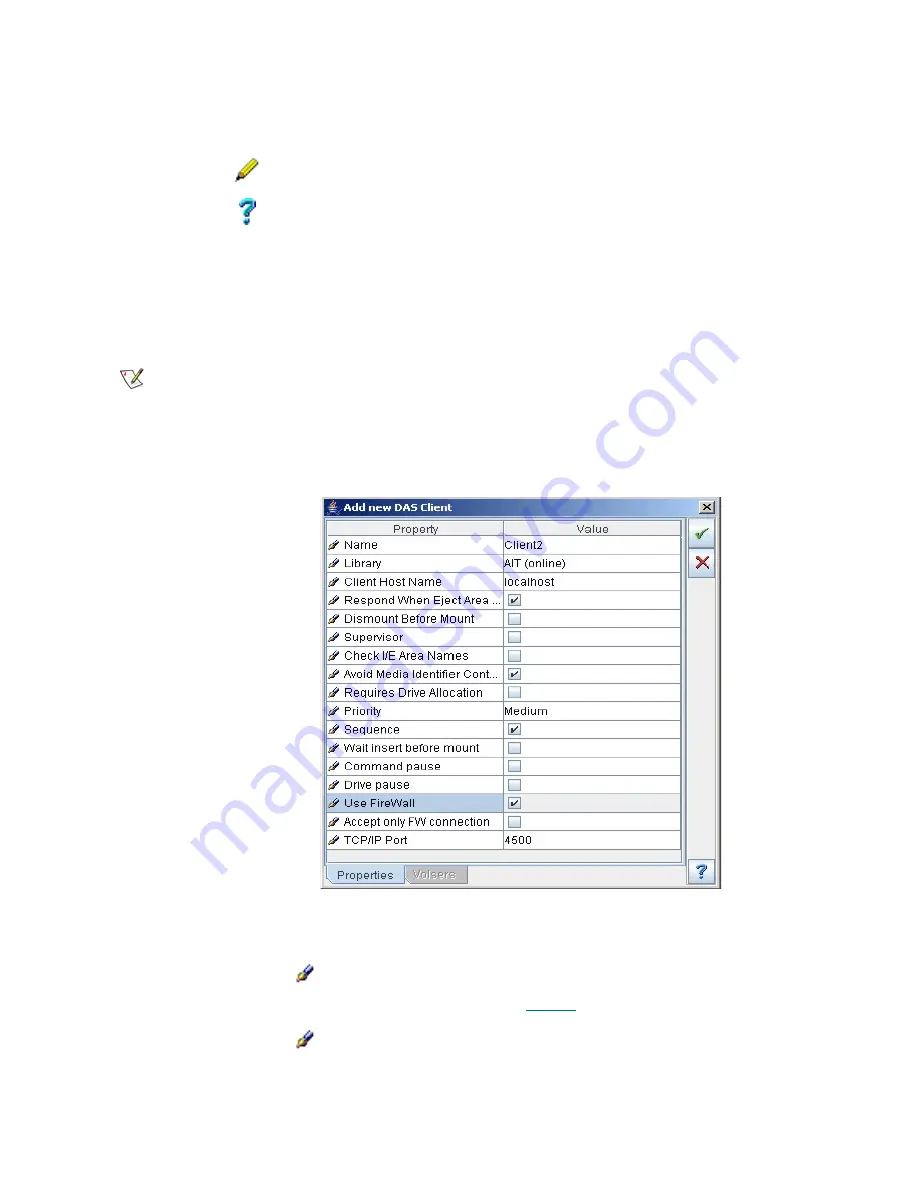
160
Configuration Tab
Create DAS Client
Under the DAS Interface properties, the
Add new Client
button appears. Clicking it opens a pop-up client
creation pane.
It is recommended that the default name be accepted, but it is not required. Be sure that the name specified
manually does not duplicate an existing client name.
Figure 119
DAS Client Creation
Alias
Select
The media type as in the client specification.
Update
Click
Save client properties after edit.
Help
Click
Open online help for the current pane.
Note
Only administrator users can create additional clients. For the user without
administrative privileges, the
Add new Client
button is disabled.
Field/Button
Icon
Operation
Description
Name
Enter
The client name. It must not duplicate an existing
client name.
Also refer to
Table 6
on page 16.
Library
Select
The client will operate with the selected logical library
and its resources.
Field/Button
Icon
Operation
Description
Содержание SDLC 2.7
Страница 1: ...ReferenceGuide Scalar DistributedLibraryController 2 7...
Страница 8: ...viii Table of Contents...
Страница 16: ...xiv Figures...
Страница 48: ...30 Configuration...
Страница 94: ...76 Management GUI...
Страница 206: ...188 Configuration Tab...
Страница 216: ...198 Events Tab...
Страница 272: ...254 Tools and Utilities...
Страница 294: ...276 Application Notes...
Страница 302: ...284 DAS Guide...
Страница 312: ...294 SCSI Guide...
Страница 320: ...302 ROBAR Guide...
Страница 324: ...306 Index...






























