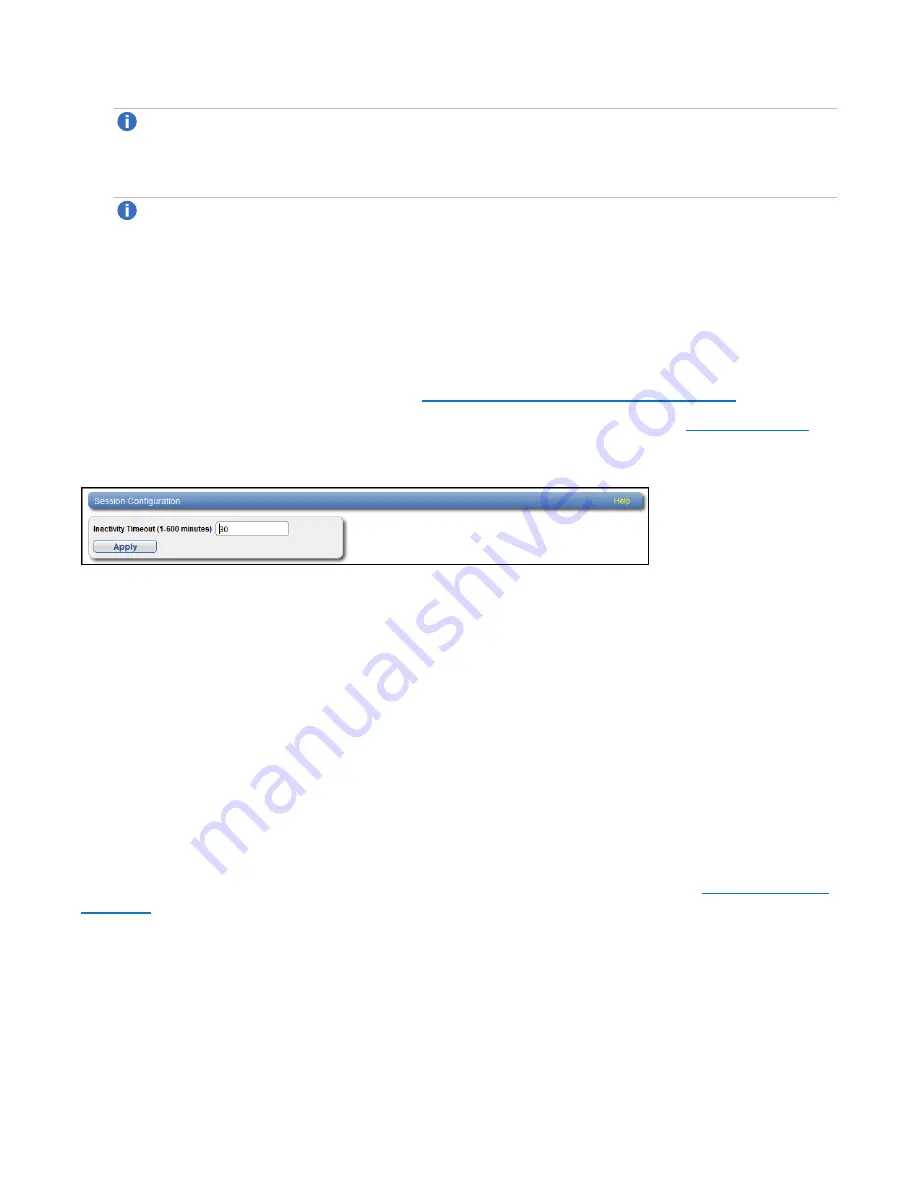
Chapter 9: Configuration
System
Quantum DXi6900 User’s Guide
340
Note:
You can install new certificate and key files at any time, as long as there are no active
network connections between the OST media server and the DXi.
3. Click
Apply
.
Note:
To clear all changes without saving them, click
Reset
. To remove user installed certificate
and key files, click
Restore Factory Defaults
.
Login Session
The
Login Session
page allows you to specify the inactivity timeout for the DXi6900 remote management
console. The default timeout is 30 minutes.
When the remote management console is inactive for the specified period of time, the user is automatically
logged off and must log back on to continue (see
Accessing Remote Management on page 65
).
To access the
Login Session
page, on the
Security
page, click
Login Session
).
Figure 217:
Login Session Page
To specify the inactivity timeout:
1. In the
Inactivity Timeout
box, enter the number of minutes of inactivity before a user is automatically
logged off (1–600 minutes).
2. Click
Apply
.
Security Notice
The
Security Notice
page allows you to specify a message that will appear to all users when logging on to
the remote management console or the CLI (command line interface).
If a security notice message has been specified, the user must accept the message in order to begin using
the system. If no security notice has been specified, the user can use the system immediately after logging
on.
To access the
Security Notice
page, on the
Security
page, click
Security Notice
).






























