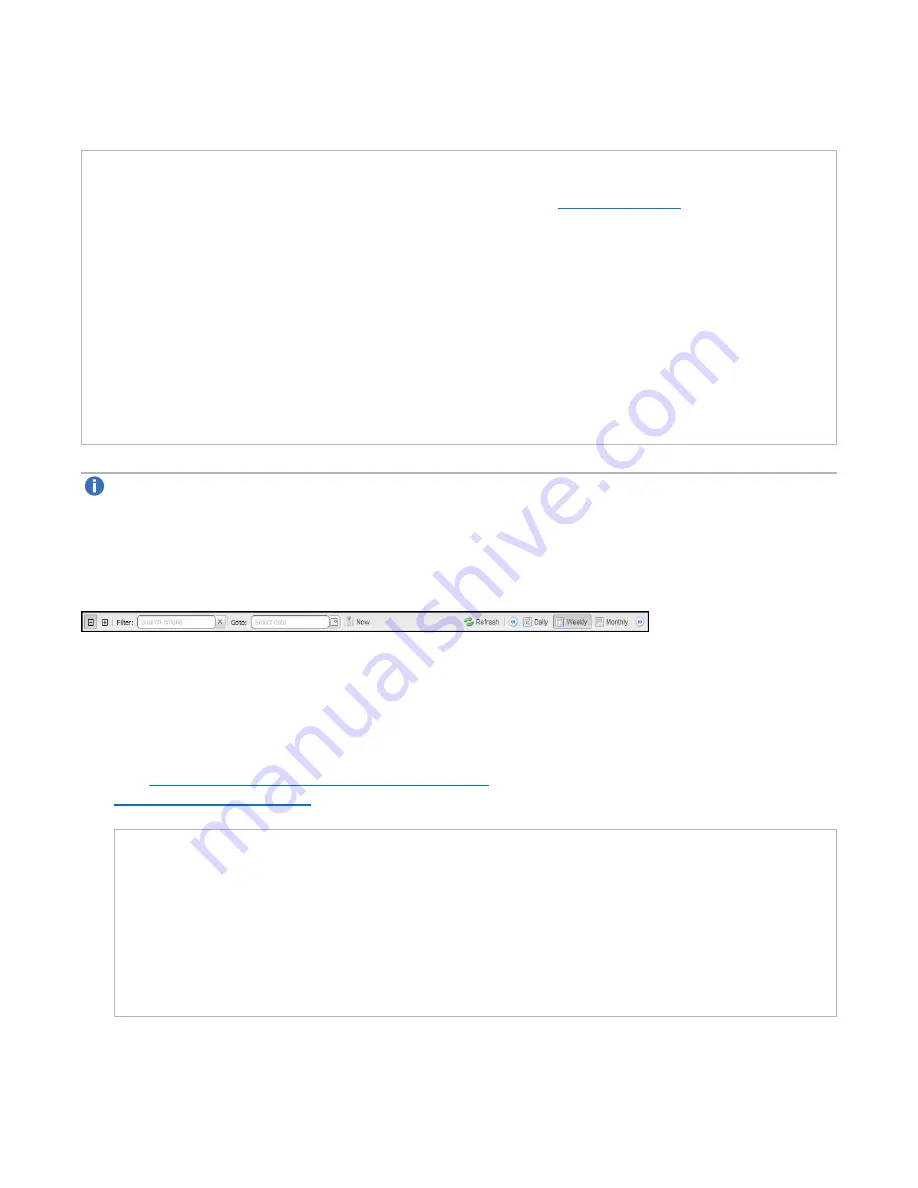
Chapter 9: Configuration
Scheduler
Quantum DXi6900 User’s Guide
281
NAS shares or VTL partitions, click the arrow next to the folder to display all shares or partitions.
Tasks
Use the following toolbar controls to adjust the schedule view (see
):
l
To show or hide all shares or partitions, click the plus [
+
] or minus [
-
] icons.
l
To filter shares or partitions based on name, begin typing in the
Filter
box. Click the
x
to clear the
filter.
l
To view the schedule for a specific day, select it in the
Goto
pop-up calendar.
l
To view the schedule for today, click
Now
.
l
To update the schedule view with the latest data, click the
Refresh
icon.
l
To move the view backward or forward in time, click the arrows.
l
To change the number of days displayed at a time, click
Daily
,
Weekly
, or
Monthly
.
Note:
The thickness of the bars on the schedule view varies based on the type of event and the
selected time frame. Healthcheck events have an estimated span of 6 hours. Space Reclamation
events have an estimated span of 16 hours. All other open-ended events have a default span of 2
hours.
Figure 174:
Scheduler Toolbar
Adding or Editing a Scheduled Event
To add or edit a scheduled event:
1. On the
Scheduler
page, adjust the schedule view to display the time period when the event will occur
Viewing Scheduled Events on the previous page
). Then do one of the following actions (see
):
Add a New Event
l
To add a new event, click and drag on the schedule in the row for the type of event to add. A new
event is added where you dragged the cursor.
l
To schedule replication for NAS shares or VTL partitions, click the arrow next to the folder to
display all shares or partitions. Then click and drag in the row for the share or partition to
schedule.
l
The new event must begin after the current time, which is indicated by the dotted vertical line.






























