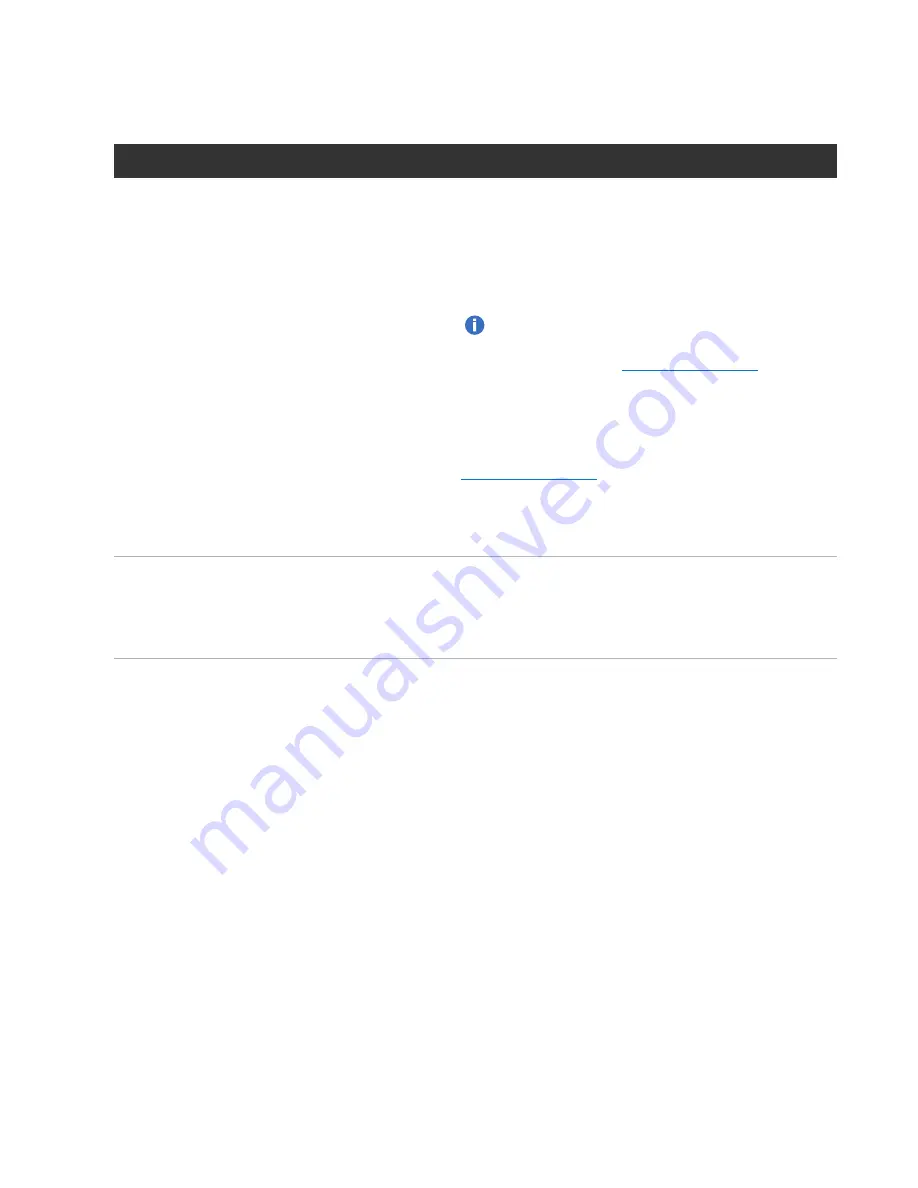
Chapter 9: Configuration
System
Quantum DXi6900 User’s Guide
318
1. Select one of the following options:
Option
Description
Network Time Protocol (NTP) Server
(Recommended) Select this option to synchronize the
DXi6900 with an NTP timeserver or pool. Then select or
specify a timeserver or pool.
l
Select a Timeserver Pool
- (Recommended) Select
one of the well-known, geographically-based NTP
timeserver pools in the drop-down box.
Note:
To select a timeserver pool, you must first
specify at least one DNS IP address on the
Network
).
Otherwise, you must specify the IP address of the
timeserver pool.
l
Specify a Timeserver or Pool
- Type the name or IP
address of the NTP server or pool. (See
for information about publicly
available NTP servers)
To verify that the DXi6900 can communicate with the NTP
server or pool, click
Test NTP
.
Manual Date & Time Settings
Select this option to manually set the system date and time.
Specify the
New System Date
by clicking the calendar
icon. Specify the
New System Time
using the drop-down
boxes.
2. In the
Timezone
drop-down box, select the time zone where the DXi6900 is located.
3. Next to
Time Format
, select the format to use when displaying times (
24 hours
or
12 hours
).
4. Click
Apply
.
Security
The
Security
page allows you to configure security settings for the DXi6900, including access passwords,
LDAP/AD, SSL settings, and the inactivity timeout.
To access the
Security
page, click the
Configuration
menu, and then click the
Security
tab.
The
Security
page contains the following tabs:
Local Access
The
Local Access
page allows you to change the account passwords for the remote management console






























