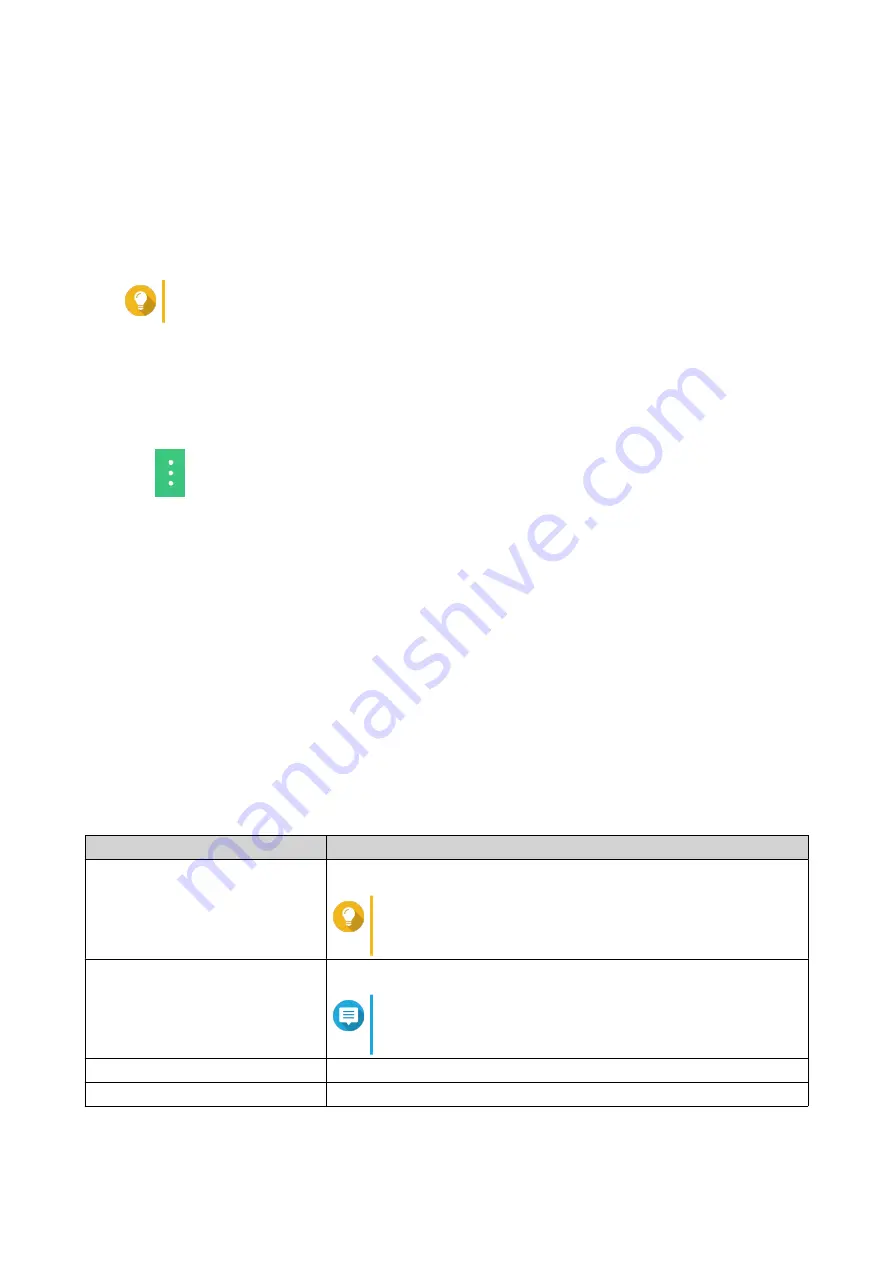
4. Select Traceroute as the diagnostic utility.
5. Select the WAN interface from the drop-down menu.
6. Specify an IP address or domain name.
7. Click Traceroute.
QuRouter generates the data for the specified diagnostic utility.
Tip
To clear the generated data from QuRouter, click Clear.
Using QNAP Remote Support to Resolve Router Issues
Remote Support allows the QNAP Customer Service team to access and assist you with router-related issues.
1. Log in to QuRouter.
2.
Click
.
3. Click QNAP Remote Support.
The QNAP Remote Support window opens.
4. Create a support ticket.
a. Click Create a support ticket.
The QNAP Customer Service site opens in your browser.
b. Click sign in.
c. Log in with your QNAP ID and password.
d. Click Support.
e. Click Create Support Ticket.
The Create Support Ticket page appears.
f. Configure the ticket settings.
Setting
User Action
Device serial number
Select a registered product serial number from the drop-down menu.
Tip
You can also enter a device serial number that is not
registered with your QNAP ID.
Model
Enter the model number of the device.
Note
The model number is automatically populated when
selecting the device serial number is entered.
Firmware
Enter the firmware build number.
Client device
Select the client device operating system from the drop-down menu.
QHora-322 User Guide
Troubleshooting
71






































