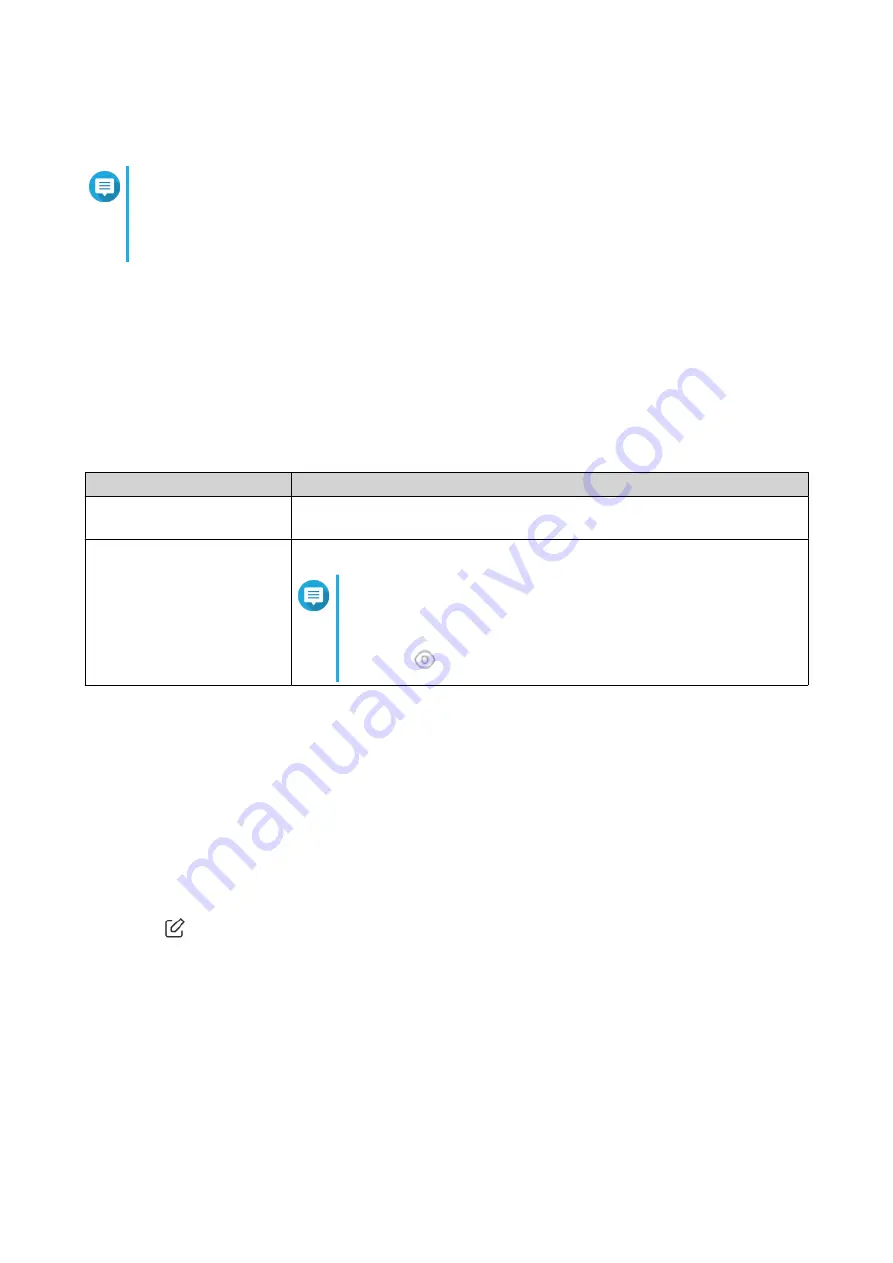
6. Click Save.
QuRouter saves the FTP settings.
Note
Click the external link IP address to access the contents of the USB device connected to the
router if you are accessing the network through the WAN interface.
Click the internal link IP address to access the contents of the USB device connected to the
router if you are accessing the network through the LAN interface.
Adding an FTP User
1. Log in to QuRouter.
2. Go to System > USB Settings > FTP Settings .
3. Click Add FTP User.
The Add FTP User window appears.
4. Configure the FTP user settings.
Setting
User Action
Username
Enter a username that contains 5 to 32 characters.
Valid characters: A–Z, a–z, 0–9
Password
Specify a password that contains 8 to 63 characters.
Note
• Passwords are case-sensitive.
•
Click
to make the password visible.
5. Click Add.
QuRouter saves the FTP user information.
Configuring an FTP User
1. Log in to QuRouter.
2. Go to System > USB Settings > FTP Settings .
3. Identify an FTP user to configure.
4.
Click
.
The Edit FTP User window appears.
5. Configure FTP user settings.
.
6. Click Edit.
QuRouter updates the FTP user information.
QHora-322 User Guide
System Configuration
24






























