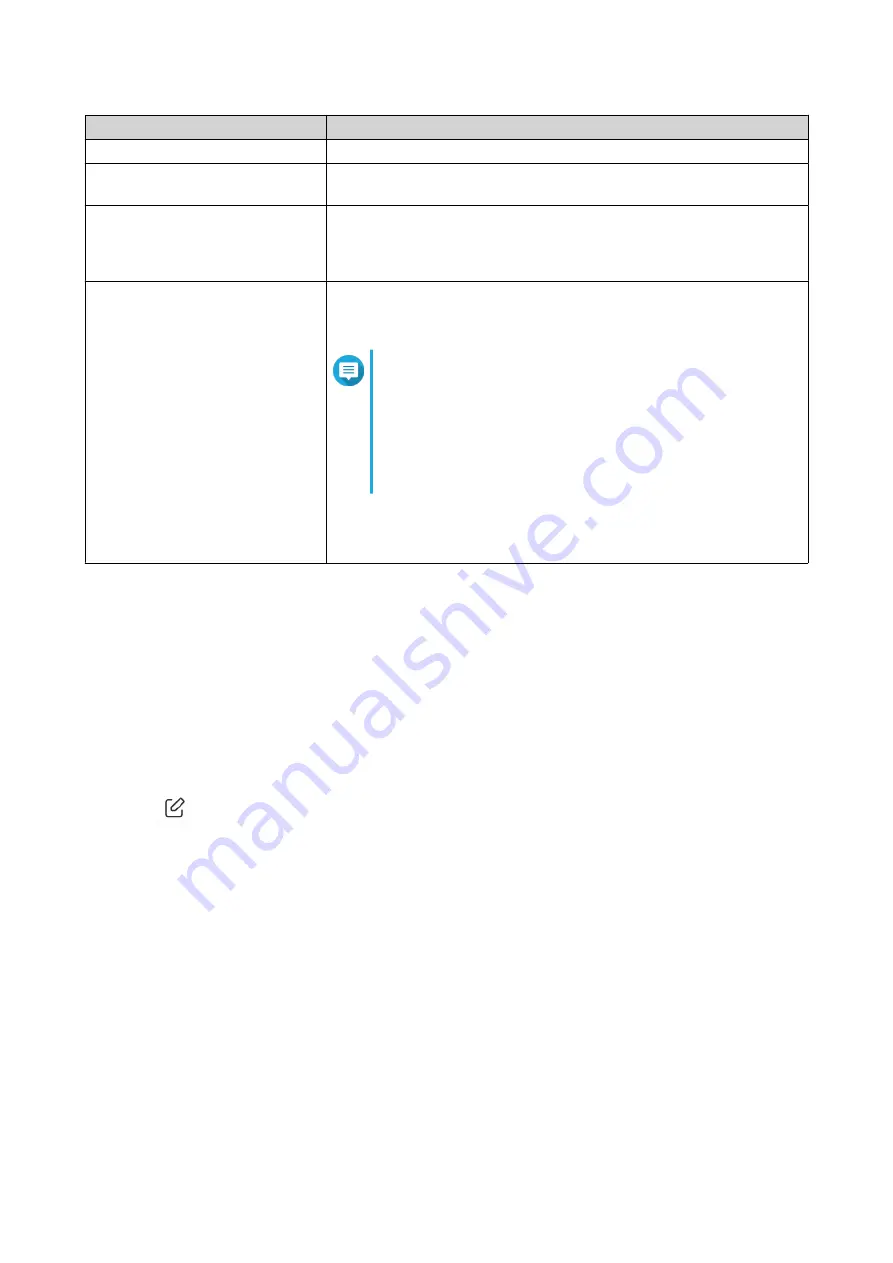
Setting
User Action
Role name
Specify a name for the web content filtering role.
Enable website filter
Select to enable website filtering to prevent users from viewing certain
URLs or websites.
Domain name filter
a. Enter an entire domain name or specific URLs. Separate multiple
URLs with commas (,).
b. Click Add.
Safe search
Enable to filter out explicit content in the following sites:
• YouTube
Note
You can select from the following restriction modes:
• Restricted: Completely block potentially mature
and violent content.
• Medium: Partially allow explicit and adult-oriented
content.
• Bing
5. Click Add.
QuRouter creates the web content filtering role.
Configuring a Web Content Filtering Role
1. Log in to QuRouter.
2. Go to Web Content Filtering.
3. Identify a role.
4.
Click
.
The Edit Role window appears.
5. Configure the parental role settings.
Adding a Web Content Filtering Role
6. Click Apply.
QuRouter updates the web content filtering role.
Deleting a Web Content Filtering Rule
1. Log in to QuRouter.
2. Go to Web Content Filtering.
3. Identify a role.
QHora-322 User Guide
Security Settings
66

























