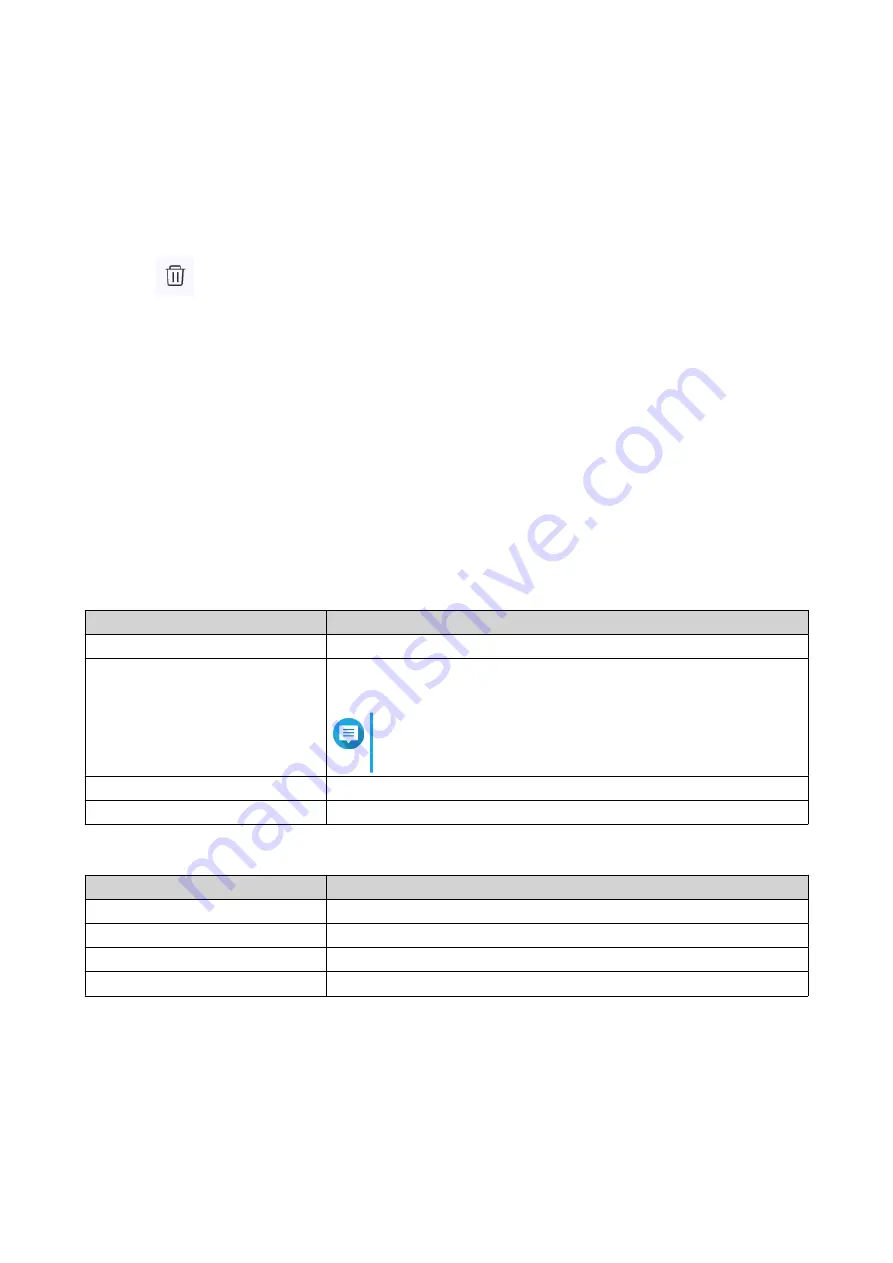
Deleting an FTP User
1. Log in to QuRouter.
2. Go to System > USB Settings > FTP Settings .
3. Identify an FTP user you want to delete.
4.
Click
.
A confirmation message appears.
5. Click OK.
QuRouter deletes the FTP user.
Capturing Traffic Packets Using a USB Device
You can analyze network traffic and troubleshoot network issues using the packet capture utility built into
the USB interface of the router. Connect a USB device to the router and capture data packets traveling over
the network for monitoring and recording purposes.
1. Log in to QuRouter.
2. Go to System > USB Settings > USB Packet Capture .
3. Configure the settings.
Setting
User Action
USB port
Select the USB interface.
File name
Specify a target file name between 1 and 64 characters.
Valid characters:: A–Z, a–z, 0–9, Hyphen (-), Underscore (_)
Note
The .pcap file is automatically stored in the USB device
that is connected to the router.
Duration
Select a capture time from the drop-down menu.
Interface
Select a network interface used to capture packet data.
4. Configure the filter settings.
Setting
User Action
Source IP addresses
Specify an IP address used to send data.
Source port
Specify a port number used to send data.
Destination IP addresses
Specify an IP address used to receive data.
Destination port
Specify a port number used to receive data.
5. Click Start.
QuRouter starts capturing data packets to the USB device.
QHora-322 User Guide
System Configuration
25






























