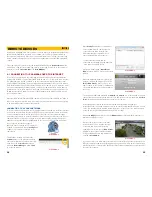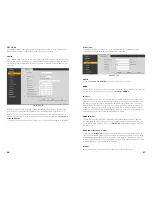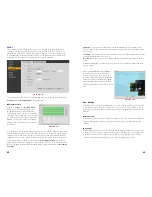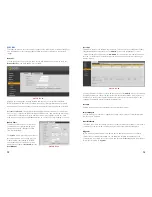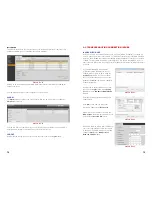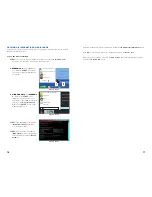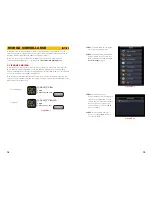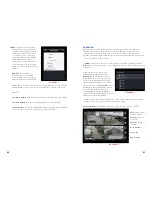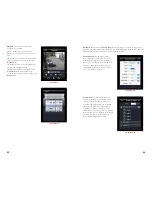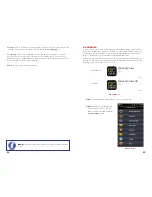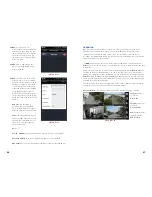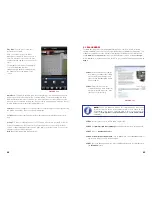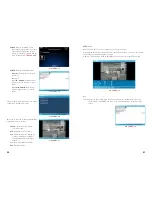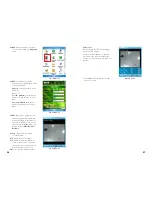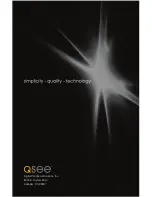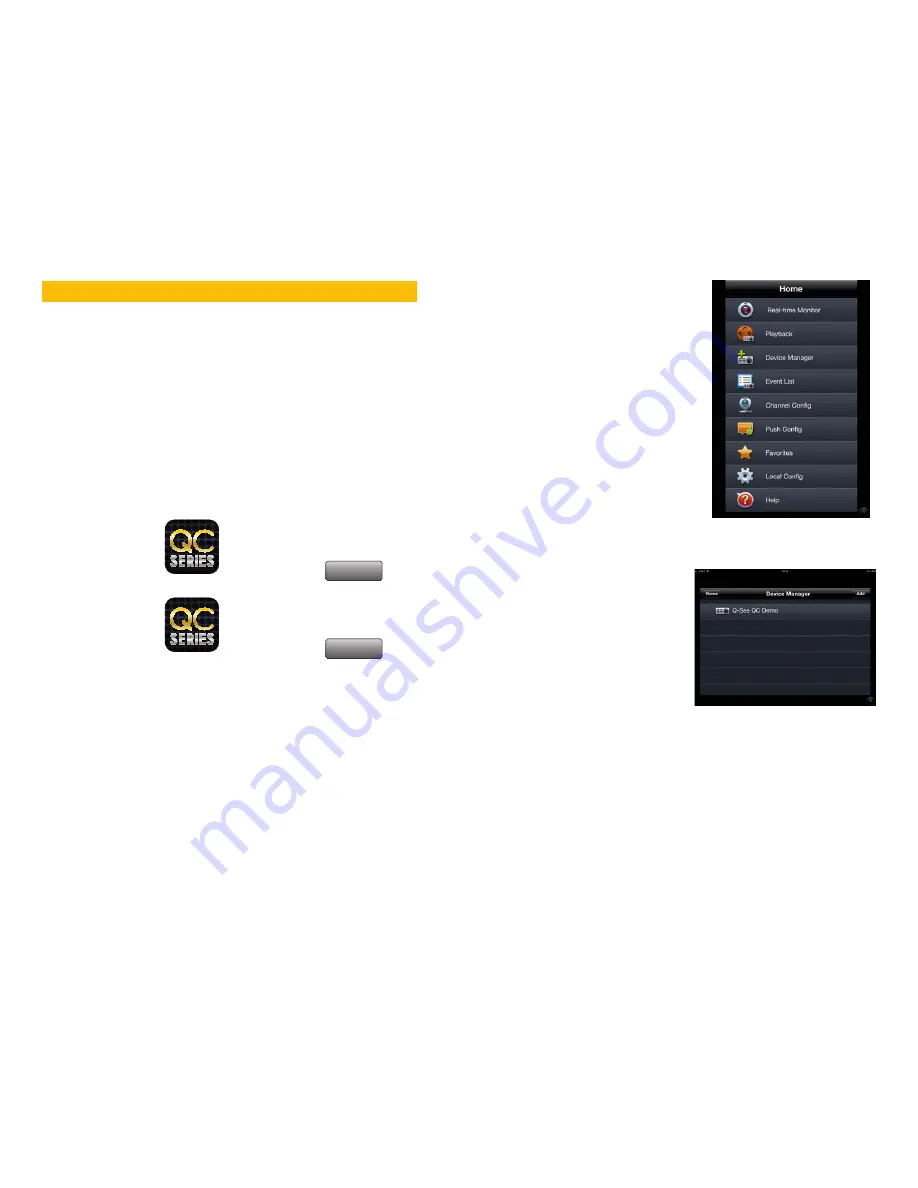
78
79
Q-See QC View
Utilities
Released Apr 28, 2012
Q-See QC View HD
Utilities
Released May 2, 2012
INSTALL
INSTALL
MOBILE SURVEILLANCE
In addition to remotely monitoring your NVR over the Internet or a local network, you can
view live feeds and recorded events on your iPhone, iPad, Android mobile device, Symbian,
Windows Mobile or BlackBerry smartphone using free software.
Before you can access your NVR via a smartphone, you must have completed Port
Forwarding for ports 80 and 37777 as discussed in
Section 1.2 Opening Ports
.
5.1 IPHONE AND IPAD
In order to monitor your system using your iPhone or iPad, you will need to install either the
Q-See QC View app for smartphones or Q-See QC View HD app if you’re using a tablet.
These are available for free through the Apple AppStore by searching for “Q-See.” Install either
one as you would any other AppStore application.
Both versions have identical functionality. The HD version for the iPad differs in that you can
view 16 cameras simultaneously and the viewing resolution is greater to take advantage of the
tablet’s higher resolution screen.
CHAPTER 5
PICTURE 5-1
For smartphones:
For tablets:
STEP 1.
To launch QC View, simply tap
on its icon in your app menu.
STEP 2.
Upon launch, the program will
display its main menu. To view your
NVR, you will need to add it using the
Device Manager
option.
PICTURE 5-2
PICTURE 5-3
STEP 3.
A connection to our
Demonstration system is already pre-
loaded on the application. You can
remove this from your list at any time,
but it offers an easy option to get
the feel of how to control your NVR
before you begin.
STEP 4.
Click on Add to begin the
process of configuring QC View to
access your NVR.