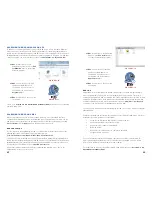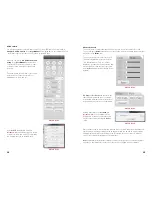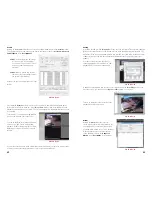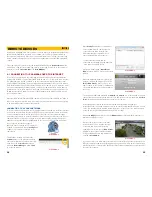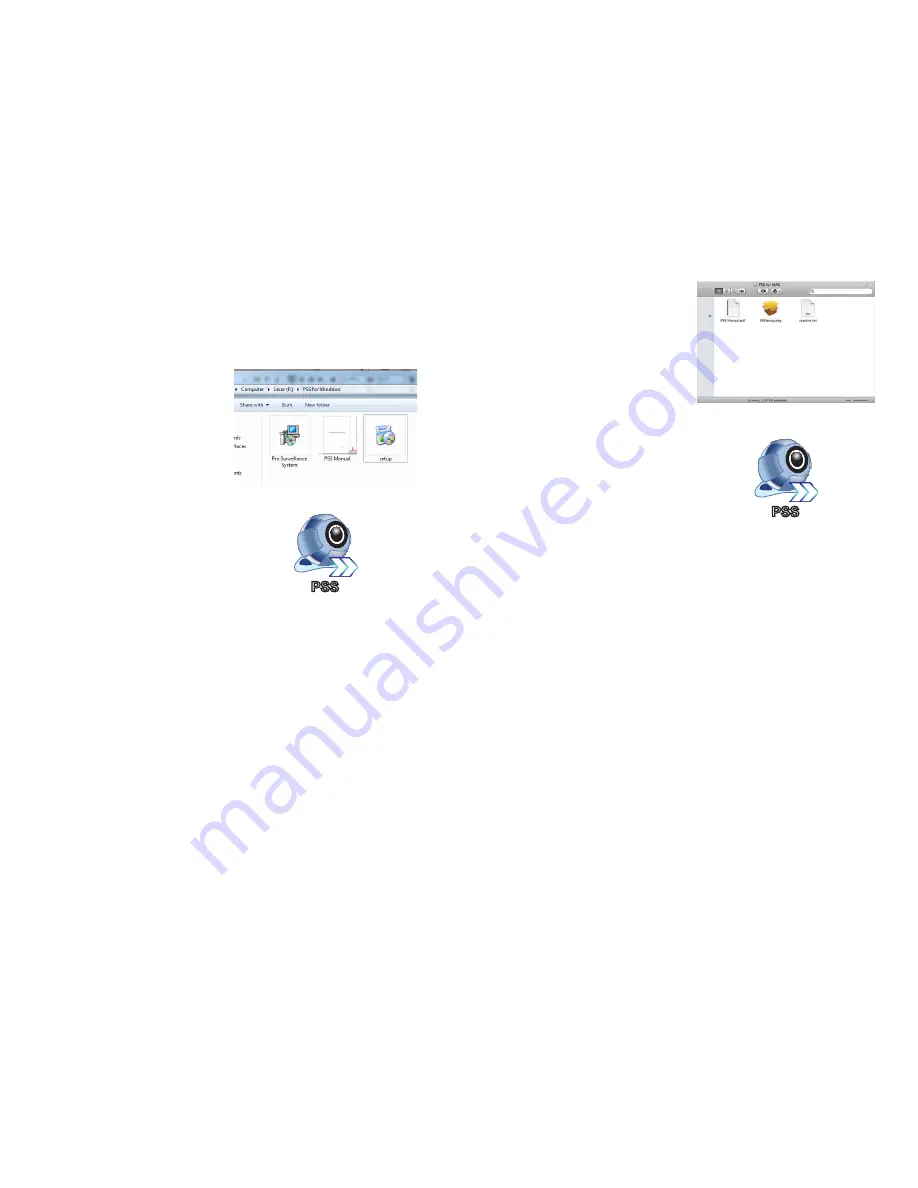
32
33
PICTURE 3-16
PICTURE 3-17
PSS
PSS
ACCESSING THE NVR USING PSS ON A PC
In addition to using Internet Explorer to access the NVR from a remote computer, Windows
PC users can also install and use the PSS (Pro Surveillance Software) program included on
the CD that was packaged along with your NVR. The file is also available for free download on
Q-See.com
, but you will need to download an extraction program to be able to use PSS. One
extraction program can be downloaded for free at at
http://rarlabs.com/download.htm
STEP 1
. Double click on the Pro
Surveillance System icon in the
PSS
for Windows
folder to extract and
install the program.
STEP 2
. A shortcut icon for the PSS
application should appear on
the desktop. If you do not see it,
the program can be found in the
Programs
folder.
STEP 3
. Double click on the icon to run
the program.
Please go to
Section 3.3 Pro Surveillance Software (PSS)
for instructions on controlling
your NVR using PSS.
ACCESSING THE NVR ON A MAC
Mac users will not have to turn off UAC or enable ActiveX to access their NVR from their
computer. Determine which version of the Mac OS you are using before proceeding. You can
find which version of the Macintosh operating system your computer is running by selecting
About This Mac
from the
Apple
menu in the upper left of your screen.
OSX 10.6 and 10.7
If your computer is running OSX 10.6 or 10.7 you will need to install the latest version of the
XQuartz application. It is available for free from CNet.com at:
http://download.cnet.com/XQuartz/3000-2094_4-10912185.html
You will also need to install and run the PSS (Pro Surveillance Software) program included on
the CD that was packaged along with your NVR. The file is also available for free download on
Q-See.com
, but you will need to download an extraction program, UnrarX to be able to use
the application. It is available for free at
http://www.unrarx.com
PSS will automatically launch and run inside of XQuartz and will show up as “X11” in the
application bar at the top of the screen.
PICTURE 3-18
PICTURE 3-19
STEP 1
. Double click on the PSSSetup.
pkg icon in the
PSS for Mac
folder
to extract and install the program.
PSS
PSS
STEP 2
. A shortcut icon for the PSS
application should appear on
the desktop. If you do not see it,
the program can be found in the
Applications
folder.
STEP 3
. Double click on the icon to run
the program.
OSX 10.8
Apple’s OSX version 10.8 introduced fundamental changes in how the computer interacts
with certain programs. This has led to some instability in the PSS software. This issue is
currently being addressed with a completely new 10.8-compatible version of the PSS sofware
available in December, 2012. In the interim, users running 10.8 are directed to use PSS Mini
software available on your CD, or by download from our site at
www.Q-See.com/Support
.
You will not need to download or install XQuartz to use PSS Mini.
You can also use PSS Mini on systems running 10.6 or 10.7 if you chose, without needing the
XQuartz plug-in.
PSS Mini is installed and operated in the same manner as is PSS start with Step 1, above for
installation), but a few features are not available:
•
User will need to manually add a DVR or camera to the list.
•
Can display maximum 16 channels at a time.
•
Cannot remotely configure or reboot DVR.
•
No Emap feature.
•
Cannot record or backup video to computer’s hard drive.
•
Snapshot feature is disabled
Please note that these features only apply to operations on the Mac computer itself. The
DVR’s functionality is unchanged as are the operations when using QC view on a mobile
device. These features will be restored in the new software.
For instructions on remotely controlling your NVR using PSS, please go to
Section 3.3 Pro
Surveillance Software (PSS)
.